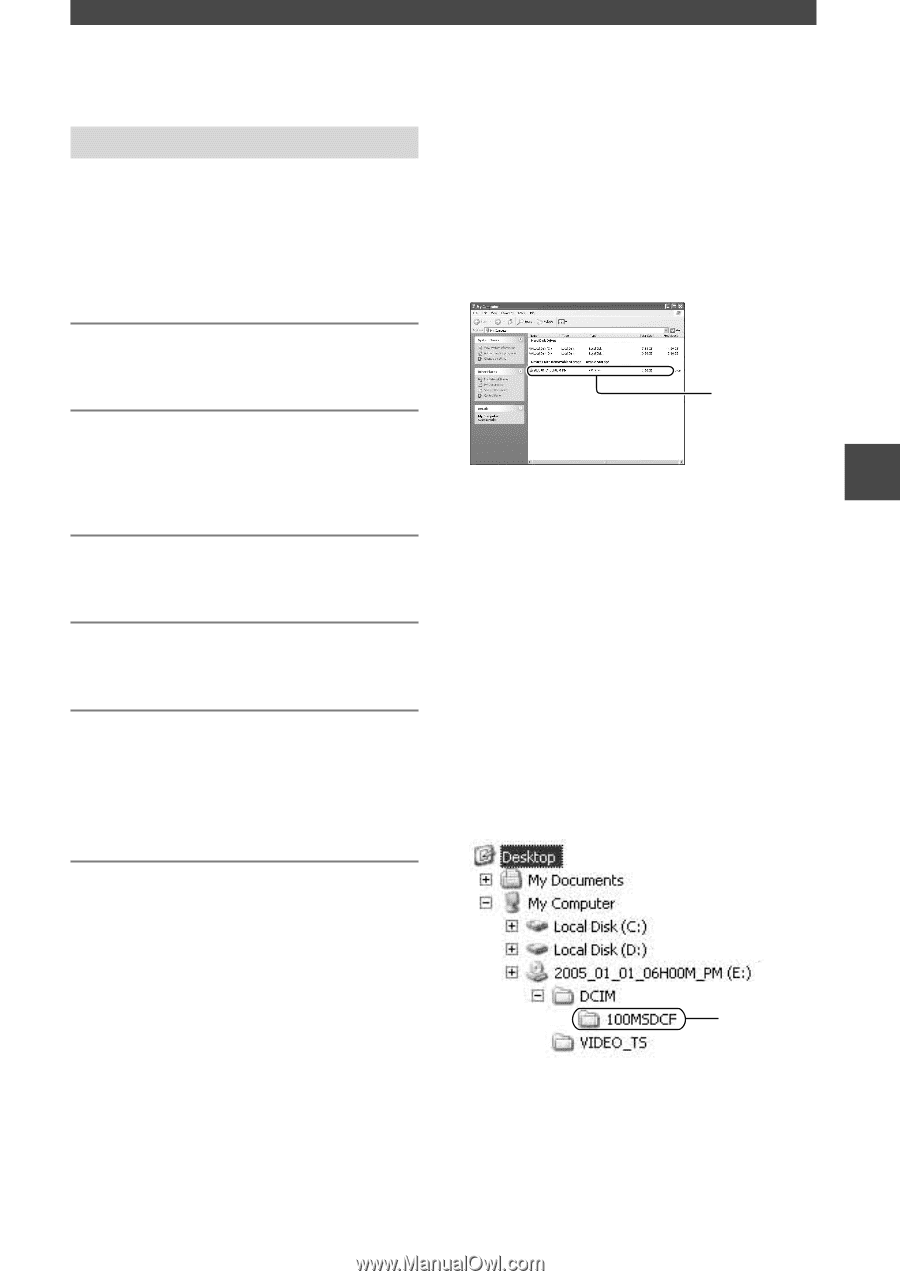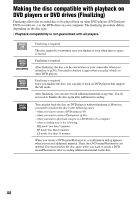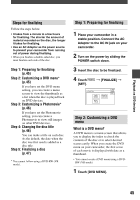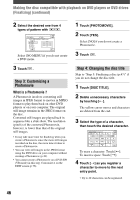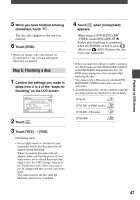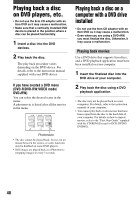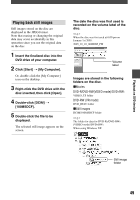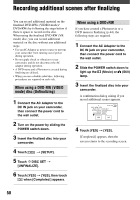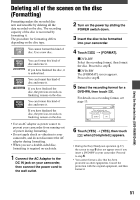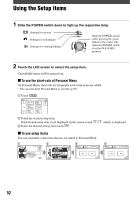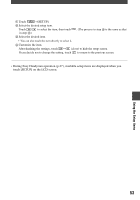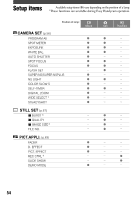Sony DCR-DVD403 Operating Guide - Page 49
Playing back still images, Double-click [DCIM] - 2005
 |
UPC - 027242670075
View all Sony DCR-DVD403 manuals
Add to My Manuals
Save this manual to your list of manuals |
Page 49 highlights
Playing back still images Still images stored on the disc are displayed in the JPEG format. Note that erasing or changing the original data may occur accidentally in this operation since you use the original data on the disc. 1 Insert the finalized disc into the DVD drive of your computer. 2 Click [Start] [My Computer]. Or, double-click the [My Computer] icon on the desktop. 3 Right-click the DVD drive with the disc inserted, then click [Open]. 4 Double-click [DCIM] [100MSDCF]. 5 Double-click the file to be displayed. The selected still image appears on the screen. The date the disc was first used is recorded on the volume label of the disc. When the disc was first used at 6:00 pm on January 1st 2005: 2005_01_01_06H00M_PM Volume label Images are stored in the following folders on the disc. Movies DVD-R/DVD-RW(VIDEO mode)/DVD+RW: VIDEO_TS folder DVD-RW (VR mode): DVD_RTAV folder Still images DCIM\100MSDCF folder The folder for data for DVD-Rs/DVD-RWs (VIDEO mode)/DVD+RWs When using Windows XP: Playback on DVD devices Still image folder 49