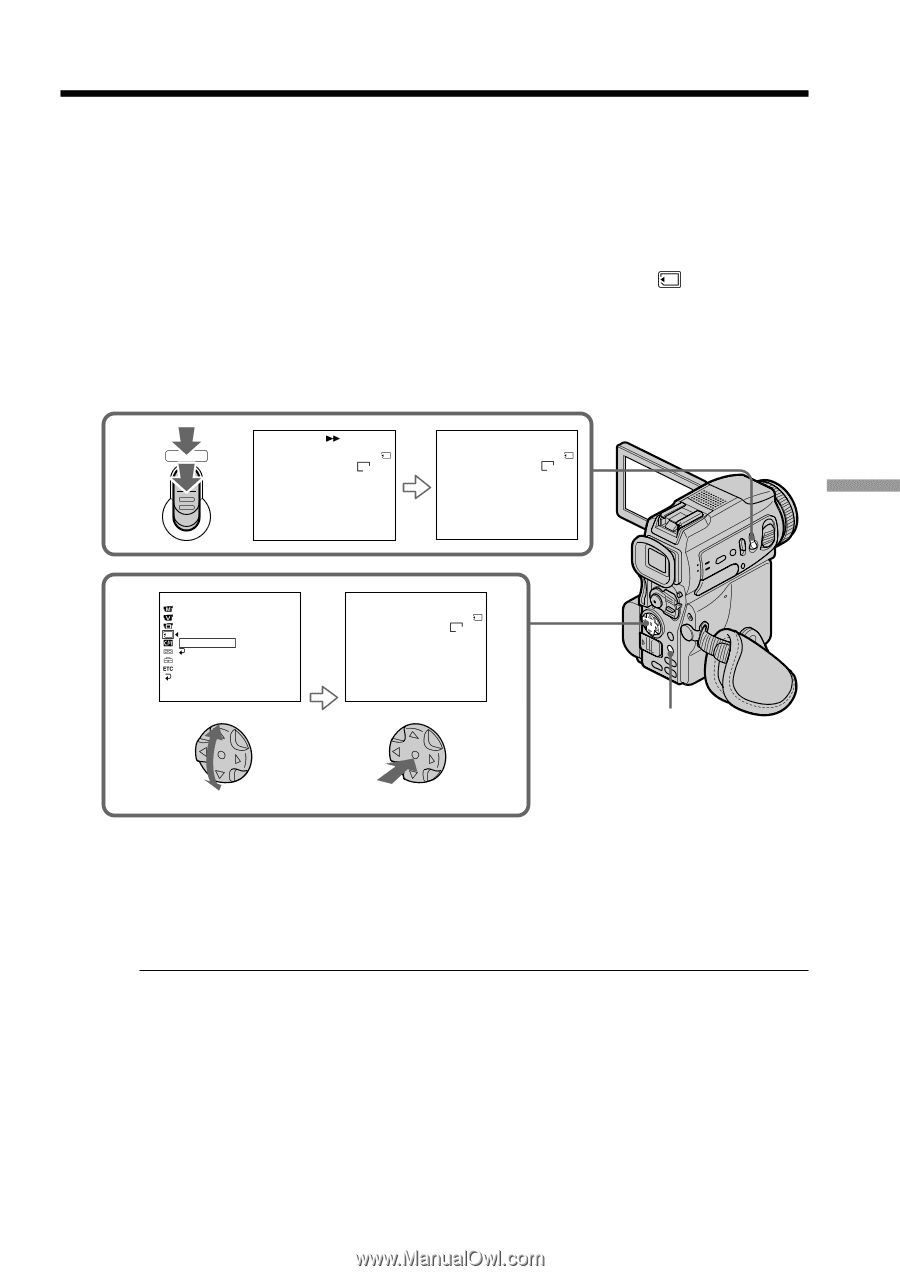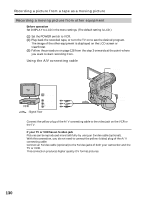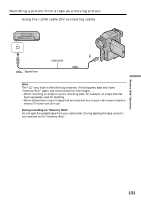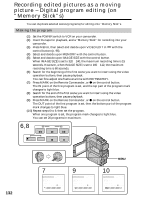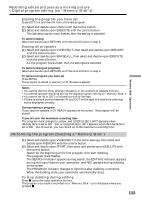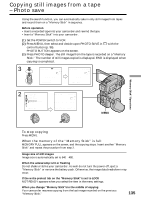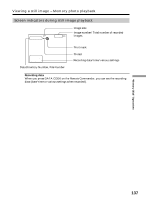Sony DCR-PC115 Operating Instructions - Page 135
Copying still images from a tape, Photo save
 |
View all Sony DCR-PC115 manuals
Add to My Manuals
Save this manual to your list of manuals |
Page 135 highlights
Copying still images from a tape - Photo save Using the search function, you can automatically take in only still images from tapes and record them on a "Memory Stick" in sequence. Before operation •Insert a recorded tape into your camcorder and rewind the tape. •Insert a "Memory Stick" into your camcorder. (1) Set the POWER switch to VCR. (2) Press MENU, then select and decide upon PHOTO SAVE in with the control button (p. 96). PHOTO BUTTON appears on the screen. (3) Press PHOTO deeper. The still image from the tape is recorded on a "Memory Stick." The number of still images copied is displayed. END is displayed when copying is completed. 3 PHOTO PHOTO SAVE 0:00:00:00 4 / 15 640 STD SAV I NG 0 [ MENU ] : END PHOTO SAVE 0:30:00:00 END 4 8 / 15 640 STD [ MENU ] : END 2 MEMORY S E T ST I LL SET MOV I E S E T PR I NT MARK P RO T E C T PHOTO SAVE READY RETURN [ MENU ] : END PHOTO SAVE 0:00:00:00 4 / 15 640 STD PHOTO BUTTON [ PHOTO ] : START [ MENU ] : END MENU "Memory Stick" Operations To stop copying Press MENU. When the memory of the "Memory Stick" is full MEMORY FULL appears on the screen, and the copying stops. Insert another "Memory Stick" and repeat the procedure from step 2. Image size of still images Image size is automatically set to 640 × 480. When the access lamp is lit or flashing Do not shake or strike your camcorder. As well do not turn the power off, eject a "Memory Stick" or remove the battery pack. Otherwise, the image data breakdown may occur. If the write-protect tab on the "Memory Stick" is set to LOCK NOT READY appears when you select the item in the menu settings. When you change "Memory Stick"s in the middle of copying Your camcorder resumes copying from the last image recorded on the previous "Memory Stick." 135