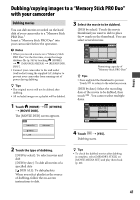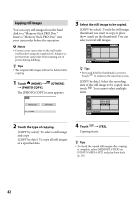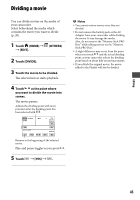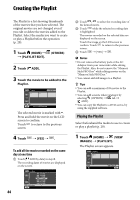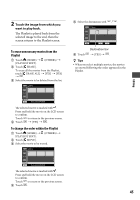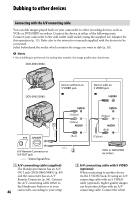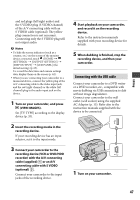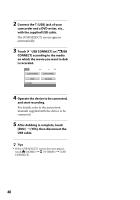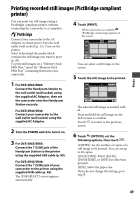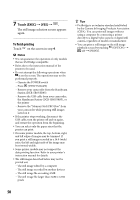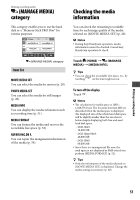Sony DCR-SR46 Handycam® Handbook - Page 46
Dubbing to other devices, Connecting with the A/V connecting cable - hdd handycam
 |
View all Sony DCR-SR46 manuals
Add to My Manuals
Save this manual to your list of manuals |
Page 46 highlights
Dubbing to other devices Connecting with the A/V connecting cable You can dub images played back on your camcorder to other recording devices, such as VCRs or DVD/HDD recorders. Connect the device in either of the following ways. Connect your camcorder to the wall outlet (wall socket) using the supplied AC Adaptor for this operation (p. 13). Refer also to the instruction manuals supplied with the devices to be connected. Select beforehand the media which contains the image you want to dub (p. 20). Notes Since dubbing is performed via analog data transfer, the image quality may deteriorate. DCR-SR45/SR46: DCR-SR65/SR85: Device without an S VIDEO jack Device with an S VIDEO jack (Yellow) (White) (Red) (White) (Red) (Yellow) A/V Remote Connector or A/V OUT jack : Video/Signal flow A/V connecting cable (supplied) The Handycam Station has an A/V OUT jack (DCR-SR65/SR85) (p. 99) and the camcorder has an A/V Remote Connector (p. 96). Connect the A/V connecting cable either to the Handycam Station or to your 46 camcorder, according to your setup. VCRs or DVD/HDD recorders A/V connecting cable with S VIDEO (optional) When connecting to another device via the S VIDEO jack, by using an A/V connecting cable with an S VIDEO cable (optional), higher quality images can be produced than with an A/V connecting cable. Connect the white