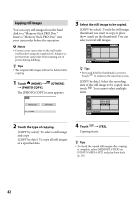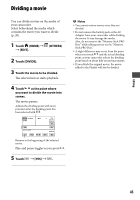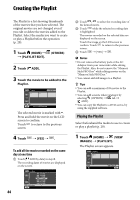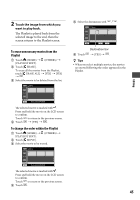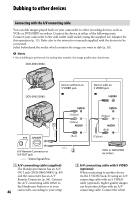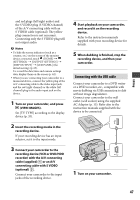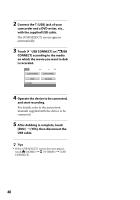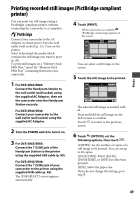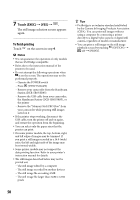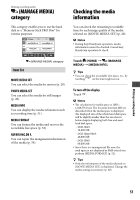Sony DCR-SR46 Handycam® Handbook - Page 47
Connecting with the USB cable, VIEW IMAGES. - hdd
 |
View all Sony DCR-SR46 manuals
Add to My Manuals
Save this manual to your list of manuals |
Page 47 highlights
Editing and red plugs (left/right audio) and the S VIDEO plug (S VIDEO channel) of the A/V connecting cable with an S VIDEO cable (optional). The yellow plug connection is not necessary. Connecting only the S VIDEO plug will not output audio. Notes To hide the screen indicators (such as a counter, etc.) on the screen of the monitor device connected, touch (HOME) (SETTINGS) [OUTPUT SETTINGS] [DISP OUTPUT] [LCD PANEL] (the default setting) (p. 65). To record the date/time and camera settings data, display them on the screen (p. 62). When you are connecting your camcorder to a monaural device, connect the yellow plug of the A/V connecting cable to the video input jack, and the red (right channel) or the white (left channel) plug to the audio input jack on the device. 1 Turn on your camcorder, and press (VIEW IMAGES). Set [TV TYPE] according to the display device (p. 35). 2 Insert the recording media in the recording device. If your recording device has an input selector, set it to the input mode. 3 Connect your camcorder to the recording device (VCR or DVD/HDD recorder) with the A/V connecting cable (supplied) or an A/V connecting cable with S VIDEO (optional) . Connect your camcorder to the input jacks of the recording device. 4 Start playback on your camcorder, and record it on the recording device. Refer to the instruction manuals supplied with your recording device for details. 5 When dubbing is finished, stop the recording device, and then your camcorder. Connecting with the USB cable Connect your camcorder to a DVD writer or a DVD recorder, etc., compatible with movie dubbing via USB connection to dub without image degradation. Connect your camcorder to the wall outlet (wall socket) using the supplied AC Adaptor (p. 13). Refer also to the instruction manuals supplied with the device to be connected. 1 Turn on your camcorder. 47