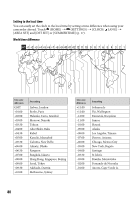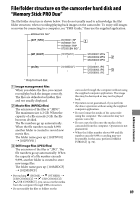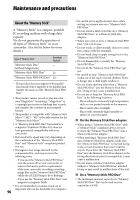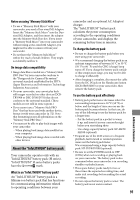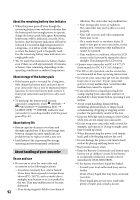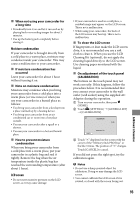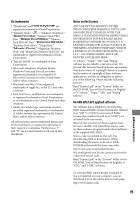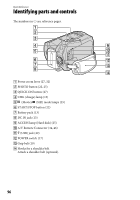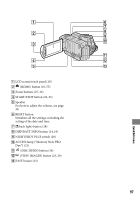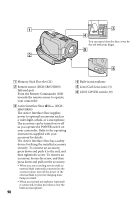Sony DCR-SR46 Handycam® Handbook - Page 93
Moisture condensation, LCD screen, Additional Information
 |
View all Sony DCR-SR46 manuals
Add to My Manuals
Save this manual to your list of manuals |
Page 93 highlights
When not using your camcorder for a long time Periodically turn it on and let it run such as by playing back or recording images for about 3 minutes. Use up the battery pack completely before storing it. Moisture condensation If your camcorder is brought directly from a cold place to a warm place, moisture may condense inside your camcorder. This may cause a malfunction to your camcorder. If moisture condensation has occurred Leave your camcorder for about 1 hour without turning it on. Note on moisture condensation Moisture may condense when you bring your camcorder from a cold place into a warm place (or vice versa) or when you use your camcorder in a humid place as follows: You bring your camcorder from a ski slope into a place warmed up by a heating device. You bring your camcorder from an air conditioned car or room into a hot place outside. You use your camcorder after a squall or a shower. You use your camcorder in a hot and humid place. How to prevent moisture condensation When you bring your camcorder from a cold place into a warm place, put your camcorder in a plastic bag and seal it tightly. Remove the bag when the air temperature inside the plastic bag has reached the surrounding temperature (after about 1 hour). LCD screen Do not exert excessive pressure on the LCD screen, as it may cause damage. If your camcorder is used in a cold place, a residual image may appear on the LCD screen. This is not a malfunction. While using your camcorder, the back of the LCD screen may heat up. This is not a malfunction. To clean the LCD screen If fingerprints or dust make the LCD screen dirty, it is recommended you use a soft cloth to clean it. When you use the LCD Cleaning Kit (optional), do not apply the cleaning liquid directly to the LCD screen. Use cleaning paper moistened with the liquid. On adjustment of the touch panel (CALIBRATION) The buttons on the touch panel may not work correctly. If this happens, follow the procedure below. It is recommended that you connect your camcorder to the wall outlet (wall socket) using the supplied AC Adaptor during the operation. Turn on your camcorder, then press (HOME). Touch (SETTINGS) [GENERAL SET] [CALIBRATION]. Touch "" displayed on the screen with the corner of the "Memory Stick PRO Duo" or the like 3 times. The position of "" changes. Touch [CANCEL] to cancel. If you did not press the right spot, try the calibration again. Notes Do not use a sharp-pointed object for calibration. Doing so may damage the LCD screen. You cannot calibrate the LCD screen if it is rotated, or closed with the screen facing out. 93 Additional Information