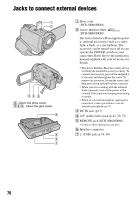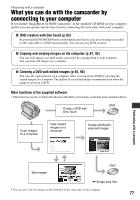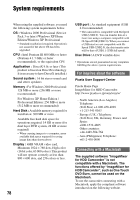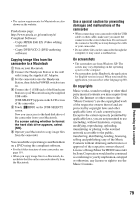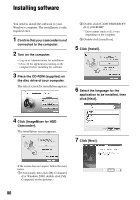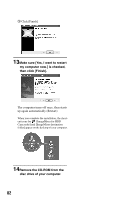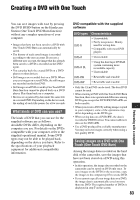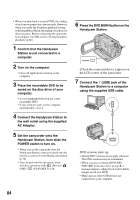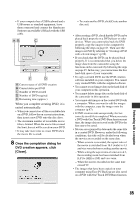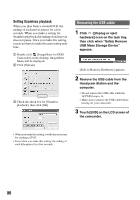Sony DCR-SR60 Handycam Handbook - Page 81
If the [Installing Microsoft R, Select [NTSC], then click [Next].
 |
View all Sony DCR-SR60 manuals
Add to My Manuals
Save this manual to your list of manuals |
Page 81 highlights
8 Read [License Agreement], check [I accept the terms of the license agreement] when you agree, then click [Next]. 11Click [Install] on the [Ready to Install the Program] screen. 9 Select a folder to save the software, then click [Next]. The installation for "ImageMixer for HDD Camcorder" starts. 12If the [Installing Microsoft (R) DirectX (R)] screen is displayed, follow the steps below to install DirectX 9.0c. If not, skip to step 13. 1 Read [License Agreement], then click [Next]. 10Select [NTSC], then click [Next]. 2 Click [Next]. Performing with a computer 81
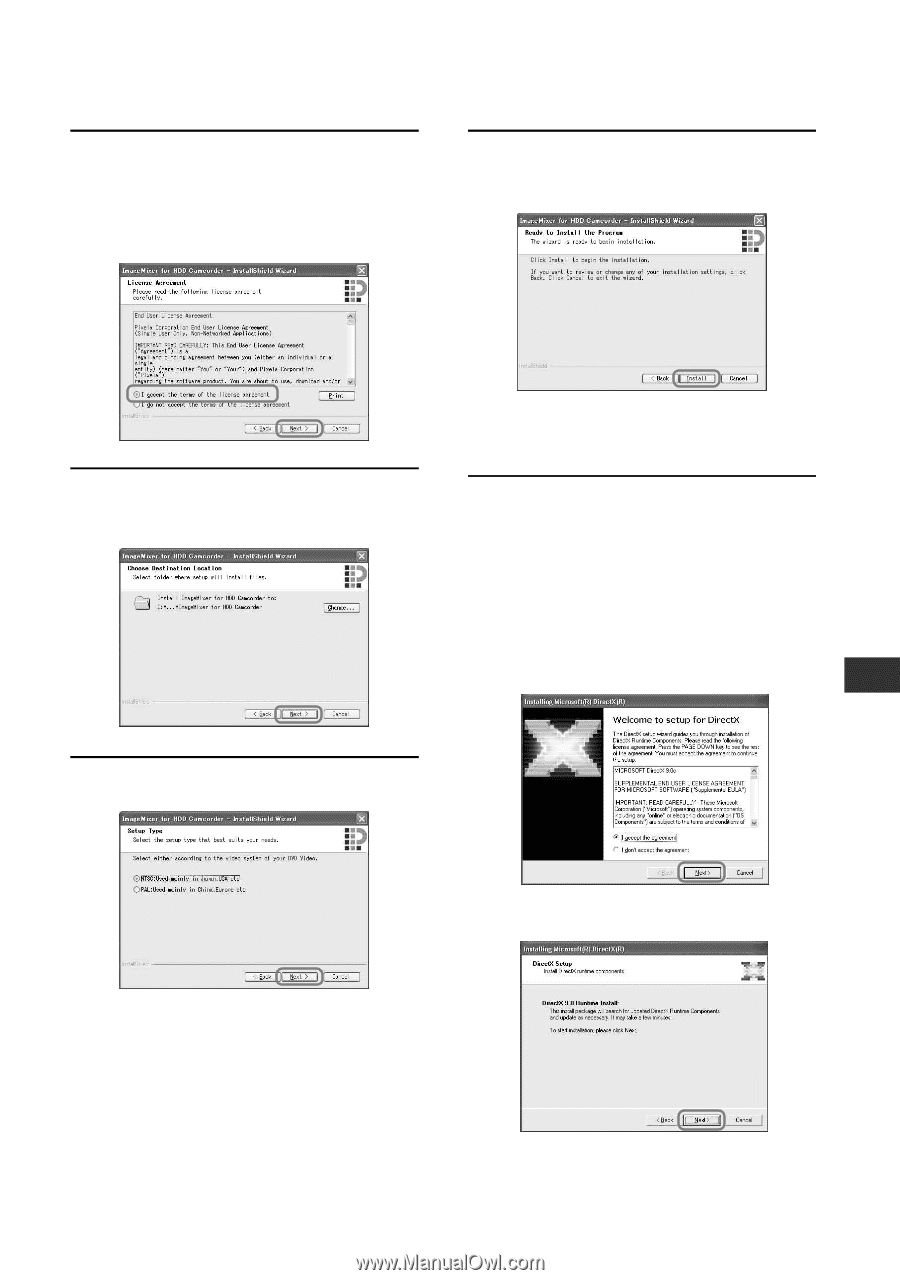
81
Performing with a computer
8
Read [License Agreement], check
[I accept the terms of the license
agreement] when you agree, then
click [Next].
9
Select a folder to save the
software, then click [Next].
10
Select [NTSC], then click [Next].
11
Click [Install] on the [Ready to
Install the Program] screen.
The installation for “ImageMixer for
HDD Camcorder” starts.
12
If the [Installing Microsoft (R)
DirectX (R)] screen is displayed,
follow the steps below to install
DirectX 9.0c. If not, skip to step
13.
1
Read [License Agreement], then click
[Next].
2
Click [Next].