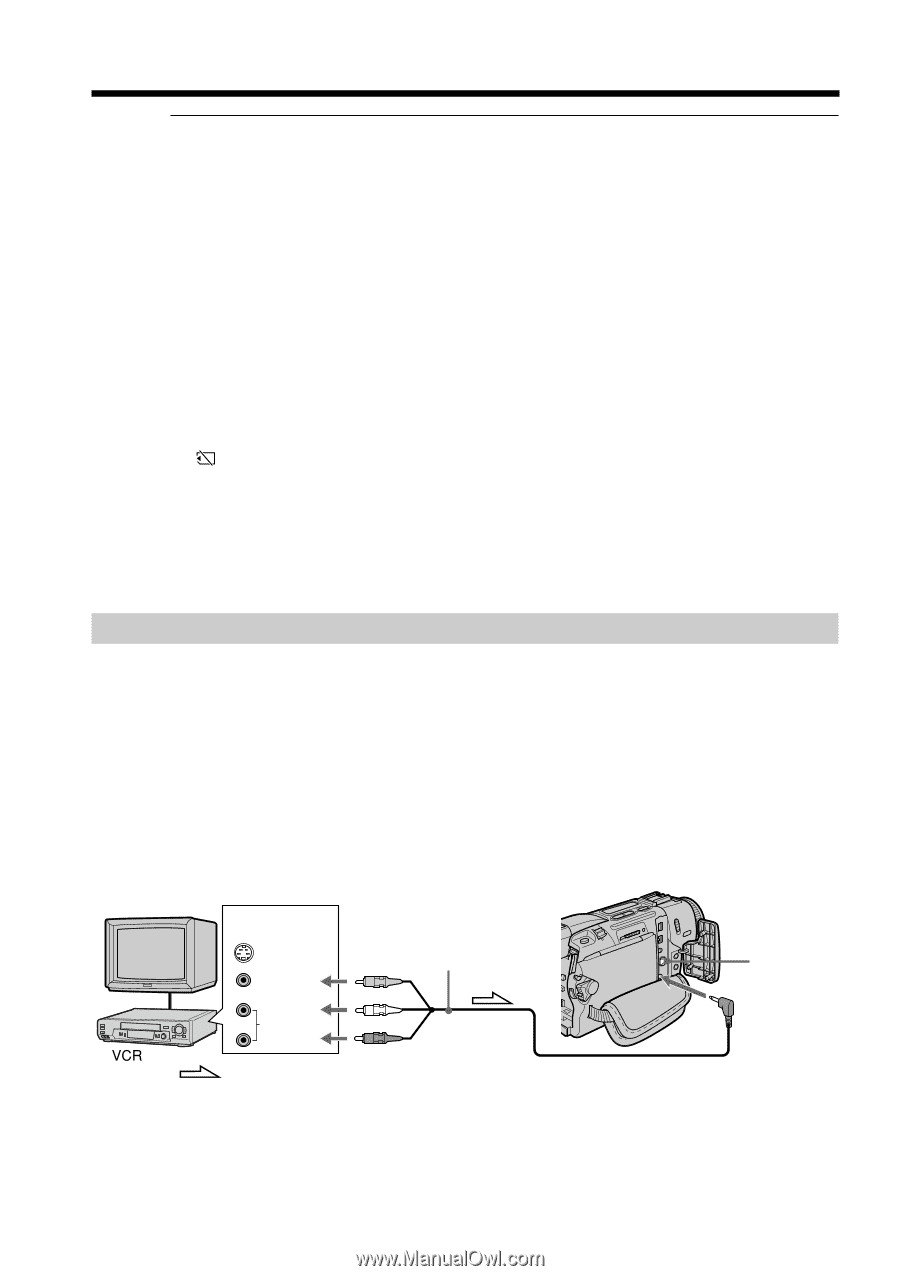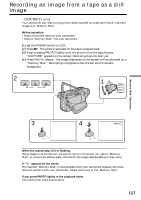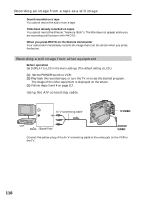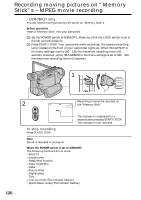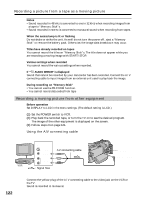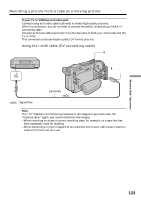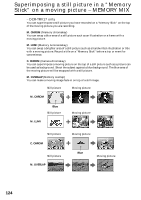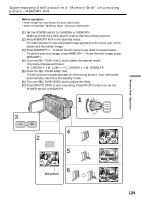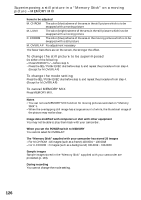Sony DCR-TRV17 Operating Instructions (primary manual) - Page 122
Recording a moving picture from other equipment, Recording a picture from a tape as a moving picture
 |
View all Sony DCR-TRV17 manuals
Add to My Manuals
Save this manual to your list of manuals |
Page 122 highlights
Recording a picture from a tape as a moving picture Notes •Sound recorded in 48 kHz is converted to one in 32 kHz when recording images from a tape to "Memory Stick"s. •Sound recorded in stereo is converted to monaural sound when recording from tapes. When the access lamp is lit or flashing Do not shake or strike the unit. As well do not turn the power off , eject a "Memory Stick" or remove the battery pack. Otherwise, the image data breakdown may occur. Titles have already recorded on tapes You cannot record the titles on "Memory Stick"s. The title does not appear while you are recording a moving image with START/STOP. Various settings when recorded You cannot record the various settings when recorded. If " AUDIO ERROR" is displayed Sound that cannot be recorded by your camcorder has been recorded. Connect the A/V connecting cable to input images from an external unit used to play back the image. During recording on "Memory Stick" •You cannot use the PB ZOOM function. •You cannot record data codes from tape Recording a moving picture from other equipment Before operation Set DISPLAY to LCD in the menu settings. (The default setting is LCD.) (1) Set the POWER switch to VCR. (2) Play back the recorded tape, or turn the TV on to see the desired program. The image of the other equipment is displayed on the screen. (3) Follow steps 3 on page 121. Using the A/V connecting cable OUT TV S VIDEO AV connecting cable VIDEO AUDIO : Signal flow S VIDEO AUDIO/VIDEO 122 Connect the yellow plug of the A/V connecting cable to the video jack on the VCR or the TV. Sound is recorded in monaural.