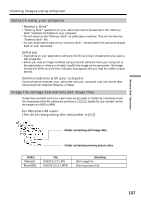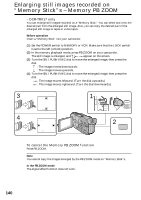Sony DCR-TRV17 Operating Instructions (primary manual) - Page 136
For Windows 98 users, For Windows 2000/Windows Me users, For Macintosh users
 |
View all Sony DCR-TRV17 manuals
Add to My Manuals
Save this manual to your list of manuals |
Page 136 highlights
Viewing images using computer Viewing images For Windows 98 users (1) Turn on the power of your computer and allow Windows 98 to load. (2) Connect one end of the USB cable to the USB jack on the camcorder and the other end to the USB connector on your computer. (3) Insert a "Memory Stick" into your camcorder, and connect the AC power adaptor to your camcorder and then to a wall outlet. (4) Set the POWER switch to MEMORY. USB MODE appears on the screen of the camcorder. (5) Open "My Computer" on Windows 98 and double click the newly recognized drive. (Example: "Removable Disk (D:)") The folders inside the "Memory Stick" are displayed. (6) Select and double-click the desired image file from the folder. For the detailed folder and file name, see "Image file storage destinations and image files" (p. 137). USB connector Computer USB cable USB jack Push into the end. Desired file type Still image Moving picture* Double-click in this order "Dcim" folder t "100msdcf" folder t Image file "Mssony" folder t "Moml0001" folder t Image file* * Copying a file to the hard disk of your computer before viewing it is recommended. If you play back the file directly from the "Memory Stick", the image and sound may break off. Unplug the USB cable/Eject the "Memory Stick" To unplug the USB cable or eject the "Memory Stick", follow the procedure below. For Windows 2000/Windows Me users (1) Move the cursor to the "Unplug or Eject Hardware" icon on the Task Tray and click to cancel the applicable drive. (2) A message to remove the device from the system appears, then unplug the USB cable or eject the "Memory Stick." 136 For Macintosh users (1) Quit application programs opened. Make sure that the access lamp of the hard disk is not lit. (2) Drag and drop the "Memory Stick" icon to the Trash or select Eject under the Special menu. (3) Eject the "Memory Stick."