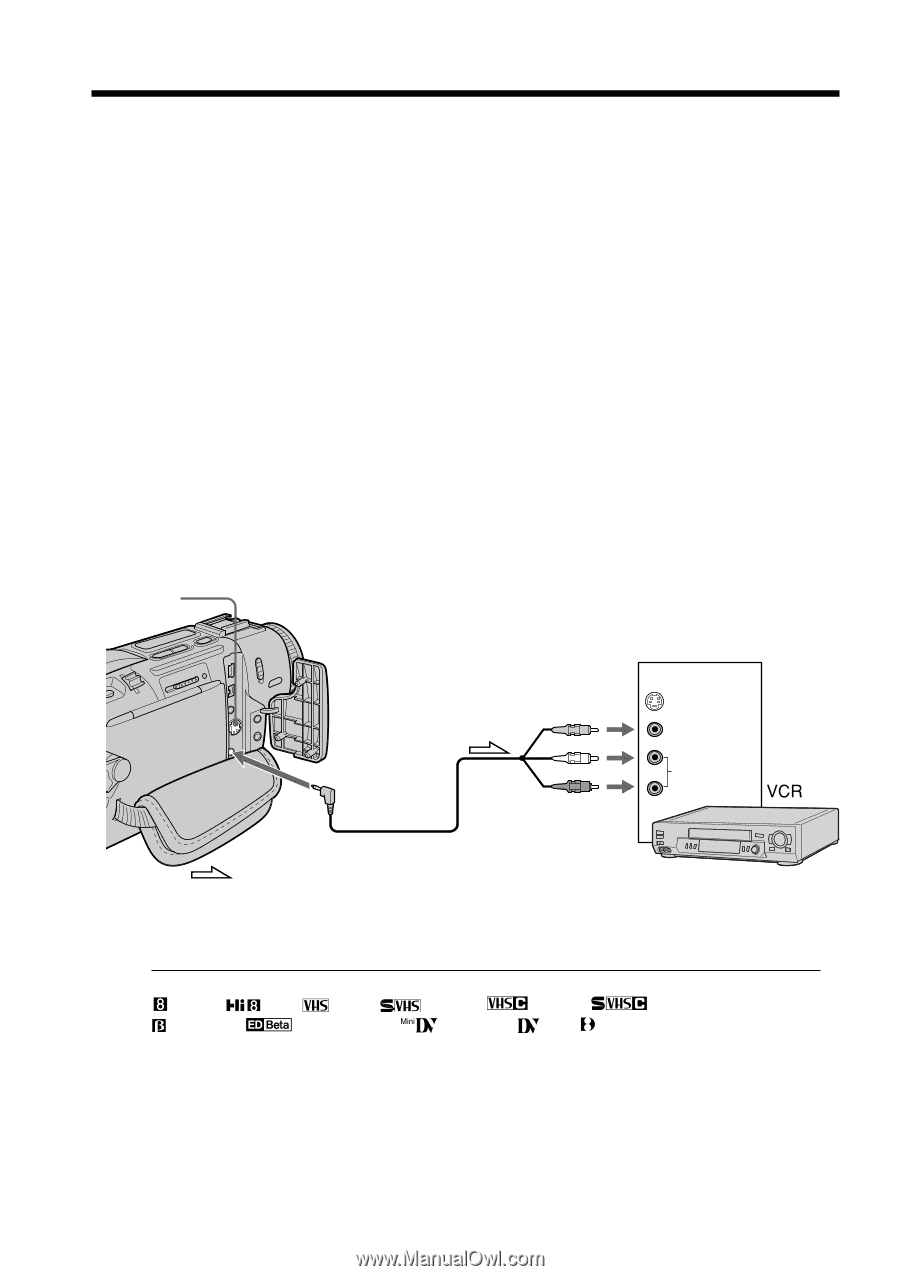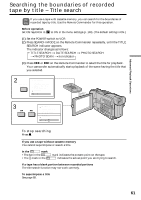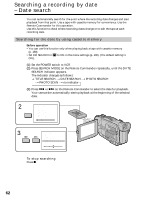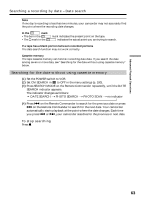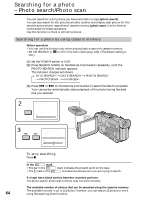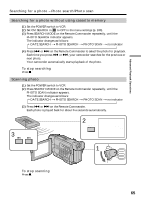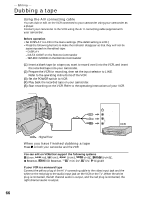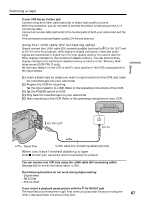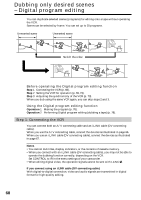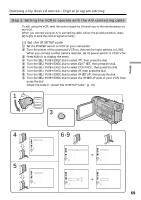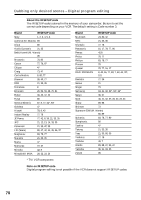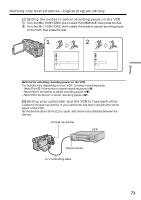Sony DCR-TRV17 Operating Instructions (primary manual) - Page 66
Dubbing a tape - mini dv camcorder
 |
View all Sony DCR-TRV17 manuals
Add to My Manuals
Save this manual to your list of manuals |
Page 66 highlights
- Editing - Dubbing a tape Using the A/V connecting cable You can dub or edit on the VCR connected to your camcorder using your camcorder as a player. Connect your camcorder to the VCR using the A/V connecting cable supplied with your camcorder. Before operation •Set DISPLAY to LCD in the menu settings. (The defalt setting is LCD.) •Press the following buttons to make the indicator disappear so that they will not be superimposed on the edited tape: - DISPLAY - DATA CODE on the Remote Commander - SEARCH MODE on the Remote Commander (1) Insert a blank tape (or a tape you want to record over) into the VCR, and insert the recorded tape into your camcorder. (2) Prepare the VCR for recording, then set the input selector to LINE. Refer to the operating instructions of the VCR. (3) Set the POWER switch to VCR. (4) Play back the recorded tape on your camcorder. (5) Start recording on the VCR. Refer to the operating instructions of your VCR. S VIDEO AUDIO/VIDEO IN S VIDEO VIDEO AUDIO : Signal flow When you have finished dubbing a tape Press x on both your camcorder and the VCR. You can edit on VCRs that support the following systems 8 mm, Hi8, VHS, S-VHS, VHSC, S-VHSC, Betamax, ED Betamax, mini DV, DV, Digital8 If your VCR is a monaural type Connect the yellow plug of the A/V connecting cable to the video input jack and the white or the red plug to the audio input jack on the VCR or the TV. When the white plug is connected, the left channel audio is output, and the red plug is connected, the right channel audio is output. 66