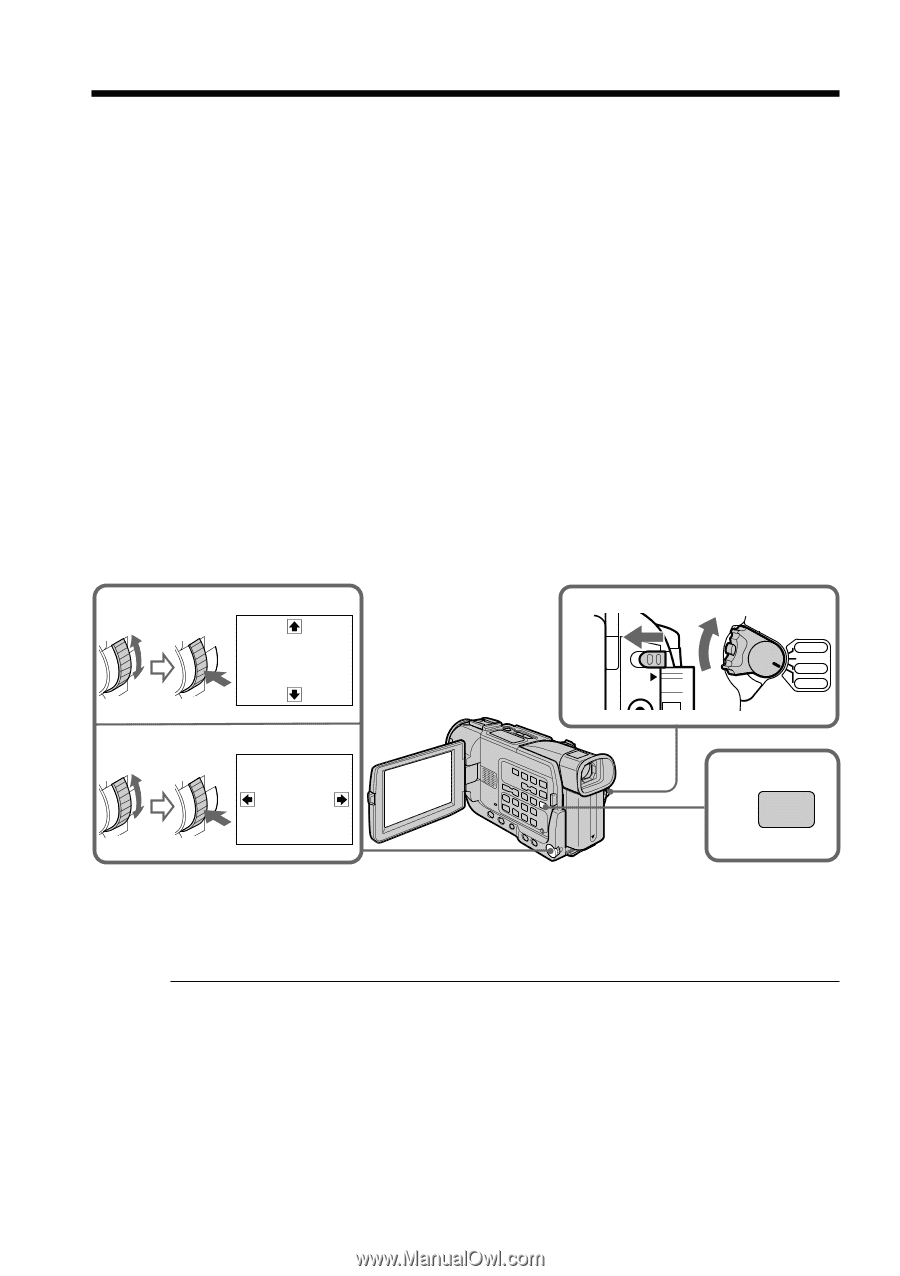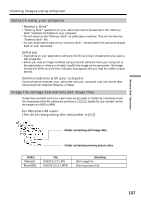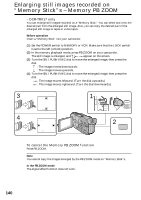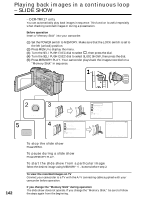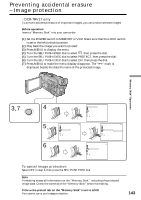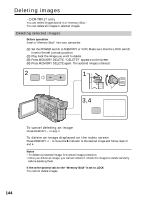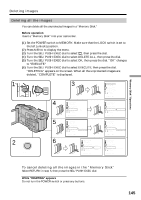Sony DCR-TRV17 Operating Instructions (primary manual) - Page 140
Enlarging still images recorded on, Memory Stick, Memory PB ZOOM
 |
View all Sony DCR-TRV17 manuals
Add to My Manuals
Save this manual to your list of manuals |
Page 140 highlights
Enlarging still images recorded on "Memory Stick"s - Memory PB ZOOM - DCR-TRV17 only You can enlarge still images recorded on a "Memory Stick." You can select and view the desired part from the enlarged still image. Also, you can copy the desired part of the enlarged still image to tapes or video tapes. Before operation Insert a "Memory Stick" into your camcorder. (1) Set the POWER switch to MEMORY or VCR. Make sure that the LOCK switch is set to the left (unlock) position. (2) In the memory playback mode, press PB ZOOM on your camcorder. The still image is enlarged, and R rT t appear on the screen. (3) Turn the SEL/PUSH EXEC dial to move the enlarged image, then press the dial. R : The image moves downwards. r : The image moves upwards. (4) Turn the SEL/PUSH EXEC dial to move the enlarged image, then press the dial. t : The image moves leftward. (Turn the dial upwards.) T : The image moves rightward. (Turn the dial downwards.) 3 4 PB ZOOM [EXEC] : T t PB ZOOM [EXEC] : r R 1 LOCK POWER VCR OFF(CHG) CAMERA MEMORY 2 PB ZOOM To cancel the Memory PB ZOOM function Press PB ZOOM. Note You cannot copy the images enlarged by the PB ZOOM mode on "Memory Stick"s. In the PB ZOOM mode The digital effect function does not work. 140