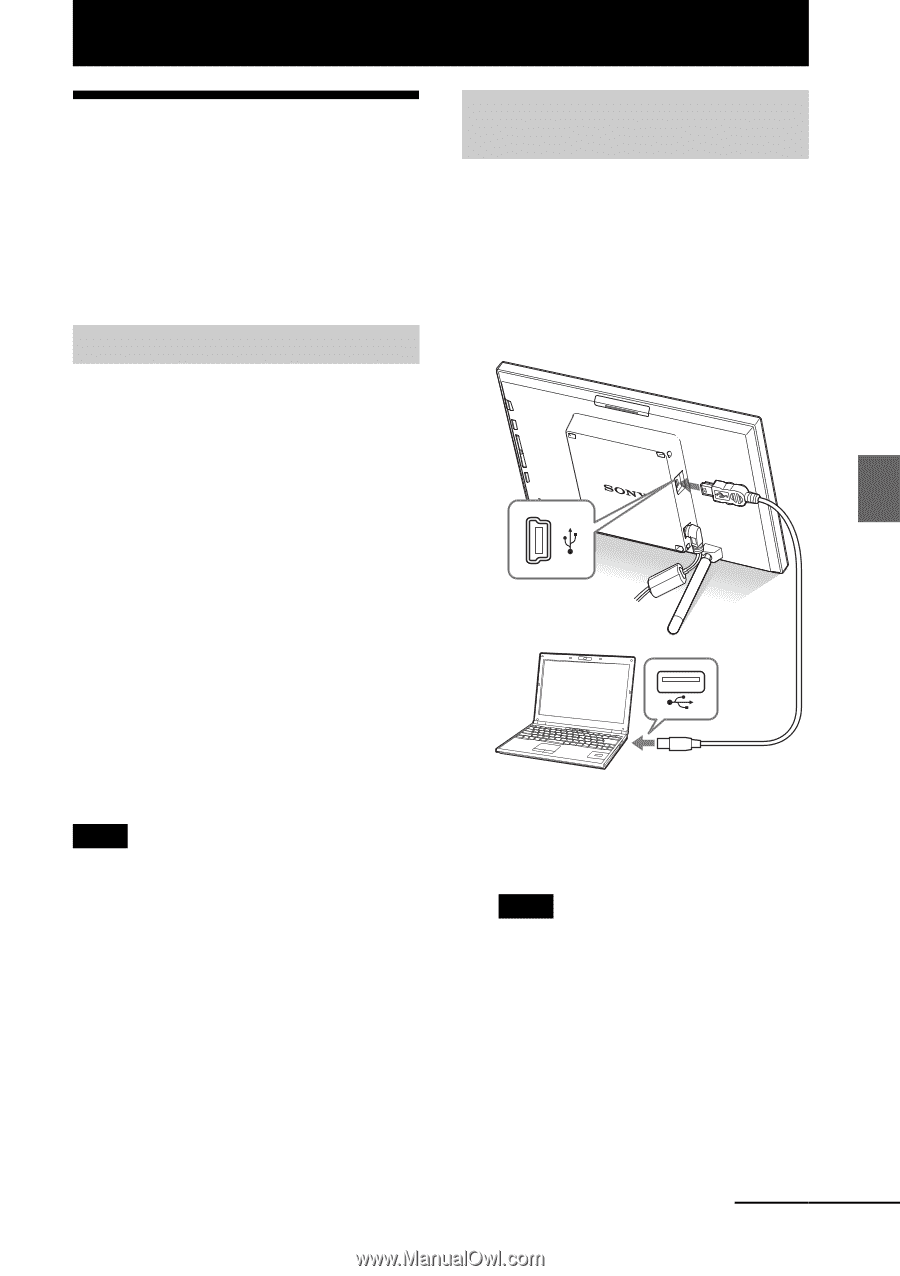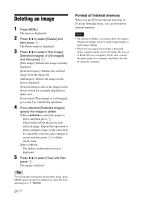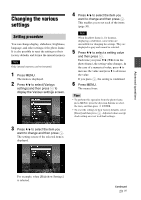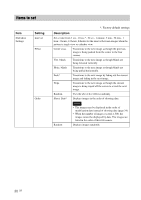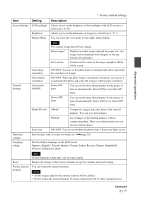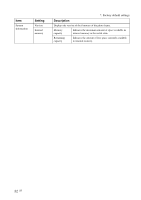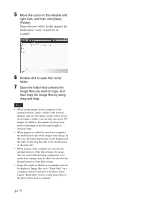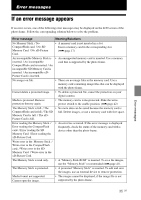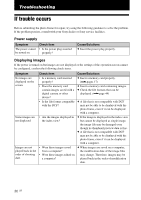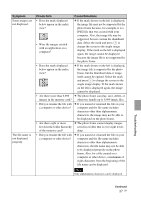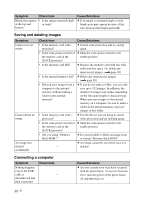Sony DPF D100 Operating Instructions - Page 33
Connecting to a computer, System requirements, Connecting to a computer to exchange images, Windows - 10 digital photo frame
 |
UPC - 027242744318
View all Sony DPF D100 manuals
Add to My Manuals
Save this manual to your list of manuals |
Page 33 highlights
Connecting to a computer Connecting to a computer Connecting to a computer You can connect to a computer to view and copy images of the internal memory of the photo frame to the computer, and copy images of the computer to the photo frame. System requirements To connect a computer to use the picture frame, your computer must satisfy the following recommended system requirements. x Windows Recommended OS: Microsoft Windows Vista, Windows XP Service Pack 2 or Windows 2000 Professional Service Pack 4 (pre-installed at the time of shipment from the factory) Port: USB port x Macintosh Recommended OS: Mac OS X (10.4) or later (pre-installed at the time of shipment from the factory) Port: USB port Notes • If multiple USB devices are connected to a computer or if a hub is used, a problem may occur. • You cannot operate the photo frame from another USB device being connected simultaneously. • Do not disconnect the USB cable during data communication. • Operation with all computers that satisfy the recommended system requirements is not guaranteed. • The photo frame has been demonstrated as operable with connecting to PC or Sony digital photo printer. When other devices are connected to the photo frame, these devices may not recognize the internal memory of the photo frame. Connecting to a computer to exchange images 1 Connect the photo frame to the AC power source. (.page 13) 2 Connect the computer and photo frame with a commercially available USB cable (optional: VMC14UMB2)*. To USB miniB connector Computer To USB connector * This cable may not be available in all countries. Note Use a mini B-Type USB cable that is less than 3 meters long. 3 Press 1 (on/standby) on the photo frame to turn on the power. 4 When [AutoPlay] window appears on the computer display, click [Open folder to view files]. If [AutoPlay] window does not appear, click [Computer] in the Start menu, and then open the removable disc. Continued 33 GB