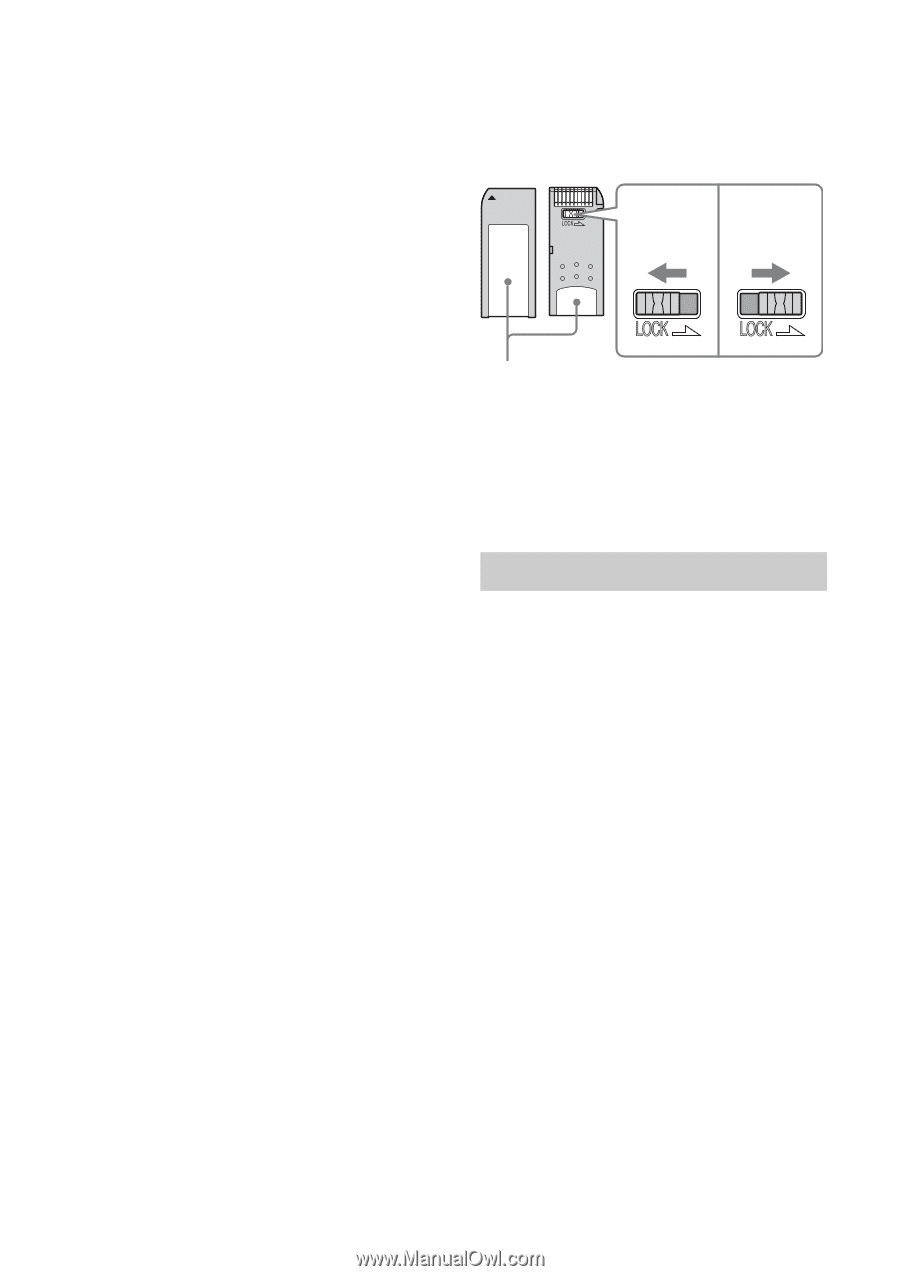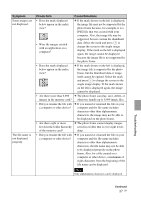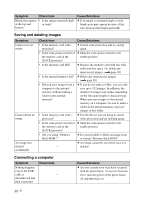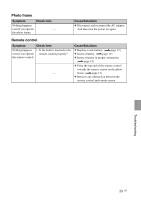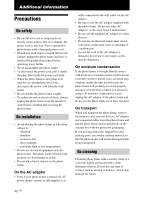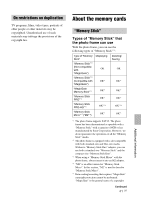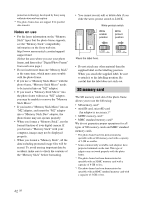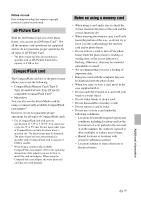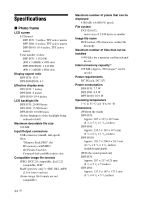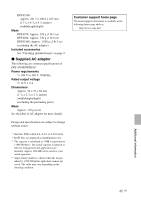Sony DPF D100 Operating Instructions - Page 42
SD memory card, Notes on use
 |
UPC - 027242744318
View all Sony DPF D100 manuals
Add to My Manuals
Save this manual to your list of manuals |
Page 42 highlights
protection technology developed by Sony using authentication and encryption. *6 The photo frame does not support 8 bit parallel data transfer. Notes on use • For the latest information on the "Memory Stick" types that the photo frame supports, see the "Memory Stick" compatibility information on the Sony web site: http://www.memorystick.com/en/support/ support.html (Select the area where you use your photo frame, and then select "Digital Photo Frame" from each area page.) • Do not insert more than one "Memory Stick" at the same time, which may cause trouble with the photo frame. • If you use a "Memory Stick Micro" with the photo frame, "Memory Stick Micro" needs to be inserted into an "M2" adaptor. • If you insert a "Memory Stick Micro" into the photo frame without an "M2" adaptor, you may be unable to remove the "Memory Stick Micro". • If you insert a "Memory Stick Micro" into an "M2"adaptor, and insert the "M2" adaptor into a "Memory Stick Duo" adaptor, the photo frame may not operate properly. • When you format a "Memory Stick", use the format function of your digital camera. If you format a "Memory Stick" with your computer, images may not be displayed properly. • When you format a "Memory Stick", all the data including protected image files will be erased. To avoid erasing important data by accident, make sure to check the contents of the "Memory Stick" before formatting. • You cannot record, edit or delete data if you slide the write-protect switch to LOCK. Write-protect switch Write enable position Write protect position Place the label here. • Do not attach any other material than the supplied label on the labelling position. When you attach the supplied label, be sure to attach it to the labelling position. Be careful that the label does not stick out. SD memory card The SD memory card slot of the photo frame allows you to use the following: • SD memory card*1 • miniSD card, microSD card (An adaptor is necessary.)*2 • SDHC memory card*3 • MMC standard memory card*4 We do not guarantee proper operations for all types of SD memory cards and MMC standard memory cards. *1 The photo frame has been demonstrated as operable with an SD memory card with a capacity of 2 GB or smaller. *2 Some commercially available card adaptors have projected terminals on the rear. This type of adaptor may not work properly with the photo frame. *3 The photo frame has been demonstrated as operable with an SDHC memory card with a capacity of 8 GB or less. *4 The photo frame has been demonstrated as operable with an MMC standard memory card with a capacity of 2 GB or less. 42 GB