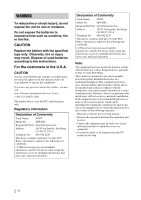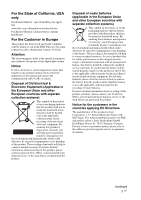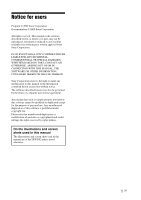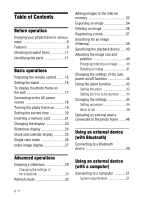Sony DPF D92 Operating Instructions
Sony DPF D92 - LCD WVGA 15:9 Diagonal Digital Photo Frame Manual
 |
UPC - 027242763425
View all Sony DPF D92 manuals
Add to My Manuals
Save this manual to your list of manuals |
Sony DPF D92 manual content summary:
- Sony DPF D92 | Operating Instructions - Page 1
Digital Photo Frame DPF-D82/D92 Operating Instructions Before operating this unit, please read this manual thoroughly and retain it for future reference. Owner's Record The model and serial numbers are located at the rear. Record the serial number in the - Sony DPF D92 | Operating Instructions - Page 2
used batteries according to the instructions Sony Customer Information Services Center 1-800-222-SONY (7669) The number below is for the FCC related matters only. Regulatory Information Declaration of Conformity Trade Name: SONY Model No.: DPF-D92 Responsible Party: Sony Class B digital device, - Sony DPF D92 | Operating Instructions - Page 3
with the limits set out in the EMC Directive for using connection cables shorter than 3 meters (9.8 feet). Attention The electromagnetic fields at the specific frequencies may influence the picture of this digital photo frame. Notice If static electricity or electromagnetism causes data transfer to - Sony DPF D92 | Operating Instructions - Page 4
FROM ANY DEFECTIVE PRODUCT OR THE USE OF ANY PRODUCT. Sony shall assume no responsibility for any accidental or consequential damages or loss of the recording contents which may be caused by use or malfunction of the digital photo frame or memory card. Notes on LCD screen • Do not press against the - Sony DPF D92 | Operating Instructions - Page 5
MANUAL, THE SOFTWARE OR OTHER INFORMATION CONTAINED HEREIN OR THE USE THEREOF. Sony Corporation reserves the right to make any modification to this manual and screen shots used in this manual The illustrations and screen shots used in this manual are of the DPF-D92 unless noted otherwise. - Sony DPF D92 | Operating Instructions - Page 6
remote control ........15 Setting the stand 16 To display the photo frame on the wall 17 Connecting to the AC power source 18 Turning the photo frame connected to the photo frame .......48 Using an external device (with Bluetooth) Connecting to a Bluetooth device 49 Using an external device - Sony DPF D92 | Operating Instructions - Page 7
If trouble occurs 55 Additional information Precautions 60 Safety 60 Installation 60 Cleaning 60 Restrictions on duplication 61 About memory cards 61 "Memory Stick 61 SD memory card 62 xD-Picture Card 62 CompactFlash card 62 Notes on using a memory card .......63 Specifications 64 - Sony DPF D92 | Operating Instructions - Page 8
Before operation Enjoying your photo frame in various ways The Sony DPF-D82/D92 is a digital photo frame for easily displaying images taken with a digital camera or other device, without using a computer. 8 GB - Sony DPF D92 | Operating Instructions - Page 9
Before operation Features x Support for various memory cards* Supports various memory cards and other devices, such as a "Memory Stick", CompactFlash card, SD memory card, xDPicture Card, and USB memory. Just insert a memory card removed from a digital camera or other device, and you will be able - Sony DPF D92 | Operating Instructions - Page 10
function You can search for images by the date, folder, image direction, and mark. (.page 39) x Alarm function The photo frame announces the specified time on the image and using sound. (.page 43) x Easy transfer of images taken with a Bluetooth compatible mobile phone or other device* You can - Sony DPF D92 | Operating Instructions - Page 11
Before operation Checking included items Make sure that the following items are included. • Digital photo frame (1) • Stand (1) • Remote control (1) • AC adaptor (1) • Operating Instructions (this manual) (1) • Read This First (1) • Warranty (1) (In some regions, the warranty is not supplied.) - Sony DPF D92 | Operating Instructions - Page 12
digital camera, USB memory, or photo storage compatible with USB mass storage. B USB B connector (.page 51) Connect a USB cable when you want to use the photo frame you can operate the same functions as those of the buttons on the remote control, such as [Slideshow Settings], [Rotate], [Add to album] - Sony DPF D92 | Operating Instructions - Page 13
Before operation P Buzzer Q VIEW MODE button (.page 23) R Alarm switch (.page 43) S Holes for hanging unit on the wall (.page 17) T Space for storing the stand Continued 13 GB - Sony DPF D92 | Operating Instructions - Page 14
Remote control A VIEW MODE button (.page 23) B SLIDE-SHOW ( ) button (.page 23) C INDEX ( ) button (.page 23) This button switches from the single view mode to the - Sony DPF D92 | Operating Instructions - Page 15
the battery so that "+" is facing upwards. Remote sensor Note The photo frame may fall if you use the buttons on the photo frame when it is hanging on the wall. Operate the photo frame using the remote control. 3 Reinsert the battery holder into the remote control. WARNING Battery may explode if - Sony DPF D92 | Operating Instructions - Page 16
the remote control will not be used for a long period of time, remove the battery from the remote manual The operations described in this manual are based on remote control operation. When an operation is performed differently, for example, with the remote control and the buttons on the photo frame - Sony DPF D92 | Operating Instructions - Page 17
from the photo frame. To display the photo frame on the wall You can hang the photo frame on the wall using the following procedure. 1 Prepare screws (not supplied) suitable for the screw holes on the rear panel. 4mm (3/16 inch) More than 25mm (1 inch) 4.2mm (3/16 inch) 8.6mm (11/32 inch) Holes for - Sony DPF D92 | Operating Instructions - Page 18
to the unit, and easily accessible. • Do not place the photo frame in an unsteady location such as on an unsteady table or tilted surface. • Connect the AC adaptor to an easily accessible wall outlet close by. If trouble occurs while using the adaptor, immediately shut off the power by disconnecting - Sony DPF D92 | Operating Instructions - Page 19
the power switch is set to on, the standby indicator turns green and the Sony logo on the front panel lights up. Basic operations When the power switch is set to on Press 1 (on/standby) on the photo frame or remote control to turn on the power. The standby indicator turns to green from - Sony DPF D92 | Operating Instructions - Page 20
photo frame or remote control until the power turns off. The standby indicator turns to red from green. Note Do not turn the photo frame off or disconnect the AC adaptor from the photo frame . Tip You can use the B/b button only when a memory card is inserted in the photo frame, an external device is - Sony DPF D92 | Operating Instructions - Page 21
side facing toward you (when you are facing the back side of the photo frame). The access lamp flashes when the memory card is inserted correctly. Reinsert lamp does not flash. For details on the memory cards you can use with this photo frame, see pages 61 to 63. Access lamp Insert the memory card - Sony DPF D92 | Operating Instructions - Page 22
when read too often. • The photo frame can display JPEG image files compatible with DCF format or RAW files taken by 22 GB a Sony digital camera. Any other file (such as files made or edited using a computer or RAW files taken by digital cameras other than a Sony digital camera, etc.) may not be - Sony DPF D92 | Operating Instructions - Page 23
select a group other than the Clock and calendar display when there is no image stored in the internal memory. Tip Select the group you want using B/b after moving the cursor to the group area using B/b/ v/V, when you operate the photo frame using the buttons on the photo frame. 23 GB - Sony DPF D92 | Operating Instructions - Page 24
effect when you select the slideshow display. Refer to "Slideshow Settings" (page 31). • You can select the single view mode when you press on the photo frame when the image you want appears in the slideshow display. • You can use the VIEW MODE button on the - Sony DPF D92 | Operating Instructions - Page 25
[Language setting]) [Language setting]) [Language setting]) Note You can select only the (Settings) tab when the Clock and calendar display is displayed. Tip You can use the VIEW MODE button on the photo frame. 25 GB - Sony DPF D92 | Operating Instructions - Page 26
image display mode by pressing VIEW MODE and pressing B/b to select either entire image or fit to screen mode. Not all images are able to use the fit to screen mode. • You can use the VIEW MODE button on the photo frame. 26 GB - Sony DPF D92 | Operating Instructions - Page 27
• A thumbnail is a small-sized image for index use that is recorded in the pictures taken by a digital camera. • If the power is on, and no memory press on the photo frame when the image you want appears in the index image display. • You can use the VIEW MODE button on the photo frame. Continued 27 - Sony DPF D92 | Operating Instructions - Page 28
About the information display The following information is displayed. 1Display type - Entire image - Fit to screen - Entire image (with Exif) - Fit to screen (with Exif) 2Image display order/Total number of images Input indications for an image are displayed. Icons Meaning "Memory Stick" input SD - Sony DPF D92 | Operating Instructions - Page 29
. The view mode screen is displayed. 2 Select (slideshow). Tip Select (slideshow) using B/b after moving the cursor to the group area using B/b/v/V when you operate the photo frame using the buttons on the photo frame. 3 Press B/b/v/V to select the style you want, then press . Refer to "Slideshow - Sony DPF D92 | Operating Instructions - Page 30
• When the screen is too bright, it may make you feel nauseous. Be careful that you do not make the brightness settings too bright when you use the photo frame. Tip You can also use the VIEW MODE button on the photo frame. 30 GB - Sony DPF D92 | Operating Instructions - Page 31
. Wipe Transitions to the next image as though the current image is being wiped off the screen to reveal the next image. Random Uses the above five effects randomly. ON Displays images randomly. OFF* Cancels shuffle playback. Color* Displays an image in color. Sepia Displays an image - Sony DPF D92 | Operating Instructions - Page 32
to 3 seconds. You may not be able to protect some images in the internal memory. Adding images to the internal memory You can use the photo frame as a digital album, saving important images in the internal memory. Tip In [Image file size] of the menu, you can preset whether to optimize the - Sony DPF D92 | Operating Instructions - Page 33
to step 4. 3 Specify the image to add from the image list. About the image list During a search: Displays all the images applicable to the criteria used for the search. Other than during a search: Displays all images in the device displayed on the screen. Refer to "Searching for an image (Filtering - Sony DPF D92 | Operating Instructions - Page 34
the external device while an image is being added. Doing so may damage the photo frame or memory card, or damage the data. Tips • To perform this operation using the remote control, press the MENU button on the remote control and then press v/V to select [Add to album] from (Editing) and then press - Sony DPF D92 | Operating Instructions - Page 35
, remove the memory card, or disconnect the external device during exporting. Doing so may damage the photo frame or memory card, or damage the data. Tips • You can also use the MENU button on the photo frame. • You can enlarge or reduce the image to export when you select the index image display - Sony DPF D92 | Operating Instructions - Page 36
image.] appears on the screen, the image file was set to Read Only on a computer. In this case, connect the photo frame to a computer, and delete this file using the computer. • The total capacity of the internal memory is not equal to the remaining capacity, even immediately after initialization - Sony DPF D92 | Operating Instructions - Page 37
Tips • You can also use the MENU button on the photo frame. • You can enlarge or reduce the image when you select the index image display. Registering a mark You can produce a slideshow only with images which have - Sony DPF D92 | Operating Instructions - Page 38
the image list During a search: Displays all the images applicable to the criteria used for the search. Other than during a search: Displays all images in the mark from among 3 types. • You can also use the MENU button on the photo frame. • You can enlarge or reduce the image when you select the - Sony DPF D92 | Operating Instructions - Page 39
is stored on a memory card or external device and then remove that memory card or external device Tip You can also use the MENU button on the photo frame. Advanced operations • [Search by date]: Filters by the date. • [Search by folder]: Filters by the folder. • [Search by vertical/horizontal - Sony DPF D92 | Operating Instructions - Page 40
the device you want to display and then press . The images of the selected device are displayed. Tips • You can also use the MENU button on the photo frame. • The search is cancelled automatically when you change the playback device during a search. Adjusting the image size and position Enlarging - Sony DPF D92 | Operating Instructions - Page 41
Press ROTATE ( ) on the remote control. Each press of the button rotates the image 90 degrees counter-clockwise. Operate from the menu of the photo frame 1 Press MENU in single display mode. The menu is displayed. 2 Press B/b to select the tab. (Editing) The screen used for editing is displayed - Sony DPF D92 | Operating Instructions - Page 42
] The timer function to turn the photo frame on/ off automatically can be set. use the auto power on/off function. You can set this function according to a day of the week by one hour units. The color of the selected time zone changes to blue after you press . The power supply of the photo frame - Sony DPF D92 | Operating Instructions - Page 43
power is turned on automatically at the time you set for [Auto power ON] during the standby mode. 2Press B/b/v/V to select [OK]. Using the alarm function You can use the photo frame as an alarm clock. Setting the alarm Set to the alarm switch on the rear panel to ON. Under condition of main - Sony DPF D92 | Operating Instructions - Page 44
You can change the following settings. • Slideshow Settings • Alarm Setting • Auto power ON/OFF • Date/time settings • General Settings (Listing Order, Sony logo ON/OFF etc,.) • Language setting • Initialize Setting procedure 4 Press v/V to set the time you want. Tips • To set the clock, refer - Sony DPF D92 | Operating Instructions - Page 45
the item you want to change and then press . The setting screen of the selected item is displayed. Tip You can also use the MENU button on the photo frame. Advanced operations For example, when [Slideshow Settings] is selected. 4 Press v/V to select the item you want to change and then press - Sony DPF D92 | Operating Instructions - Page 46
to "Enjoying a slideshow" (page 29). *: Factory default settings Sets the specific time for an alarm. (.page 43) Sets the timer function which turns the power supply of the photo frame on or off, automatically. You can use this function with the following settings. (.page 42) Simple Power-ON - Sony DPF D92 | Operating Instructions - Page 47
Bluetooth adapter is connected to the photo frame. Sets the display language on the LCD screen. Japanese, English*, French, Spanish to the internal memory will be deleted. • Do not format the internal memory by using a connection to a PC or other external device. Reset Returns all settings to - Sony DPF D92 | Operating Instructions - Page 48
camera or external device. Refer to the operating instructions supplied with the digital camera or external device. (If you are using a Cyber-shot, set "USB Connect" to [Normal] or [Mass Storage].) 3 Turn the photo frame to ON. (.page 19) 4 Connect the digital camera or external device to the USB - Sony DPF D92 | Operating Instructions - Page 49
the photo frame. Compatible profiles for Bluetooth communication The DPF-D82/D92 supports the following profiles: • BIP (Basic Imaging Profile) Image Push Responder • OPP (Object Push Profile) Object Push Server For the profiles that your Bluetooth device supports, please refer to its manual. What - Sony DPF D92 | Operating Instructions - Page 50
by the use of Bluetooth communications. • Sony cannot accept responsibilities for any failure to satisfy the protection requirements resulting from a non-recommended modification or use of the product. For customer support information, please refer to the operating instructions of the photo frame - Sony DPF D92 | Operating Instructions - Page 51
USB device being used simultaneously. • Do not disconnect the USB cable during data communication. • Operation with all computers that satisfy the recommended system requirements is not guaranteed. • The photo frame has been demonstrated as operable when connected to PC or Sony digital photo printer - Sony DPF D92 | Operating Instructions - Page 52
Folder]. Name this new folder. In this manual, the folder name "sony" is used as an example. Cancel "Read Only" before saving image files from a computer on the photo frame. Disconnecting your computer Disconnect the USB cable or turn the photo frame to OFF after disconnecting it from your computer - Sony DPF D92 | Operating Instructions - Page 53
may be displayed on the LCD screen of the photo frame. Follow the corresponding solution below to solve the problem. Error message Meaning/Solutions No Bluetooth connector. Use a memory card or incompatible SD Memory Card is external device that is supported by the photo frame. inserted. - Sony DPF D92 | Operating Instructions - Page 54
protection. • The images cannot be displayed if the image file is not supported by the photo frame. • Connect the device directly to the photo frame, or use a device without a built-in USB hub. • Connect a device with support for mass storage. If the USB setting of your device is incorrect, set - Sony DPF D92 | Operating Instructions - Page 55
Troubleshooting If trouble occurs Before submitting the photo frame for repair, try using the following guidance to solve the problem. If the problem persists, consult with your Sony dealer or Sony service the memory card contain images saved with a digital camera or other device? • Are images - Sony DPF D92 | Operating Instructions - Page 56
to the single image display. If the mark on the left is displayed again, the image cannot be displayed because the image file is not supported by the photo frame. • Does the mark displayed below appear in the index view? c If the mark shown on the left is displayed, the image file is - Sony DPF D92 | Operating Instructions - Page 57
other than alphanumeric characters, the file name may not be able to be displayed properly on the photo frame. Also, for a file created on a computer or other device, a maximum of ten characters folder in the internal memory and save the images in this folder. Troubleshooting Continued 57 GB - Sony DPF D92 | Operating Instructions - Page 58
photo frame. c An image cannot be recovered once it is - deleted. Connecting a digital photo frame off and then back on. Photo frame Symptom Check item Nothing happens even if you operate the photo frame. - Cause/Solutions c Push the reset switch on the back of the photo frame using - Sony DPF D92 | Operating Instructions - Page 59
. (.page 15) c Insert a battery. (.page 15) c Insert a battery in the proper orientation. (.page 15) c Point the top end of the remote control towards the remote sensor on the photo frame. (.page 15) c Remove any obstruction between the remote control and the remote sensor. Troubleshooting 59 GB - Sony DPF D92 | Operating Instructions - Page 60
before cleaning and servicing the photo frame. Installation • Avoid placing the photo frame in a location subject to: - vibration - humidity - excessive dust - direct sunlight - extremely high or low temperatures • Do not use electrical equipment near the photo frame. The photo frame will not work - Sony DPF D92 | Operating Instructions - Page 61
Stick" Types of "Memory Stick" that the photo frame can use With the photo frame, you can use the following types of "Memory Stick"*1: Type The photo frame supports FAT32. The photo frame has been demonstrated as operable with a "Memory Stick" with a capacity of 16 GB or less manufactured by Sony - Sony DPF D92 | Operating Instructions - Page 62
Sony web site: http://www.memorystick.com/en/support/ support.html (Select the area where you use your photo frame, and then select "Digital Photo Frame" from each area page.) • Do not insert more than one "Memory Stick" at the same time, or this may cause trouble with the photo frame. • If you use - Sony DPF D92 | Operating Instructions - Page 63
of CompactFlash cards. *6 Use a CompactFlash card with a power specification of 3.3V or 3.3V/5V. You cannot use a type for 3V or 5V only. Do not insert other types of CompactFlash card into the photo frame's insertion slot. The photo frame may be damaged. The photo frame has been demonstrated as - Sony DPF D92 | Operating Instructions - Page 64
Specifications x Photo frame LCD screen LCD panel: DPF-D92: 9.0 inches, TFT active matrix DPF-D82: 8.0 inches, TFT active matrix Total number of dots: DPF-D92: 1,152,000 (800 × 3(RGB) × 640) dots DPF-D82: 1,080,000 (1024 × 3(RGB) × 600) dots Display aspect ratio 15:9 Effective display area DPF-D92: - Sony DPF D92 | Operating Instructions - Page 65
.5 mm (9 5/8 × 6 1/2 × 1 9/16 inches) Mass DPF-D92: Approx. 810 g (1 lb 12 5/8 oz) DPF-D82: Approx. 720 g (1 lb 9 3/8 oz) (excluding the AC adaptor) Included accessories See "Checking included items" on page 11. x AC adaptor The following are common specifications of DPF-D92/D82. Power requirements - Sony DPF D92 | Operating Instructions - Page 66
Accessories CompactFlash card 62 Notes on use 63 SD memory card 62 xD-Picture Card device 40 Precautions 60 R Remote control 15 Replacing the battery of the remote control 15 Reset 47 31 Specifications 64 System Information 47 System requirements Macintosh 51 Windows 51 T Troubleshooting 55 - Sony DPF D92 | Operating Instructions - Page 67
- Sony DPF D92 | Operating Instructions - Page 68
Printed using VOC (Volatile Organic Compound)-free vegetable oil based ink. Sony Corporation Printed in China
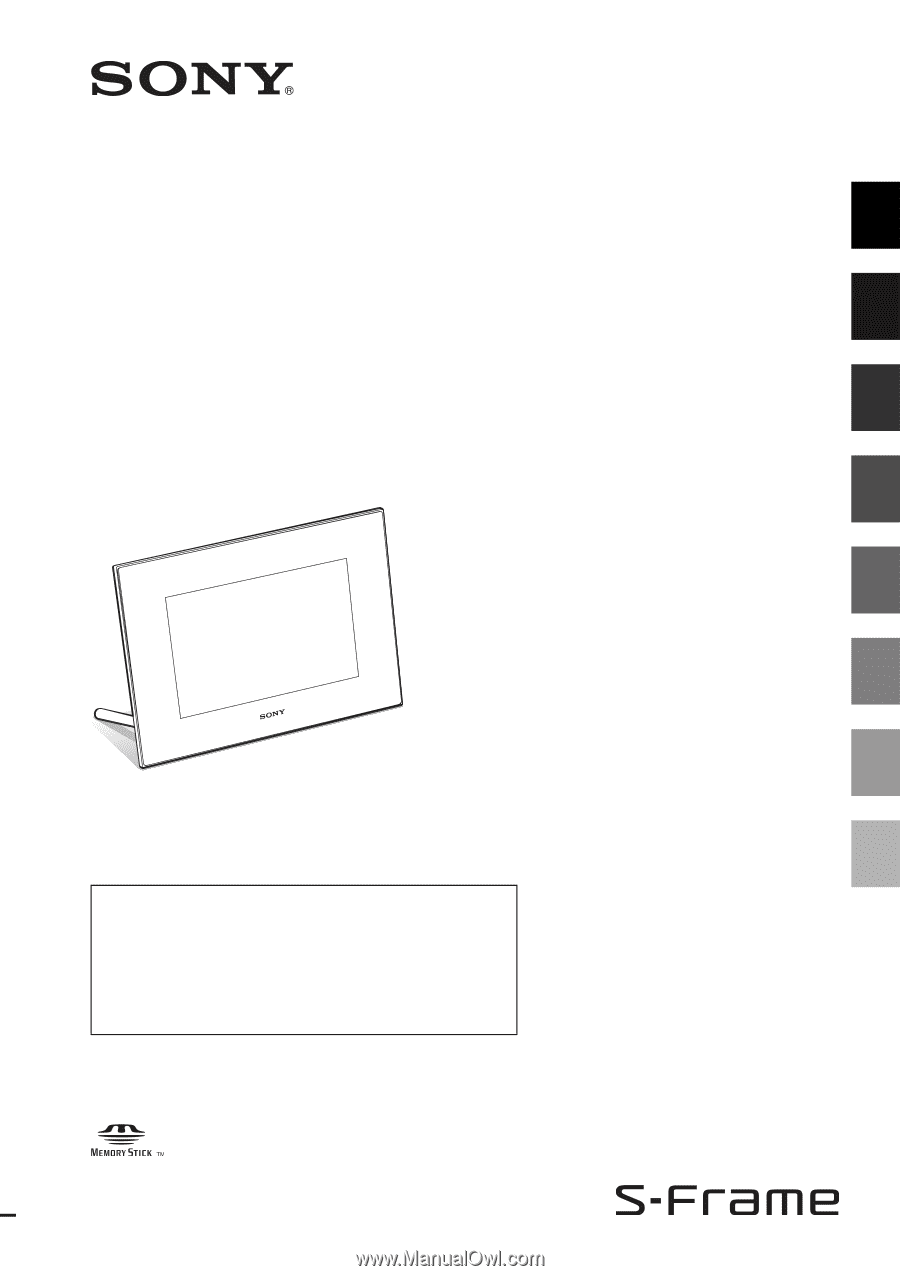
4-129-231-
11
(1)
P/N7525000004A
Digital Photo
Frame
DPF-D82/D92
© 2009
Sony Corporation
Before operation
Basic operations
Advanced operations
Using an external device
(with Bluetooth)
Using an external device
(with a computer)
Error messages
Troubleshooting
Additional information
Operating Instructions
Before operating this unit, please read this manual thoroughly and
retain it for future reference.
Owner’s Record
The model and serial numbers are located at the rear.
Record the serial number in the space provided below. Refer to
these numbers whenever you call upon your Sony dealer
regarding this product.
Model No. DPF-D82/D92
Serial No. ________________________