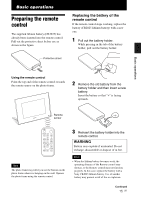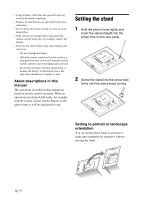Sony DPF D92 Operating Instructions - Page 20
Setting the current time, Turning off the power, Operations in an initial state
 |
UPC - 027242763425
View all Sony DPF D92 manuals
Add to My Manuals
Save this manual to your list of manuals |
Page 20 highlights
Turning off the power Hold 1 (on/standby) on the photo frame or remote control until the power turns off. The standby indicator turns to red from green. Note Do not turn the photo frame off or disconnect the AC adaptor from the photo frame before the standby indicator turns red. Doing so may damage the photo frame. Operations in an initial state When the photo frame is turned on without a memory card connected, the initial display below appears on the screen. If the photo frame is not operated for 10 seconds, the demo mode is displayed. If any other button than the power button is pressed, the screen returns to the initial display. First, press MENU during the initial display, and then set the date and time. Setting the current time The clock of the photo frame needs to be adjusted in order to display an accurate time in the clock and calendar view modes. 1 Press MENU. The menu screen is displayed. 2 Press B/b to select the (Settings) tab. The settings screen is displayed. Tip You can use the B/b button only when a memory card is inserted in the photo frame, an external device is connected, or anything other than the clock and calender settings item (page 25) are selected. 3 Press v/V to select [Date/time settings] and then press . The Date/time settings screen is displayed. 4 Adjust the date. 1Press v/V to select [Date] and then press . 2Press B/b to select year, month, and day, and then press v/V to select a value, then press . 5 Adjust the time. 1Press v/V to select [Time] and then press . 2Press B/b to select hour, minute, and second, and then press v/V to select a value, then press . 20 GB