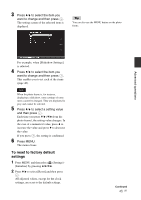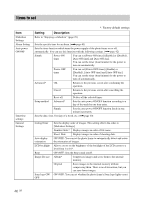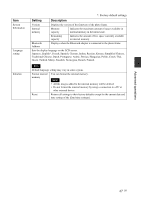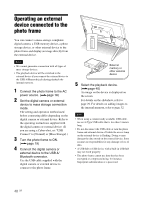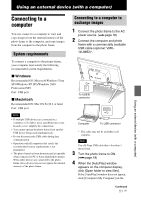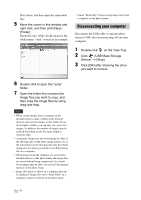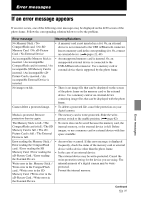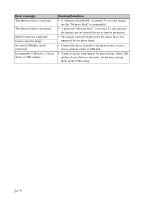Sony DPF D92 Operating Instructions - Page 49
Using an external device (with Bluetooth), Connecting to a Bluetooth device - dpf
 |
UPC - 027242763425
View all Sony DPF D92 manuals
Add to My Manuals
Save this manual to your list of manuals |
Page 49 highlights
Using an external device (with Bluetooth) Using an external device (with Bluetooth) Connecting to a Bluetooth device You can connect a Bluetooth adaptor (optional) to the USB A/Bluetooth connector of the photo frame and transfer images from a Bluetooth compatible mobile phone or other device. The transferred images are saved in internal memory. Note You cannot send a file to other Bluetooth compatible devices from the photo frame. Compatible profiles for Bluetooth communication The DPF-D82/D92 supports the following profiles: • BIP (Basic Imaging Profile) Image Push Responder • OPP (Object Push Profile) Object Push Server For the profiles that your Bluetooth device supports, please refer to its manual. What is a "Profile"? A profile consists of the standards that enable Bluetooth wireless communication. There are several profiles available, depending on the purposes and product to be used. To make Bluetooth communication possible, the devices used in the communicated should support the same profile. Compatible image file formats that can be displayed See page 64. Maximum number of pixels that can be handled See page 64. 1 Connect the photo frame to the AC power source. (.page 18) 2 Turn the photo frame to ON. (.page 19) 3 Connect the Bluetooth adaptor (optional) to the USB A/Bluetooth connector. is displayed on the upper portion of the screen when the guide is displayed. Note If any device, other than the Bluetooth adaptor, such as a memory card, camera, PC, or other USB memory device or a USB cable is connected to any of the memory card slots, or the USB A/Bluetooth connector, disconnect it from the photo frame and then connect the Bluetooth adaptor. 4 Check the Bluetooth address. You can display the address from [System Information]. (page 46) Tip The address is displayed only when the Bluetooth adaptor is connected. 5 Transfer an image from the Bluetooth-compliant mobile phone, or other device to the photo frame. The image transferred is saved on the internal memory. Note You cannot transfer an image to the memory card of a digital photo frame. Continued 49 GB