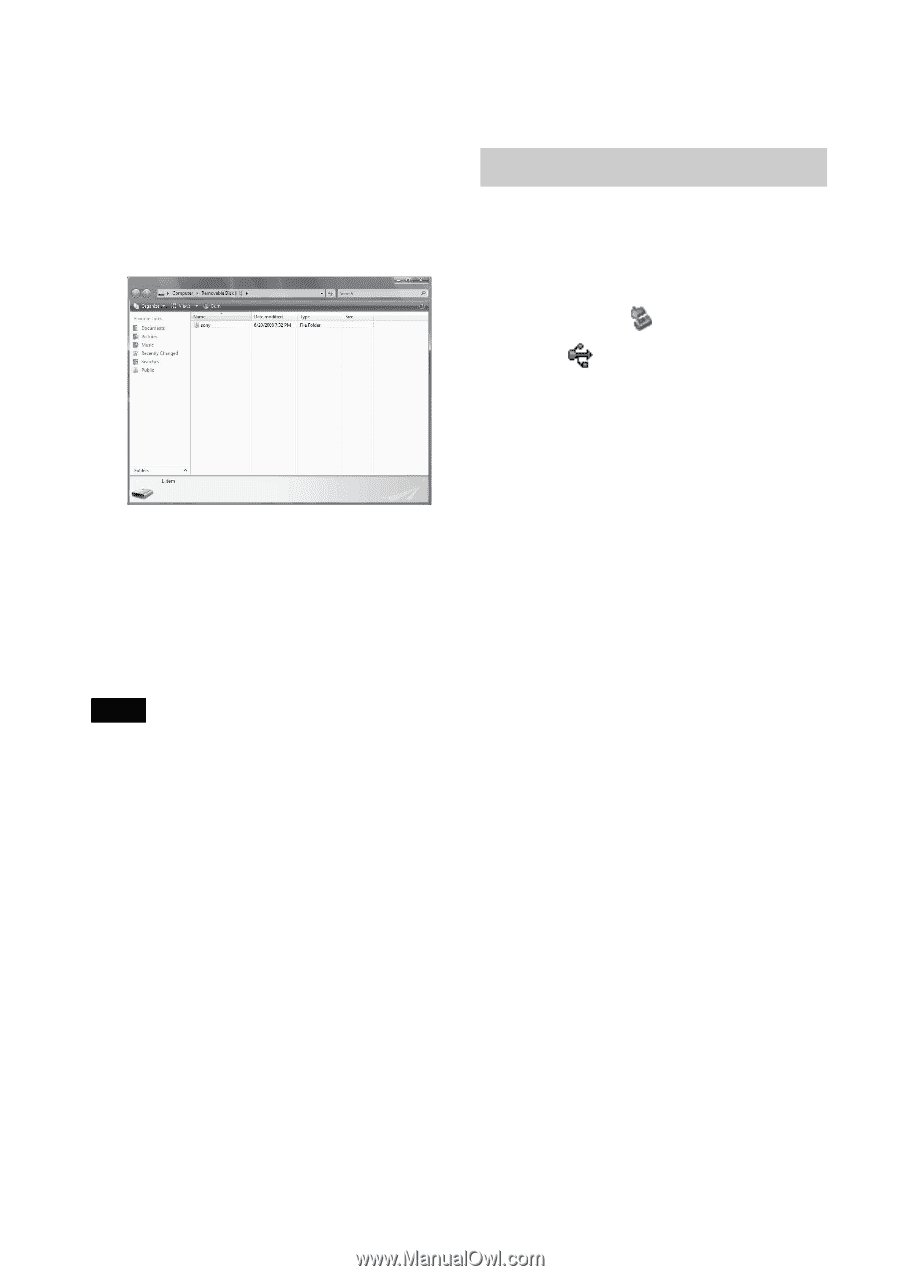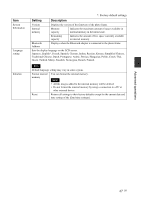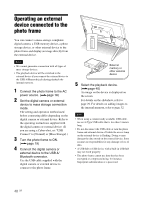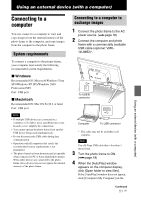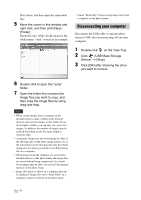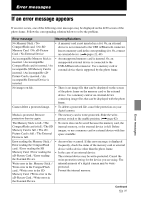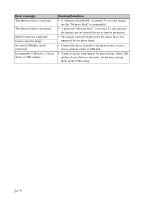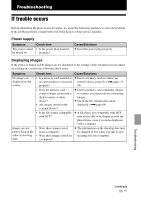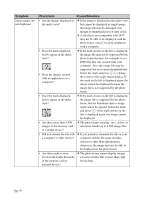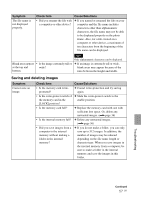Sony DPF D92 Operating Instructions - Page 52
Disconnecting your computer, USB Mass Storage - s frame manual
 |
UPC - 027242763425
View all Sony DPF D92 manuals
Add to My Manuals
Save this manual to your list of manuals |
Page 52 highlights
Start menu, and then open the removable disc. 5 Move the cursor in this window and right click, and then click [New] [Folder]. Name this new folder. In this manual, the folder name "sony" is used as an example. Cancel "Read Only" before saving image files from a computer on the photo frame. Disconnecting your computer Disconnect the USB cable or turn the photo frame to OFF after disconnecting it from your computer. 1 Double-click on the Task Tray. 2 Click (USB Mass Storage Device) t [Stop]. 3 Click [OK] after checking the drive you want to remove. 6 Double click to open this "sony" folder. 7 Open the folder that contains the image files you want to copy, and then copy the image files by using drag-and-drop. Notes • When saving images from a computer in the internal memory, make a folder in the internal memory and save the images in this folder. If you do not make a folder, you can only save up to 512 images. In addition, the number of images may be reduced depending on the file name length or character type. • A paticular image may not be displayed in order of the shooting date on the index image display, etc as the information on the shooting date may have been changed or lost when you edited or saved that image file on a computer. • When images from the computer are saved in the internal memory of the photo frame, the image files are saved without being compressed. As a result, fewer images may be able to be saved to the internal memory of the photo frame. • Image files made or edited on a computer may not be displayed. Image files set to "Read Only" on a computer cannot be deleted on the photo frame. 52 GB