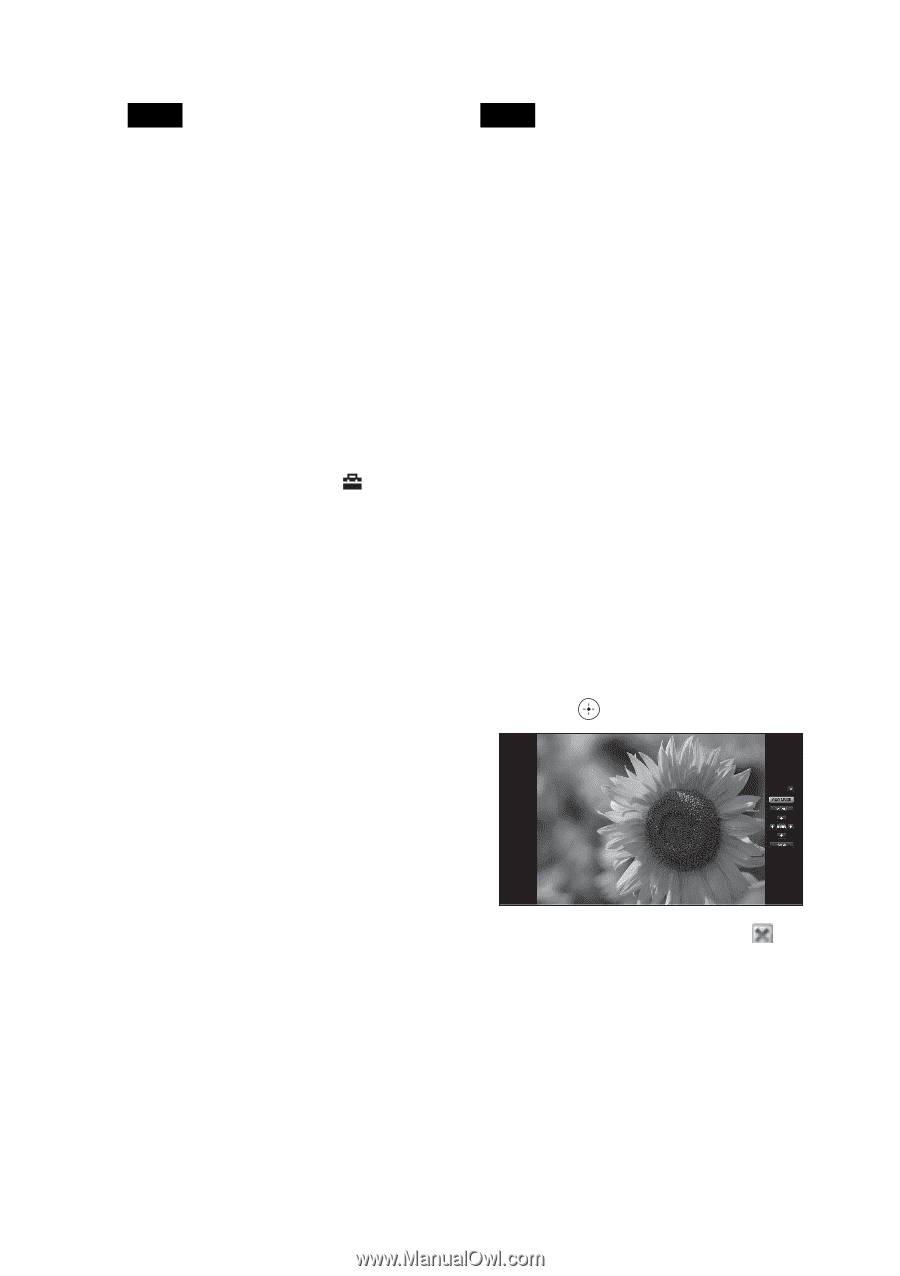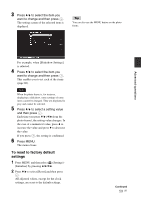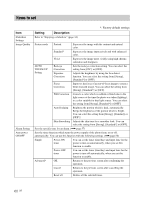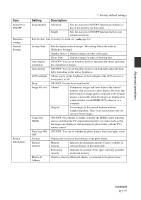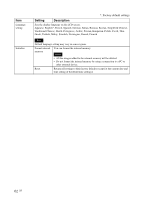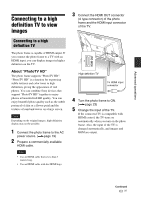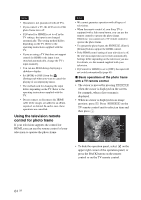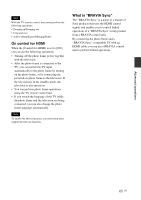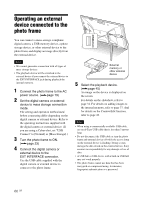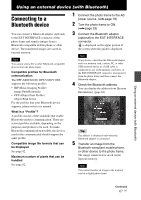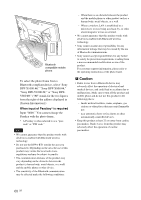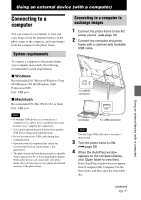Sony DPF X1000 Operating Instructions - Page 64
Using the television remote, control for photo frame, Basic operations of the photo frame
 |
UPC - 027242763333
View all Sony DPF X1000 manuals
Add to My Manuals
Save this manual to your list of manuals |
Page 64 highlights
Notes • Operation is not guaranteed with all TVs. • If you connect a TV, the LCD screen of the photo frame turns off. • If [Control for HDMI] is set to off in the TV settings, the input is not changed automatically. The setting method differs depending on the TV. Refer to the operating instructions supplied with the TV. • If you are using a TV that does not support control for HDMI or the input is not switched automatically, change the TV's input manually. • You can use BGM during displaying a slideshow display. • Set [BGM] to [OFF] from the (Settings) tab when you want to cancel the playing of accompanying music. • The method used for changing the input differs depending on the TV. Refer to the operating instructions supplied with the TV. • Do not connect or disconnect the HDMI cable while images are added to an album, exported, or deleted. In such a case, these operations are cancelled. Using the television remote control for photo frame If your television supports the control for HDMI, you can use the remote control of your television to operate the photo frame. Notes • We cannot guarantee operation with all types of televisions. • When the remote control of your Sony TV is equipped with a link menu button, you can use the remote control to operate the photo frame. Otherwise, you cannot use a TV remote control to operate the photo frame. • To operate the photo frame, the %5$4, [Enter], [Return] buttons support the HDMI control. • If the HDMI control setting of your television is off, the television input does not switch automatically. Settings differ depending on the television you use. For details, see the manual supplied with your television. • If [Control for HDMI] is set to [OFF], the input will not switch automatically (page 61). x Basic operations of the photo frame with a TV remote control • The cursor is moved by pressing %5$4 when the cursor is displayed on the screen, for example, when a list or menu is displayed. • When no cursor is displayed in an image preview, press $. Press %5$4 on the TV remote control unit to select an item and then press . • To hide the operation panel, select on the upper right corner of the operation panel, or press the BACK button on the remote control or on the TV remote control. 64 GB