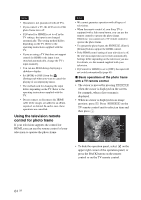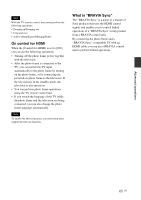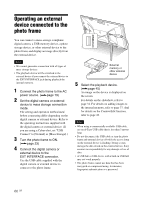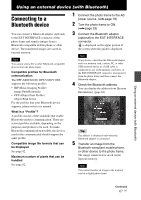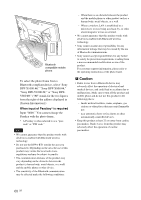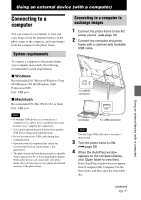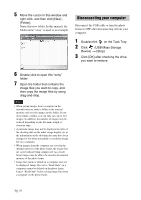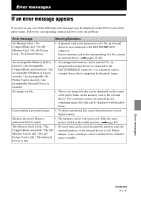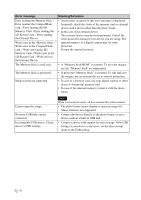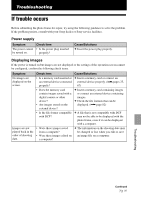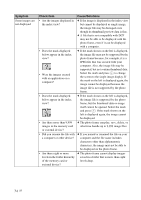Sony DPF X1000 Operating Instructions - Page 69
Using an external device (with a computer), Connecting to a computer, System requirements - b 10 digital picture frame
 |
UPC - 027242763333
View all Sony DPF X1000 manuals
Add to My Manuals
Save this manual to your list of manuals |
Page 69 highlights
Using an external device (with a computer) Connecting to a computer You can connect to a computer to view and copy images from the internal memory of the photo frame to the computer, and copy images from the computer to the photo frame. System requirements To connect a computer to the picture frame, your computer must satisfy the following recommended system requirements. x Windows Recommended OS: Microsoft Windows Vista SP1/Windows XP SP3/Windows 2000 Professional SP4 Port: USB port x Macintosh Recommended OS: Mac OS X (10.4 or later) Port: USB port Notes • If multiple USB devices are connected to a computer or if a hub is used, a problem may occur. In such a case, simplify the connections. • You cannot operate the photo frame from another USB device being used simultaneously. • Do not disconnect the USB cable during data communication. • Operation with all computers that satisfy the recommended system requirements is not guaranteed. • The photo frame has been demonstrated as operable when connected to PC or Sony digital photo printer. When other devices are connected to the photo frame, these devices may not recognize the internal memory of the photo frame. Connecting to a computer to exchange images 1 Connect the photo frame to the AC power source. (.page 19) 2 Connect the computer and photo frame with a commercially available USB cable. To USB B connector Computer To USB connector Note Use a B-Type USB cable that is less than 3 meters long. 3 Turn the photo frame to ON. (.page 23) 4 When the [AutoPlay] window appears on the computer display, click [Open folder to view files]. If the [AutoPlay] window does not appear, click [Computer (My Computer)] in the Start menu, and then open the removable disc. Using an external device (with a computer) Continued 69 GB