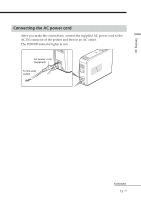Sony DPP-EX5 Operating Instructions - Page 15
Connecting to a computer (optional), When you connect a computer that is already powered on to - software
 |
UPC - 027242604902
View all Sony DPP-EX5 manuals
Add to My Manuals
Save this manual to your list of manuals |
Page 15 highlights
Setting up Connecting to a computer (optional) Connect the USB connectors of the printer and your computer (Windows PC or Macintosh) with a commercially available USB cable. By installing the supplied driver software on your computer, you can print an image from your computer. For details on how to install and operate the software, see "Printing from your computer" (pages 56-72). Windows/Macintosh computer To USB connector To USB connector (B-TYPE) When you connect a computer that is already powered on to the USB connector of the printer The PC input indicator lights and the printer enters the PC mode. Notes •Use a commercially available A-B TYPE USB cable of shorter than 3m in length. The type of a USB cable you should use may change depending on the computer. For details, see the instructions manual of your computer. •Do not remove or connect the USB cable into or from the printer during the data communication or printing. The printer may not work properly. •When you connect your printer to a television, no pictures are displayed on the television in the PC mode. This is not due to trouble with the printer. •Refer to the instruction manual of your computer for further information. •You cannot use the printer and the printer driver on a network or with a commercially available printer buffer. 15 GB