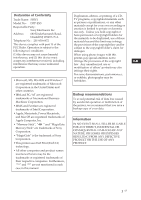Sony DPP-EX5 Operating Instructions - Page 7
A wider variety of prints of Memory Stick images without using - driver
 |
UPC - 027242604902
View all Sony DPP-EX5 manuals
Add to My Manuals
Save this manual to your list of manuals |
Page 7 highlights
Getting started A wide variety of image processing and adjustments without using a computer (page 27) A variety of image processing functions allow you to magnify/reduce, rotate, or move the image. You can also enter and overlay characters on an image or add a special effect to the picture to produce sepia, monochrome, or paint pictures. Adjustments of brightness, hue, and other elements of picture quality are possible. A wider variety of prints of "Memory Stick" images without using a computer x You can view the digital still camera images stored in a "Memory Stick" on your television screen and print them without using your computer. x All the contained images or all the DPOF (Digital Print Order Format) preset images can be printed at one time (page 25). x You can make various types prints such as a standard image print, a date print, or an index print of the images stored in a "Memory Stick". You can also enjoy a slideshow of the images stored in a "Memory Stick" (page 52). x The CREATIVE PRINT menu allows you to make even more types of prints such as an original card, calendar, split images, a sticker with framed images (page 36). For the "Memory Stick", see page 75. Printing from your computer with a convenient USB connection (page 56) By connecting the printer and your computer with the USB cable supplied and installing the supplied DPP-EX5 printer driver software on your computer, you can print images from your computer. 7 GB