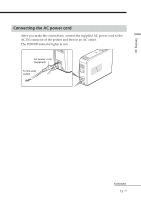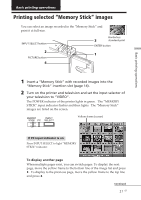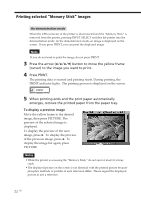Sony DPP-EX5 Operating Instructions - Page 17
Loading the print cartridge - printer paper
 |
UPC - 027242604902
View all Sony DPP-EX5 manuals
Add to My Manuals
Save this manual to your list of manuals |
Page 17 highlights
3 Loading the print cartridge 1 Press the POWER button to turn on the printer. The POWER indicator lights in green. 2 Slide open the cartridge compartment lid. Setting up 3 Insert the print cartridge into the printer firmly until it clicks into place and close the cartridge compartment lid. The side with the Sony logo facing up To replace the print cartridge When the print cartridge runs out, the / (paper/cartridge error) indicator lights and an error message appears on the screen. Open the cartridge compartment lid, push the eject lever, remove the used print cartridge, and then insert a new cartridge. Eject lever / indicator Continued 17 GB
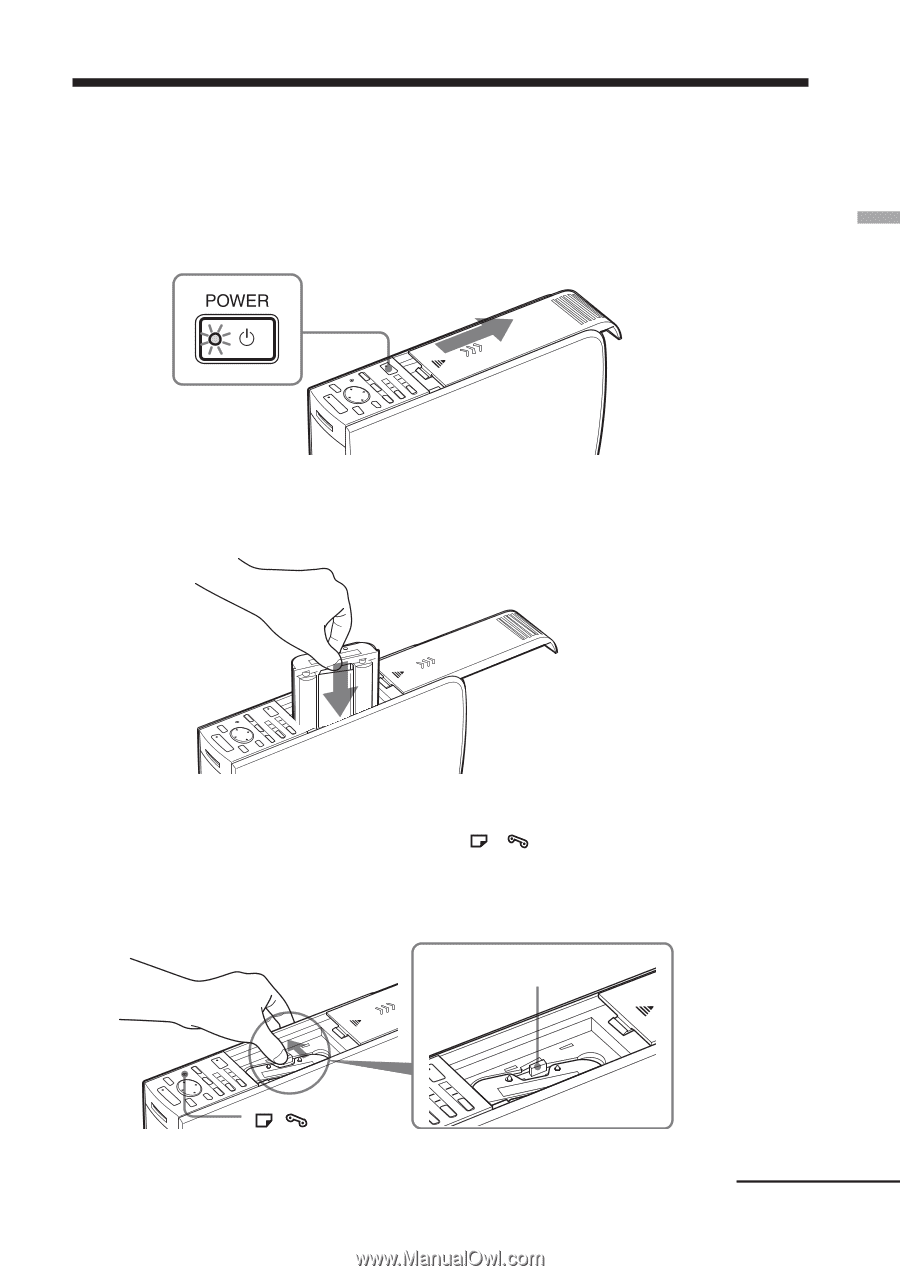
17
GB
Setting up
1
Press the POWER button to turn on the printer.
The POWER indicator lights in green.
2
Slide open the cartridge compartment lid.
3
Insert the print cartridge into the printer firmly until it clicks
into place and close the cartridge compartment lid.
The side with the Sony logo
facing up
To replace the print cartridge
When the print cartridge runs out, the
/
(paper/cartridge error)
indicator lights and an error message appears on the screen.
Open the cartridge compartment lid, push the eject lever, remove the used
print cartridge, and then insert a new cartridge.
/
indicator
3
Loading the print cartridge
Continued
Eject lever