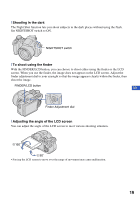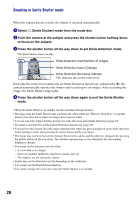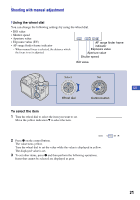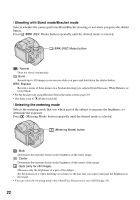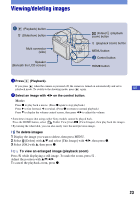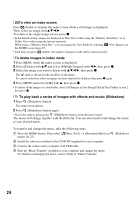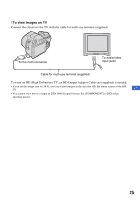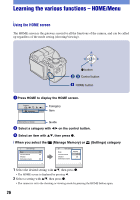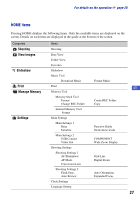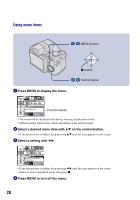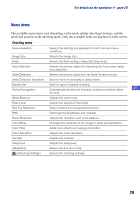Sony DSC H50 Instruction Manual - Page 24
To view an index screen, To delete images in index mode - software
 |
UPC - 027242728981
View all Sony DSC H50 manuals
Add to My Manuals
Save this manual to your list of manuals |
Page 24 highlights
[ To view an index screen Press (Index) to display the index screen while a still image is displayed. Then, select an image with v/V/b/B. To return to the single image screen, press z. • In the default setting, images are displayed in Date View (when using the "Memory Stick Duo") or in Folder View (when using the internal memory). When using a "Memory Stick Duo", you can change the View Mode by selecting (View Images) on the HOME screen (page 27). • Each time you press (Index), the number of images on the index screen increases. [ To delete images in index mode 1 Press MENU while the index screen is displayed. 2 Select [Delete] with v/V and select [Multiple Images] with b/B, then press z. 3 Select the image you want to delete with v/V/b/B, then press z. The mark is checked in the checkbox of the image. To cancel a selection, select an image you have selected for deletion, then press z again. 4 Press MENU and select [OK] with v, then press z. • To delete all the images of a date/folder, select [All Images in Date Range]/[All In This Folder] in step 2, then press z. [ To play back a series of images with effects and music (Slideshow) 1 Press (Slideshow) button. The setup screen appears. 2 Press (Slideshow) button again. • This is the same as pressing the (Slideshow) button on the Remote Control. The music will change together with the [Effects]. You can also transfer and change the music to your desired music. To transfer and change the music, take the following steps. 1 Press the HOME button. Then select [ Music Tool] t [Download Music] in (pages 26, 27). 2 Install the software included in the CD-ROM (supplied) to your computer. 3 Connect the camera and a computer with USB cable. 4 Start up "Music Transfer" installed to your computer and change the music. For details on changing the music, refer to Help in "Music Transfer". (Slideshow) 24