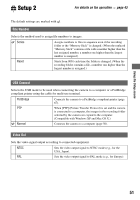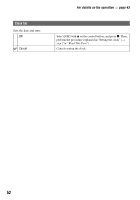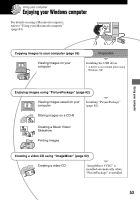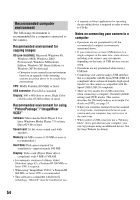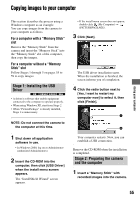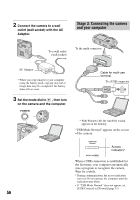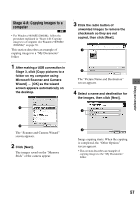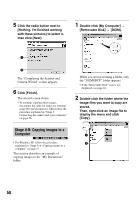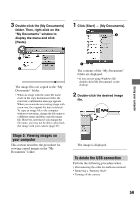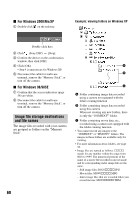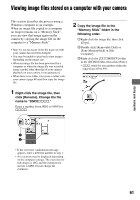Sony DSC P200 Operating Instructions - Page 56
Stage 3: Connecting the camera, and your computer, Connect the camera to a wall - usb
 |
UPC - 027242671331
View all Sony DSC P200 manuals
Add to My Manuals
Save this manual to your list of manuals |
Page 56 highlights
2 Connect the camera to a wall outlet (wall socket) with the AC Adaptor. Stage 3: Connecting the camera and your computer To a wall outlet (wall socket) To the multi connector AC Adaptor • When you copy images to your computer using the battery pack, copying may fail or image data may be corrupted if the battery shuts off too soon. 3 Set the mode dial to , then turn on the camera and the computer. POWER Cable for multi-use terminal To a USB connector • With Windows XP, the AutoPlay wizard appears on the desktop. "USB Mode Normal" appears on the screen of the camera. USB Mode Normal Access indicators* Switch on MENU When a USB connection is established for the first time, your computer automatically runs a program to recognize the camera. Wait for a while. * During communication, the access indicators turn red. Do not operate the computer until the indicators turn white. • If "USB Mode Normal" does not appear, set [USB Connect] to [Normal] (page 51). 56