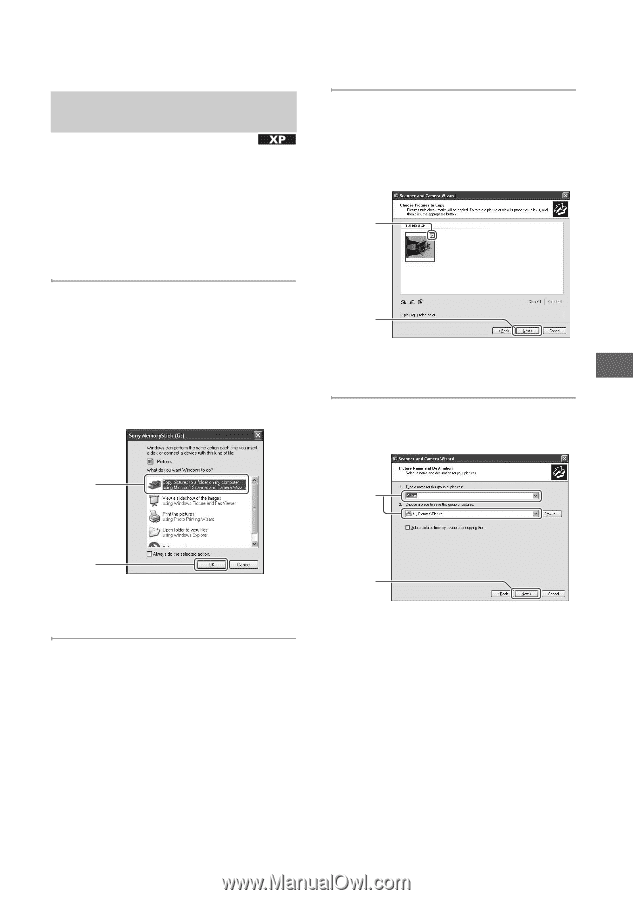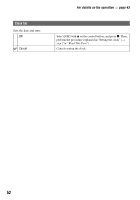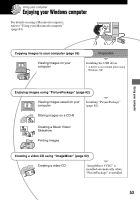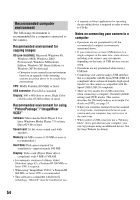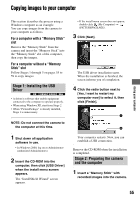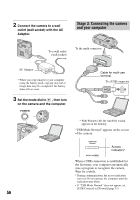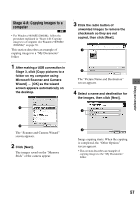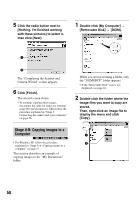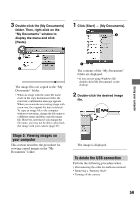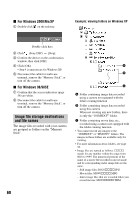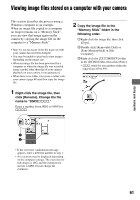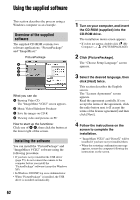Sony DSC P200 Operating Instructions - Page 57
Stage 4-A: Copying images to a, computer, Microsoft Scanner and Camera - no picture
 |
UPC - 027242671331
View all Sony DSC P200 manuals
Add to My Manuals
Save this manual to your list of manuals |
Page 57 highlights
Using your computer Stage 4-A: Copying images to a computer • For Windows 98/98SE/2000/Me, follow the procedure explained in "Stage 4-B: Copying images to a Computer (for Windows 98/98SE/ 2000/Me)" on page 58. This section describes an example of copying images to a "My Documents" folder. 1 After making a USB connection in Stage 3, click [Copy pictures to a folder on my computer using Microsoft Scanner and Camera Wizard] t [OK] as the wizard screen appears automatically on the desktop. 3 Click the radio button of unwanted images to remove the checkmark so they are not copied, then click [Next]. 1 2 The "Picture Name and Destination" screen appears. 4 Select a name and destination for the images, then click [Next]. 1 1 2 The "Scanner and Camera Wizard" screen appears. 2 Click [Next]. The images saved on the "Memory Stick" of the camera appear. 2 Image copying starts. When the copying is completed, the "Other Options" screen appears. • This section describes an example of copying images to the "My Documents" folder. 57