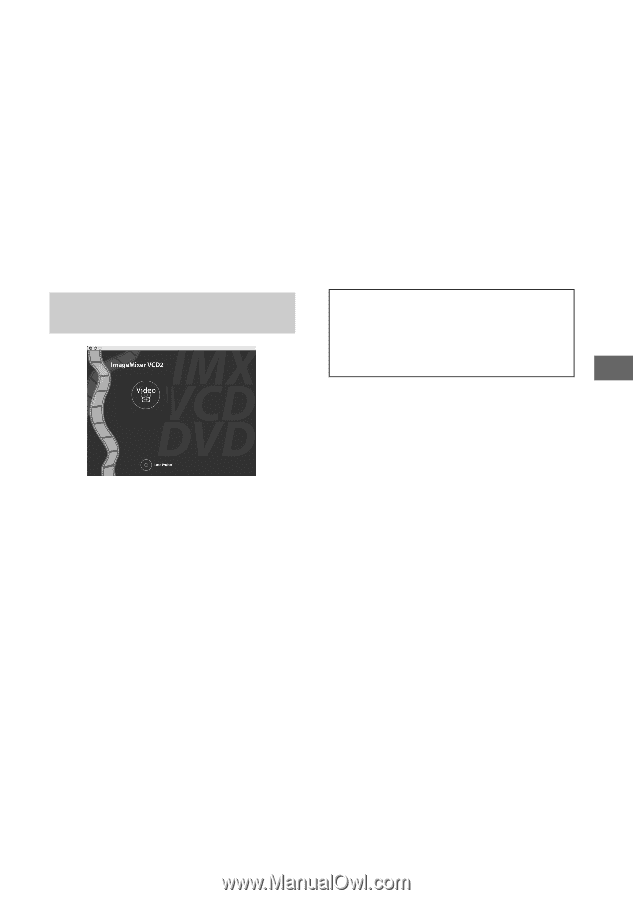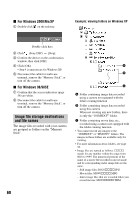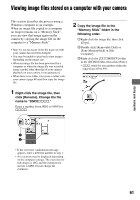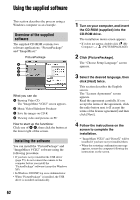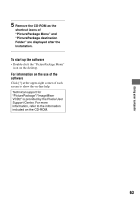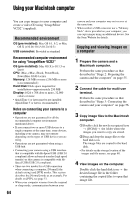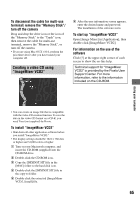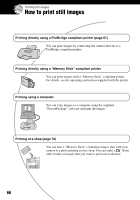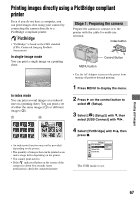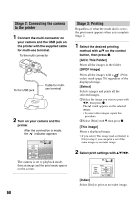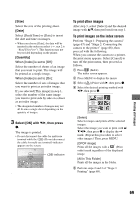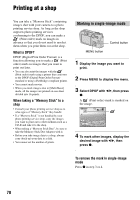Sony DSC P200 Operating Instructions - Page 65
Creating a video CD using, ImageMixer VCD2, To start up ImageMixer VCD2
 |
UPC - 027242671331
View all Sony DSC P200 manuals
Add to My Manuals
Save this manual to your list of manuals |
Page 65 highlights
To disconnect the cable for multi-use terminal/ remove the "Memory Stick"/ turn off the camera Drag and drop the drive icon or the icon of the "Memory Stick" to the "Trash" icon, then remove the cable for multi-use terminal, remove the "Memory Stick", or turn off the camera. • If you are using Mac OS X v10.0, perform the procedure above after you have turned your computer off. Creating a video CD using "ImageMixer VCD2" 6 After the user information screen appears, enter the desired name and password. The installation of the software starts. To start up "ImageMixer VCD2" Open [Image Mixer] in [Application], then double-click [ImageMixer VCD2]. For information on the use of the software Click [?] at the upper-right corner of each screen to show the on-line help. Technical support for "ImageMixer VCD2" is provided by the Pixela User Support Center. For more information, refer to the information included on the CD-ROM. Using your computer • You can create an image file that is compatible with the video CD creation function. To save the data in the video CD format on a CD-R, you need Toast (not supplied) by Roxio. To install "ImageMixer VCD2" • Shut down all other application software before you install "ImageMixer VCD2." • The display settings should be 1024 × 768 dots or higher and 32,000 colors or higher. 1 Turn on your Macintosh computer, and insert the CD-ROM (supplied) into the CD-ROM drive. 2 Double-click the CD-ROM icon. 3 Copy the [IMXINST.SIT] file in the [MAC] folder to the hard disk icon. 4 Double-click the [IMXINST.SIT] file in the copy-to folder. 5 Double-click the extracted [ImageMixer VCD2_Install] file. 65