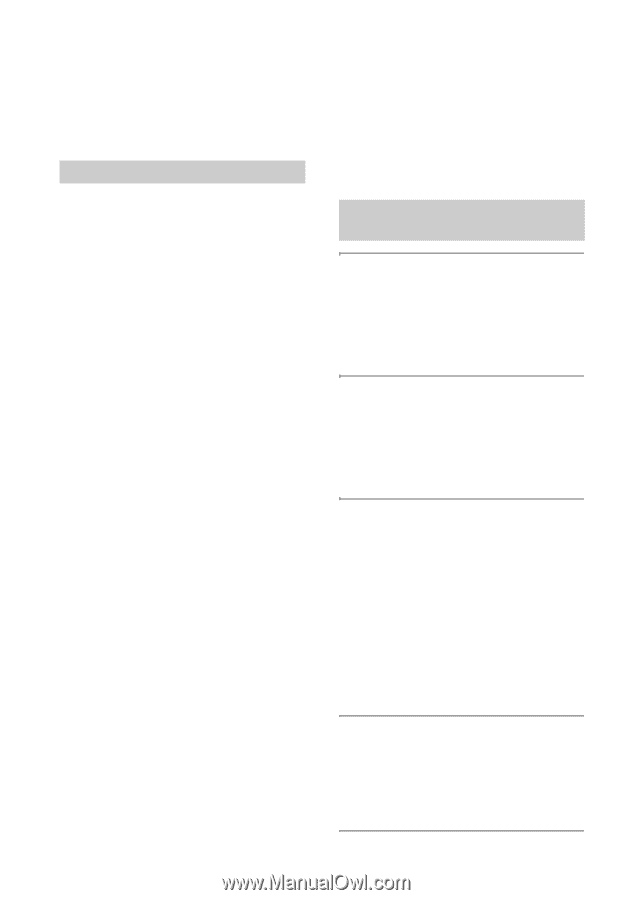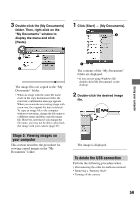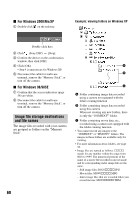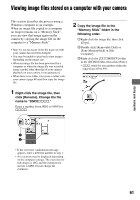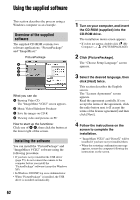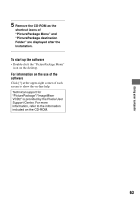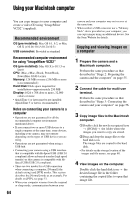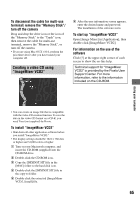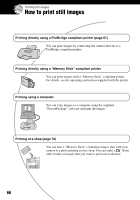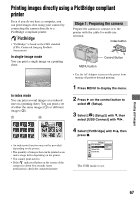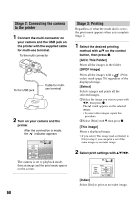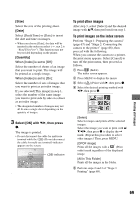Sony DSC P200 Operating Instructions - Page 64
Using your Macintosh computer, Recommended environment, Copying and viewing images on, a computer - multi connector
 |
UPC - 027242671331
View all Sony DSC P200 manuals
Add to My Manuals
Save this manual to your list of manuals |
Page 64 highlights
Using your Macintosh computer You can copy images to your computer and create a video CD using "ImageMixer VCD2" (supplied). Recommended environment OS (pre-installed): Mac OS 9.1, 9.2, or Mac OS X (v10.0/v10.1/v10.2/v10.3) USB connector: Provided as standard Recommended computer environment for using "ImageMixer VCD2" OS (pre-installed): Mac OS X (v10.1.5 or later) CPU: iMac, eMac, iBook, PowerBook, PowerMac G3/G4 series Memory: 128 MB or more (256 MB or more is recommended.) Hard Disk: Disk space required for installation-approximately 250 MB Display: 1024 × 768 dots or more, 32,000 colors or more • QuickTime 4 or later must be pre-installed. (QuickTime 5 or later is recommended.) Notes on connecting your camera to a computer • Operations are not guaranteed for all the recommended computer environments mentioned above. • If you connect two or more USB devices to a single computer at the same time, some devices, including your camera, may not operate depending on the types of USB devices you are using. • Operations are not guaranteed when using a USB hub. • Connecting your camera using a USB interface that is compatible with Hi-Speed USB (USB 2.0 compliant) allows advanced transfer (high speed transfer) as this camera is compatible with HiSpeed USB (USB 2.0 compliant). • There are two modes for a USB connection when connecting a computer, [Normal] (the default setting) and [PTP] modes. This section describes the [Normal] mode as an example. For details on [PTP], see page 51. • When your computer resumes from the suspend or sleep mode, communication between your 64 camera and your computer may not recover at the same time. • When neither a USB connector nor a "Memory Stick" slot is provided on your computer, you can copy images using an additional device. See the Sony Website for details. Copying and viewing images on a computer 1 Prepare the camera and a Macintosh computer. Perform the same procedure as that described in "Stage 2: Preparing the camera and the computer" on page 55. 2 Connect the cable for multi-use terminal. Perform the same procedure as that described in "Stage 3: Connecting the camera and your computer" on page 56. 3 Copy image files to the Macintosh computer. 1Double-click the newly recognized icon t [DCIM] t the folder where the images you want to copy are stored. 2Drag and drop the image files to the hard disk icon. The image files are copied to the hard disk. • For details on the storage location of the images and file names, see page 60. 4 View images on the computer. Double-click the hard disk icon t the desired image file in the folder containing the copied files to open that image file.