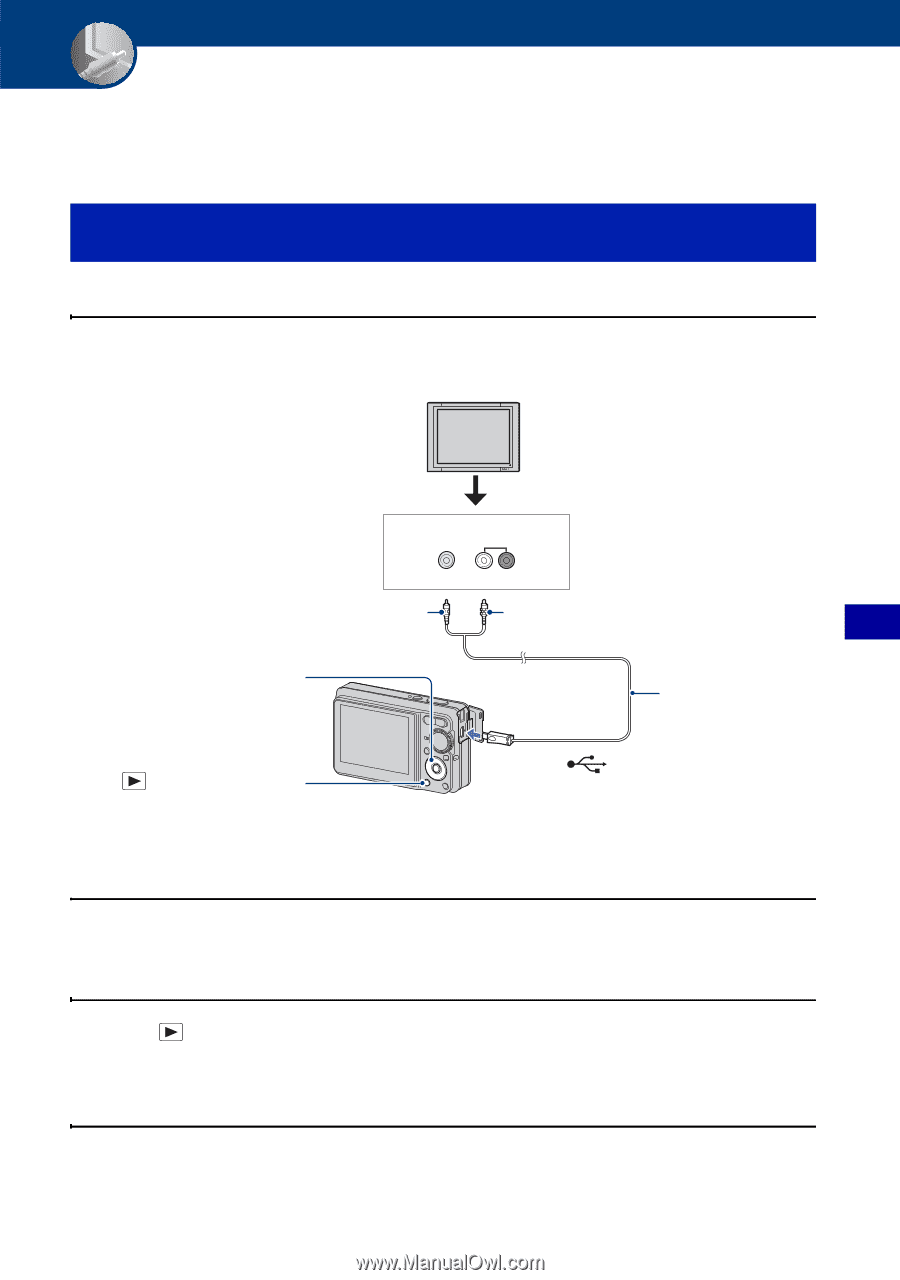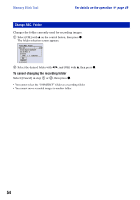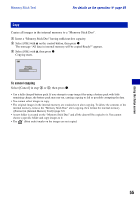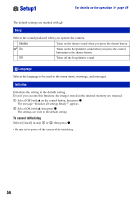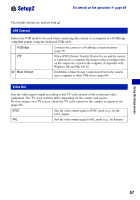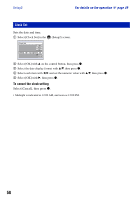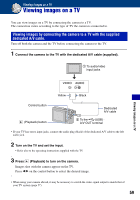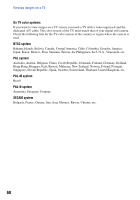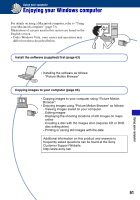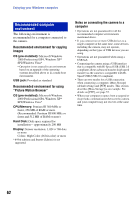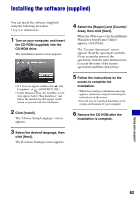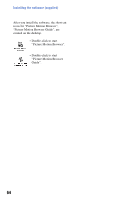Sony DSC-S780 Cyber-shot® Handbook - Page 59
Viewing images on a TV, Viewing images by connecting the camera to a TV with the supplied - cables
 |
UPC - 027242730502
View all Sony DSC-S780 manuals
Add to My Manuals
Save this manual to your list of manuals |
Page 59 highlights
Viewing images on a TV Viewing images on a TV You can view images on a TV by connecting the camera to a TV. The connection varies according to the type of TV the camera is connected to. Viewing images by connecting the camera to a TV with the supplied dedicated A/V cable. Turn off both the camera and the TV before connecting the camera to the TV. 1 Connect the camera to the TV with the dedicated A/V cable (supplied). 1 To audio/video input jacks Viewing images on a TV VIDEO AUDIO Yellow Black Control button (Playback) button Dedicated A/V cable 2 To the (USB) · A/V OUT terminal • If your TV has stereo input jacks, connect the audio plug (black) of the dedicated A/V cable to the left audio jack. 2 Turn on the TV and set the input. • Refer also to the operating instructions supplied with the TV. 3 Press (Playback) to turn on the camera. Images shot with the camera appear on the TV. Press b/B on the control button to select the desired image. • When using your camera abroad, it may be necessary to switch the video signal output to match that of your TV system (page 57). 59