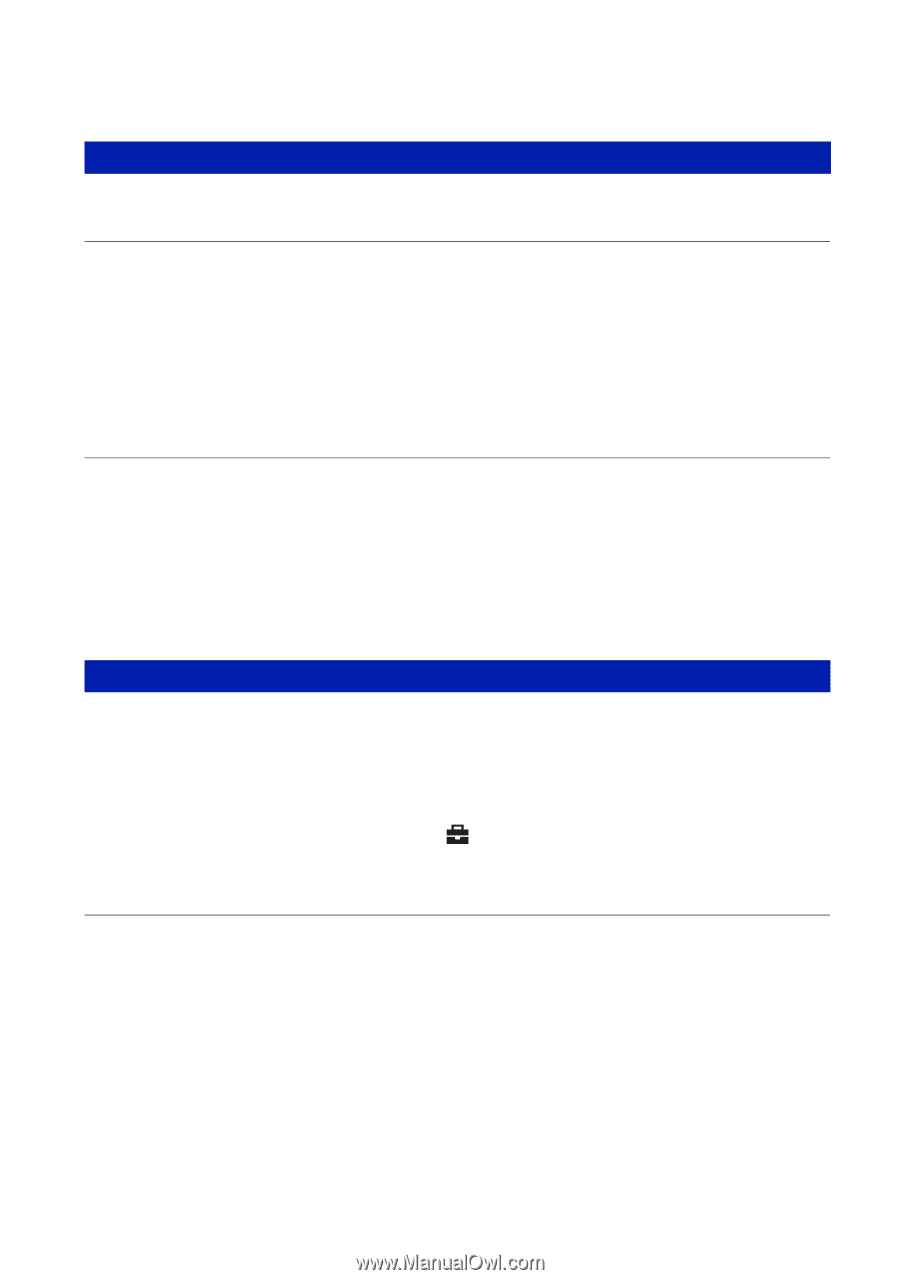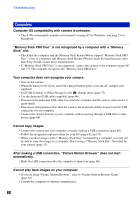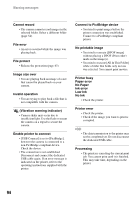Sony DSC-S780 Cyber-shot® Handbook - Page 90
Printing, PictBridge compliant printer, Images are printed with both edges cut off.
 |
UPC - 027242730502
View all Sony DSC-S780 manuals
Add to My Manuals
Save this manual to your list of manuals |
Page 90 highlights
Troubleshooting Printing See "PictBridge compliant printer" together with the following items. Images are printed with both edges cut off. • Depending on your printer, all the edges of the image may be cut off. Especially when you print an image shot with the image size set to [16:9], the lateral end of the image may be cut off. • When printing images using your printer, cancel the trimming or borderless settings. Consult the printer manufacturer as to whether the printer provides these functions or not. • When having images printed at a digital print shop, ask the shop whether they can print the images without cutting off both edges. Cannot print images with the date inserted. • You can print images with the date inserted using "Picture Motion Browser" (page 65). • This camera does not have a feature for superimposing dates on images. However, because the images shot with the camera include information on the recording date, you can print images with the date superimposed if the printer or the software can recognize Exif information. For compatibility with Exif information, consult the manufacturer of the printer or the software. • If you use a photo printing service, ask them to superimpose the dates on images. PictBridge compliant printer A connection cannot be established. • The camera cannot be connected directly to a printer that is not compliant with the PictBridge standard. Consult the printer manufacturer as to whether the printer is compliant with PictBridge or not. • Check that the printer is turned on and can be connected to the camera. • Set [USB Connect] to [PictBridge] in the (Setup) menu (page 57). • Disconnect and connect the dedicated USB cable again. If an error message is indicated on the printer, refer to the operating instructions supplied with the printer. Cannot print images. • Check that the camera and the printer are properly connected using the dedicated USB cable. • Turn on the printer. For further information, refer to the operating instructions supplied with the printer. • If you select [Exit] during printing, images may not be printed. Disconnect and connect the dedicated USB cable again. If you still cannot print your images, disconnect the dedicated USB cable, turn the printer off and then on, then connect the dedicated USB cable again. • Movies cannot be printed. • Images shot using cameras other than this camera or images modified with a computer may not be printed. 90