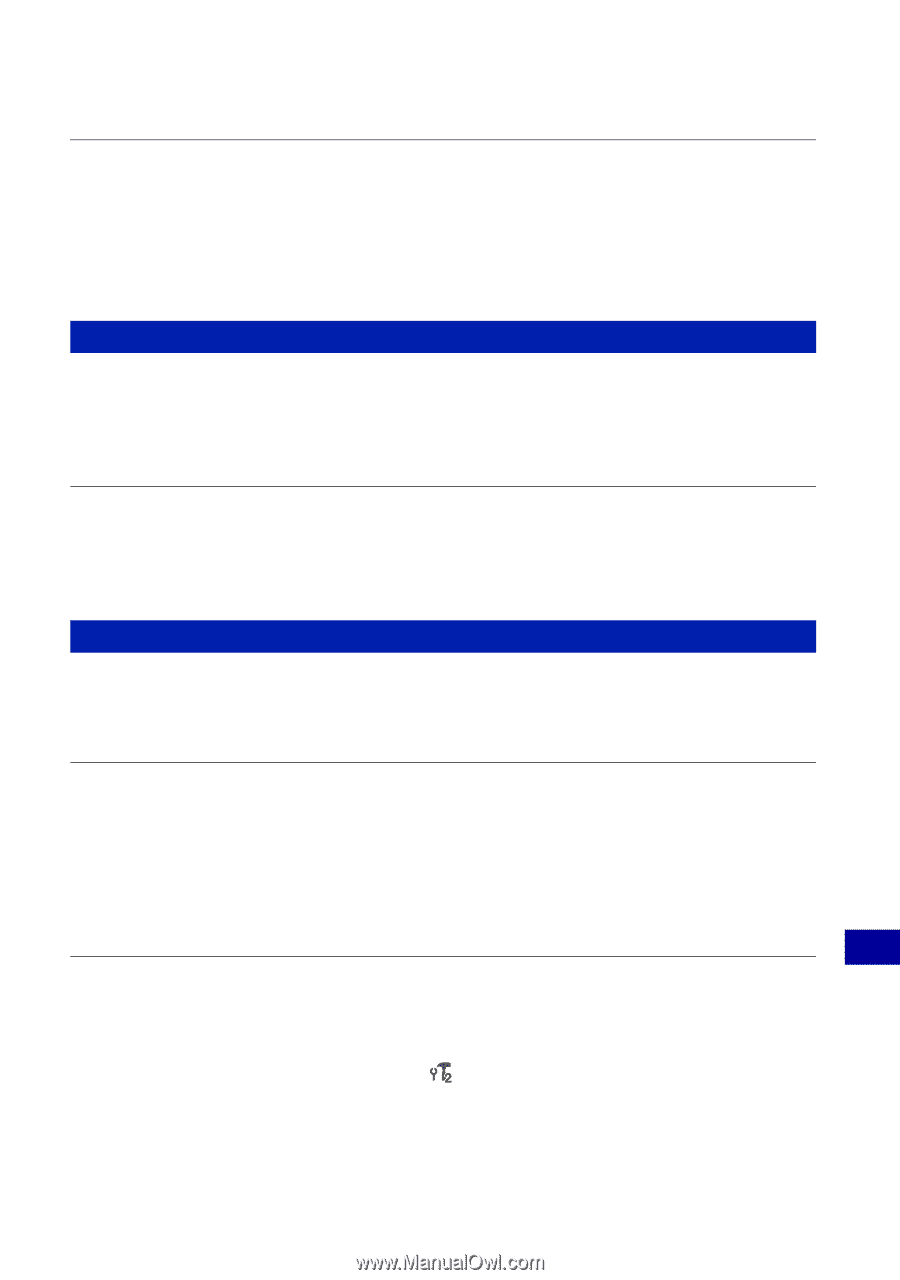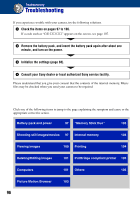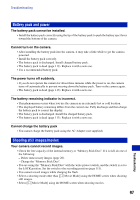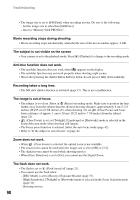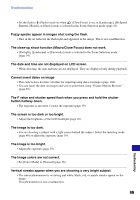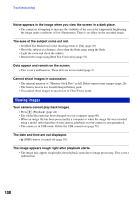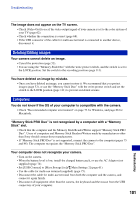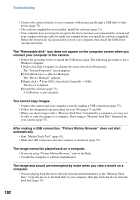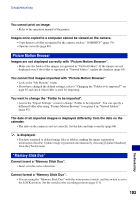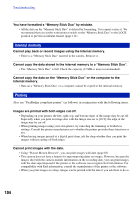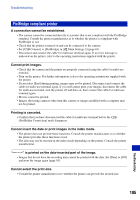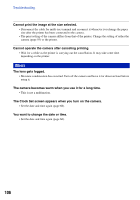Sony DSC-T20/P Cyber-shot® Handbook - Page 101
Deleting/Editing images, Computers
 |
View all Sony DSC-T20/P manuals
Add to My Manuals
Save this manual to your list of manuals |
Page 101 highlights
Troubleshooting The image does not appear on the TV screen. • Check [Video Out] to see if the video output signal of your camera is set to the color system of your TV (page 62). • Check whether the connection is correct (page 68). • If the USB connector of the cable for multi-use terminal is connected to another device, disconnect it. Deleting/Editing images Your camera cannot delete an image. • Cancel the protection (page 53). • You are using the "Memory Stick Duo" with the write-protect switch, and the switch is set to the LOCK position. Set the switch to the recording position (page 111). You have deleted an image by mistake. • Once you have deleted an image, you cannot restore it. We recommend that you protect images (page 52), or use the "Memory Stick Duo" with the write-protect switch and set the switch to the LOCK position (page 111) to prevent accidental erasure. Computers You do not know if the OS of your computer is compatible with the camera. • Check "Recommended computer environment" on page 72 for Windows, and page 88 for Macintosh. "Memory Stick PRO Duo" is not recognized by a computer with a "Memory Stick" slot. • Check that the computer and the Memory Stick Reader/Writer support "Memory Stick PRO Duo". Users of computers and Memory Stick Readers/Writers made by manufacturers other than Sony should contact those manufacturers. • If "Memory Stick PRO Duo" is not supported, connect the camera to the computer (pages 75 and 88). The computer recognizes the "Memory Stick PRO Duo". Your computer does not recognize your camera. • Turn on the camera. • When the battery level is low, install the charged battery pack, or use the AC Adaptor (not supplied) (page 74). • Set [USB Connect] to [Mass Storage] in [ Main Settings 2] (page 61). • Use the cable for multi-use terminal (supplied) (page 75). • Disconnect the cable for multi-use terminal from both the computer and the camera, and connect it again firmly. • Disconnect all equipment other than the camera, the keyboard and the mouse from the USB connectors of your computer. 101 Troubleshooting