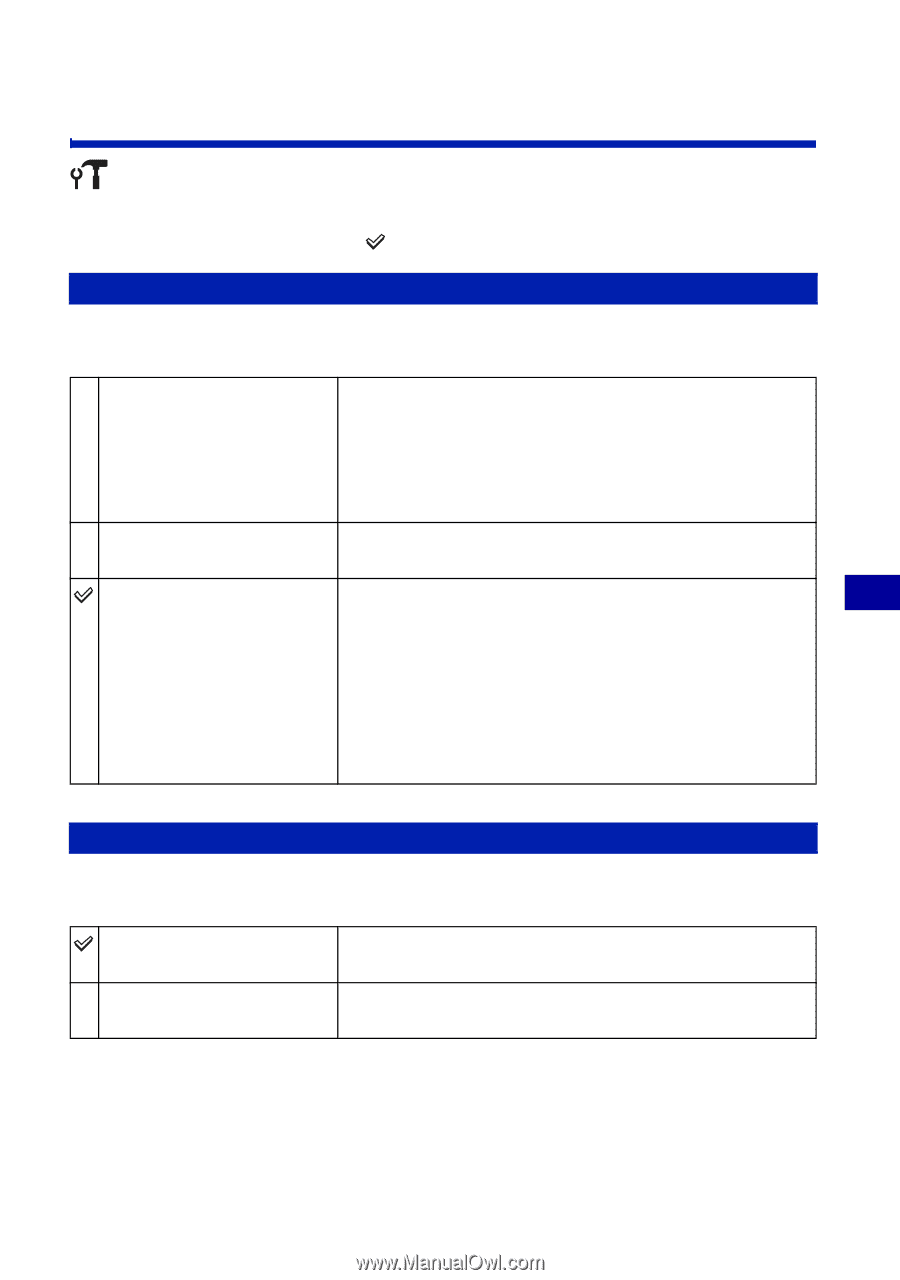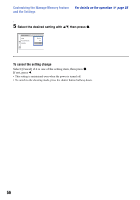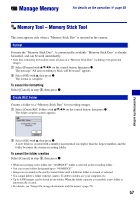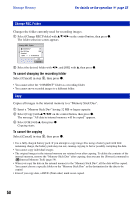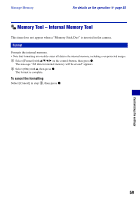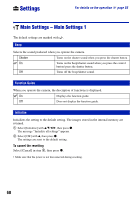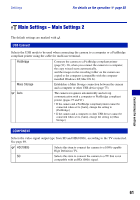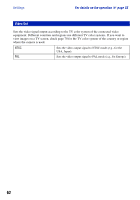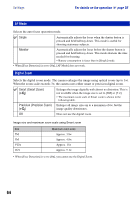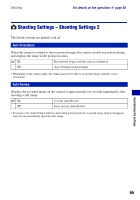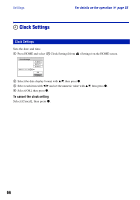Sony DSC-T20/P Cyber-shot® Handbook - Page 61
Main Settings - Main Settings 2, USB Connect, COMPONENT - usb cable
 |
View all Sony DSC-T20/P manuals
Add to My Manuals
Save this manual to your list of manuals |
Page 61 highlights
Settings For details on the operation 1 page 55 Main Settings - Main Settings 2 The default settings are marked with . USB Connect Selects the USB mode to be used when connecting the camera to a computer or a PictBridge compliant printer using the cable for multi-use terminal. PictBridge Connects the camera to a PictBridge compliant printer (page 91). Or, when you connect the camera to a computer, the copy wizard starts automatically, and the images in the recording folder on the camera are copied to the computer (compatible with the computer installed Windows XP, Mac OS X). Mass Storage Establishes a Mass Storage connection between the camera and a computer or other USB device (page 75). Auto The camera recognizes automatically and sets up communication with a computer or PictBridge compliant printer (pages 75 and 91). • If the camera and a PictBridge compliant printer cannot be connected when set to [Auto], change the setting to [PictBridge]. • If the camera and a computer or other USB device cannot be connected when set to [Auto], change the setting to [Mass Storage]. COMPONENT Selects the video signal output type from SD and HD(1080i), according to the TV connected. See page 69. HD(1080i) Selects this item to connect the camera to a 1080i-capable High Definition TV. SD Selects this item to connect the camera to a TV that is not compatible with an HD(1080i) signal. Customizing the settings 61