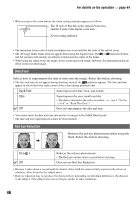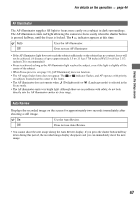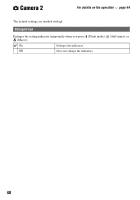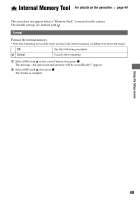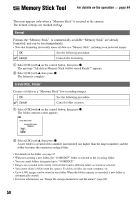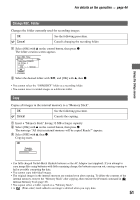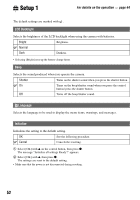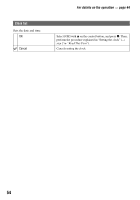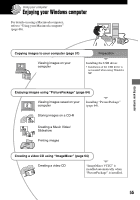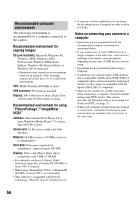Sony DSC W5 Operating Instructions - Page 51
Change REC. Folder
 |
UPC - 027242671355
View all Sony DSC W5 manuals
Add to My Manuals
Save this manual to your list of manuals |
Page 51 highlights
For details on the operation t page 44 Using the Setup screen Change REC. Folder Changes the folder currently used for recording images. OK See the following procedure. Cancel Cancels changing the recording folder. 1 Select [OK] with v on the control button, then press z. The folder creation screen appears. Select REC. Folder 102 2/2 Folder Name:102MSDCF No. Of Files: 0 Created: 2005 1 1 1:05:34AM OK Cancel BACK/NEXT 2 Select the desired folder with b/B, and [OK] with v, then z. • You cannot select the "100MSDCF" folder as a recording folder. • You cannot move recorded images to a different folder. Copy Copies all images in the internal memory to a "Memory Stick". OK See the following procedure. Cancel Cancels the copying. 1 Insert a "Memory Stick" having 32 MB or larger capacity. 2 Select [OK] with v on the control button, then press z. The message "All data in internal memory will be copied Ready?" appears. 3 Select [OK] with v, then z. Copying starts. Copying 102_COPY • Use fully charged Nickel-Metal Hydride batteries or the AC Adaptor (not supplied). If you attempt to copy image files using batteries with little remaining charge, the batteries may run out, causing copying to fail or possibly corrupting the data. • You cannot copy individual images. • The original images in the internal memory are retained even after copying. To delete the contents of the internal memory, remove the "Memory Stick" after copying, then execute the [Format] command in Internal Memory Tool (page 49). • You cannot select a folder copied on a "Memory Stick". • A (Print order) mark added to an image is deleted when you copy data. 51