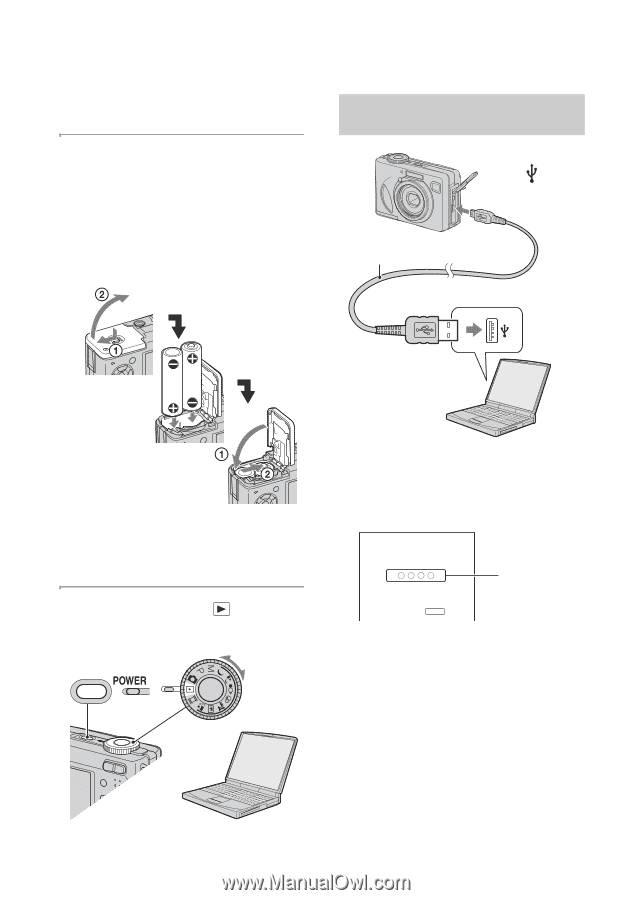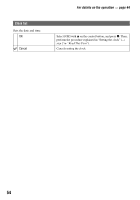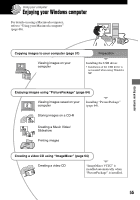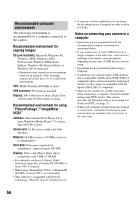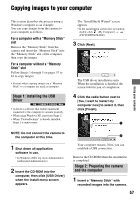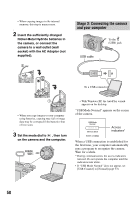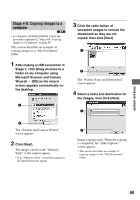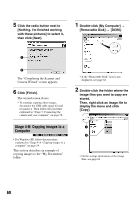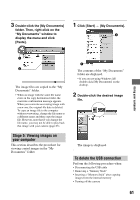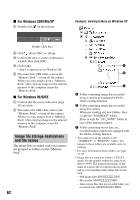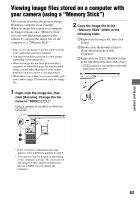Sony DSC W5 Operating Instructions - Page 58
Stage 3: Connecting the camera, and your computer, the camera, or connect
 |
UPC - 027242671355
View all Sony DSC W5 manuals
Add to My Manuals
Save this manual to your list of manuals |
Page 58 highlights
• When copying images in the internal memory, this step is unnecessary. 2 Insert the sufficiently charged Nickel-Metal Hydride batteries in the camera, or connect the camera to a wall outlet (wall socket) with the AC Adaptor (not supplied). Stage 3: Connecting the camera and your computer To the (USB) jack USB cable To a USB connector • When you copy images to your computer using batteries, copying may fail or image data may be corrupted if the batteries shut off too soon. 3 Set the mode dial to , then turn on the camera and the computer. • With Windows XP, the AutoPlay wizard appears on the desktop. "USB Mode Normal" appears on the screen of the camera. USB Mode Normal Memory Stick Switch on MENU Access indicators* When a USB connection is established for the first time, your computer automatically runs a program to recognize the camera. Wait for a while. * During communication, the access indicators turn red. Do not operate the computer until the indicators turn white. • If "USB Mode Normal" does not appear, set [USB Connect] to [Normal] (page 53). 58