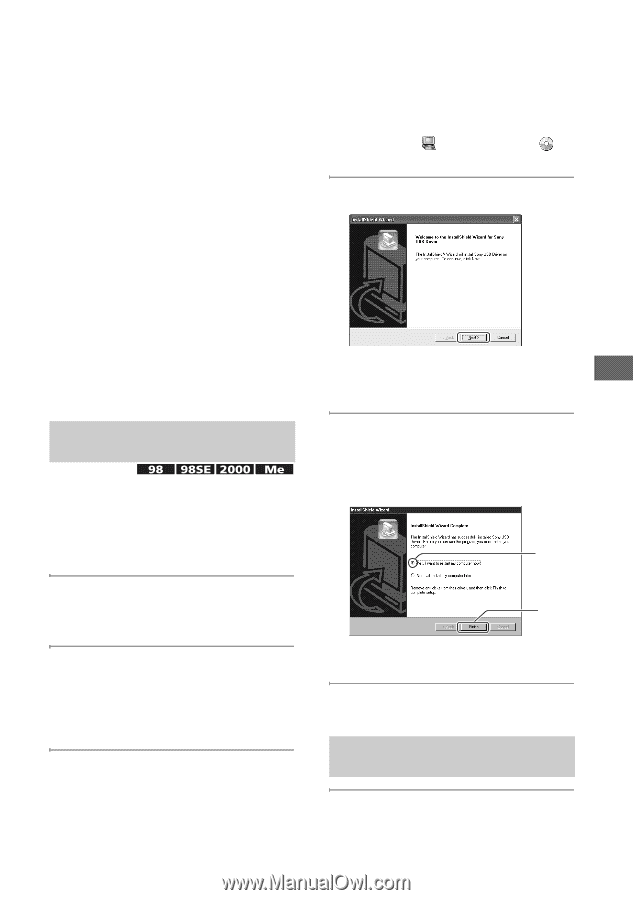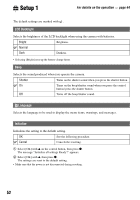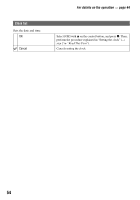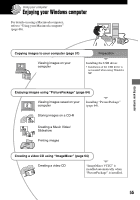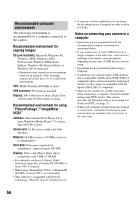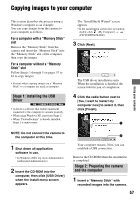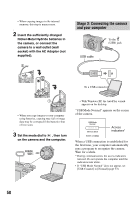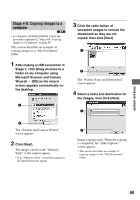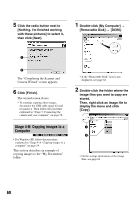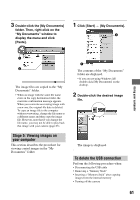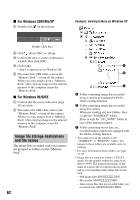Sony DSC W5 Operating Instructions - Page 57
Copying images to your computer, Stage 1: Installing the USB, Driver, Stage 2: Preparing the camera - usb driver
 |
UPC - 027242671355
View all Sony DSC W5 manuals
Add to My Manuals
Save this manual to your list of manuals |
Page 57 highlights
Copying images to your computer Using your computer This section describes the process using a Windows computer as an example. You can copy images from the camera to your computer as follows. For a computer with a "Memory Stick" slot Remove the "Memory Stick" from the camera and insert the "Memory Stick" into the "Memory Stick" slot of the computer, then copy the images. For a computer without a "Memory Stick" slot Follow Stages 1 through 5 on pages 57 to 61 to copy images. • Screens when copying images on a "Memory Stick" to a computer are used as examples. Stage 1: Installing the USB Driver • A driver is software that enable equipment connected to the computer to operate properly. • When using Windows XP, start from Stage 2. • When "PicturePackage" is already installed, Stage 1 is unnecessary. The "InstallShield Wizard" screen appears. • If the install menu screen does not appear, double-click (My Computer) t (PICTUREPACKAGE). 3 Click [Next]. The USB driver installation starts. When the installation is finished, the screen informs you of completion. 4 Click the radio button next to [Yes, I want to restart my computer now] to select it, then click [Finish]. 1 NOTE: Do not connect the camera to the computer at this time. 1 Shut down all application software in use. • In Windows 2000, log on as Administrator (authorized Administrators). 2 Insert the CD-ROM into the computer, then click [USB Driver] when the install menu screen appears. 2 Your computer restarts. Now, you can establish a USB connection. Remove the CD-ROM when the installation is completed. Stage 2: Preparing the camera and the computer 1 Insert a "Memory Stick" with recorded images into the camera. 57