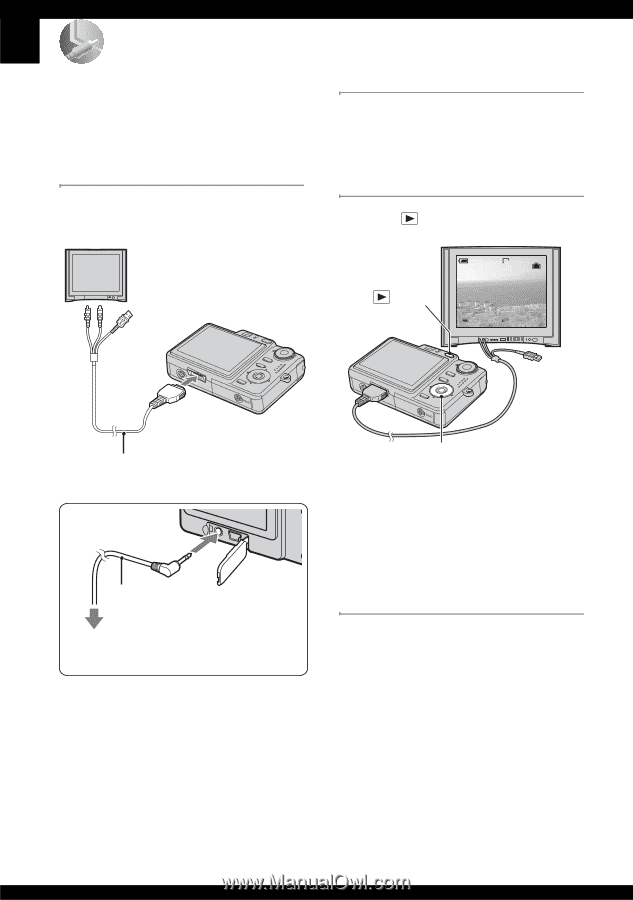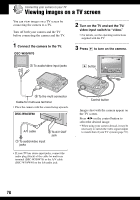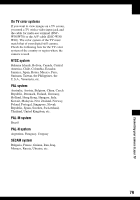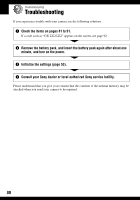Sony DSC W50 User Guide - Page 78
Connecting your camera to your TV, Viewing images on a TV screen, Connect the camera to the TV.
 |
UPC - 027242682238
View all Sony DSC W50 manuals
Add to My Manuals
Save this manual to your list of manuals |
Page 78 highlights
Connecting your camera to your TV Viewing images on a TV screen You can view images on a TV screen by connecting the camera to a TV. Turn off both your camera and the TV before connecting the camera and the TV. 1 Connect the camera to the TV. DSC-W50/W70 1 To audio/video input jacks 2 Turn on the TV and set the TV/ video input switch to "video." • For details, see the operating instructions supplied with the TV. 3 Press to turn on the camera. button VGA 2/9 101-0002 2006 1 1 10:30PM BACK/NEXT VOLUME 2 To the multi connector Cable for multi-use terminal • Place the camera with the screen facing upwards. DSC-W30/W40 A/V cable 2 To A/V OUT jack 1 To audio/video input jacks • If your TV has stereo input jacks, connect the audio plug (black) of the cable for multi-use terminal (DSC-W50/W70) or the A/V cable (DSC-W30/W40) to the left audio jack. Control button Images shot with the camera appear on the TV screen. Press b/B on the control button to select the desired image. • When using your camera abroad, it may be necessary to switch the video signal output to match that of your TV system (page 55). 78