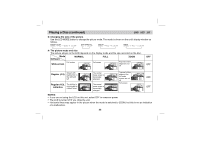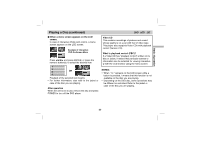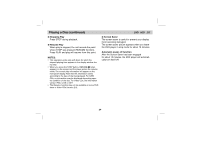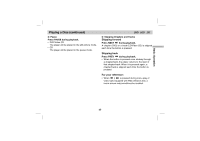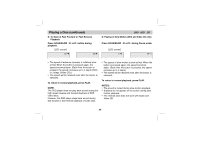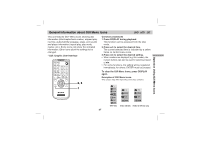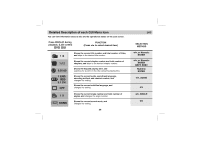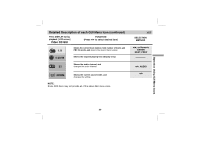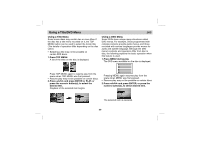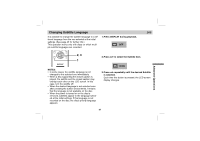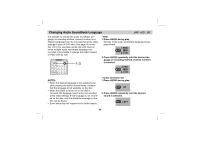Sony DVP-FX701 Operating Instructions - Page 27
General information about GUI Menu lcons - portable dvd player
 |
View all Sony DVP-FX701 manuals
Add to My Manuals
Save this manual to your list of manuals |
Page 27 highlights
General information about GUI Menu lcons DVD VCD CD Operation Using GUI Menu Icons This unit features GUI* Menu Icons showing disc information (title/chapter/track number, elapsed playing time, audio/subtitle language, angle, and sound) and player information (repeat play, play mode, marker, etc.). Some icons only show the indicated information. Other icons allow the settings to be changed. * GUI: Graphic User Interface AUDIO ANGLE REPEAT PROGRAM 123 RANDOM A-B 456 PREV NEXT 789 SCAN SLOW PLAY CLEAR SET UP 0 PAUSE STOP TOP MENU MENU DISPLAY ENTER RETURN 2, 3 1 DVD PORTABLE Common procedures 1. Press DISPLAY during playback. Title function can be accessed from the stop mode. 2. Press V/v to select the desired item. The current selected item is indicated by a yellow frame on its GUI menu icons. 3. Press B/b to select the desired setting. • When numbers are displayed (e.g. title number), the numeric buttons can also be used for selecting instead of B/b. • For some functions, the setting will be registered immediately; for others, ENTER must be pressed. To clear the GUI Menu Icons, press DISPLAY again. Examples of GUI Menu Icons. (The screens may differ depending on the disc contents.) 1 /3 1 /12 0:20:09 1 ENG D 5.1 CH OFF 1 /1 NORM. (DVD GUI) 1 /3 0:20:09 ST NORM. PBC 0:20:09 ST NORM. (Video CD GUI) (Video CD (Version 2.0)) 27