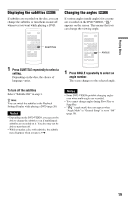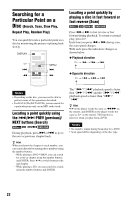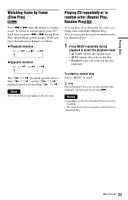Sony DVP-FX820 Operating Instructions - Page 18
Changing the sound, Press, AUDIO repeatedly to select the, desired audio signal.
 |
UPC - 027242735163
View all Sony DVP-FX820 manuals
Add to My Manuals
Save this manual to your list of manuals |
Page 18 highlights
Changing the sound When playing a DVD VIDEO recorded in multiple audio formats (PCM, Dolby Digital, or DTS), you can change the audio format. If the DVD VIDEO is recorded with multilingual tracks, you can also change the language. With CDs, you can select the sound from either the right or left channel and listen to the sound of the selected channel through both the right and left speakers. For example, when playing a disc containing a song with the vocals on the right channel and the instruments on the left channel, you can hear the instruments from both speakers by selecting the left channel. Notes • Depending on the disc, you may not be able to change the audio format, even if it is recorded in multiple audio formats. • If "DTS" in "Audio Setup" is set to "Off" (page 31), the DTS track selection option will not appear on the screen even if the disc contains DTS tracks. • When playing DTS sound tracks on a CD, you cannot change the sound. 1 2 3 4 5 6 7 8 9 0 AUDIO 1 Press AUDIO repeatedly to select the desired audio signal. The default setting is underlined. ◆ When playing a DVD VIDEO Depending on the DVD VIDEO, the choice of language varies. When the same language is displayed two or more times, the DVD VIDEO is recorded in multiple audio formats. ◆ When playing a CD • Stereo: the standard stereo sound • Left: the sound of the left channel (monaural) • Right: the sound of the right channel (monaural) z Hints • You can check of the current audio format (Dolby Digital, DTS, PCM, etc.) by pressing AUDIO repeatedly while playing a DVD VIDEO. • You can switch the sound in the Playback Settings Display while playing a DVD (page 20). 18