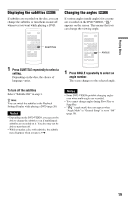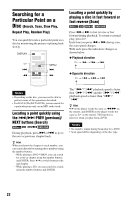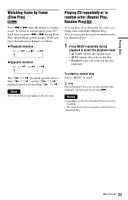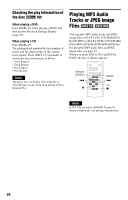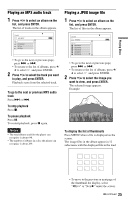Sony DVP-FX820 Operating Instructions - Page 20
Using the Playback Settings Display, Press DISPLAY while playing a, Press, to select the desired - dvd player
 |
UPC - 027242735163
View all Sony DVP-FX820 manuals
Add to My Manuals
Save this manual to your list of manuals |
Page 20 highlights
Using the Playback Settings Display While playing a DVD, you can check the current playback settings on the screen. The Playback Settings Display also allows you to change sound, subtitle, and angle or search for a title or track by inputting numbers. DISPLAY Number buttons C/X/x/c ENTER O 1 2 3 4 5 6 7 8 9 0 1 Press DISPLAY while playing a DVD. The Playback Settings Display appears. Example: When playing a DVD VIDEO Items Current playback settings Menu Title Chapter Audio Subtitle 02/07 03/20 02 2CH DOLBY DIGITAL English 01 English Title Elapsed 00:12:01 Battery status Elapsed or remaining time The corresponding icon for Play, Pause, Search, or Slow Play is displayed in the upper right corner of the screen. 2 Press X/x to select the desired item and press ENTER. • Title • Chapter • Audio • Subtitle • Angle 20 • T.Time • C.Time • Repeat • Time Disp. 3 Press X/x to select the setting, and press ENTER. To enter numbers, use the number buttons or X/x. Note Depending on the disc, you may not be able to set some options. To turn off the display Press DISPLAY or O RETURN. Searching for a title/chapter, etc. By entering the number or the time code, you can search a DVD by title or chapter. 1 Press X/x to select the search method on the Playback Settings Display, and press ENTER. • Title • Chapter • T.Time* • C.Time* * You can search the title or chapter of a DVD VIDEO by entering the time code. 2 Press the number buttons or X/x to select the title or chapter number, and press ENTER. The player starts playback from the selected number. When you select "T.Time" or "C.Time" in step 1, "00:00:00" will appear on the screen. Enter the desired time code using the number buttons, and press ENTER. Playback starts from the entered time code. Elapsed or remaining time appears on the footer of the Playback Settings Display. z Hints • You can use direct search without displaying the control menu. See page 22 for details. • See page 22 for details about searching for a CD.