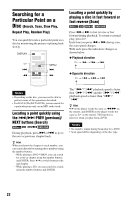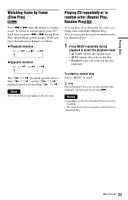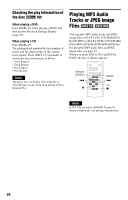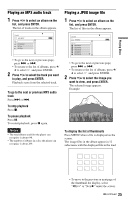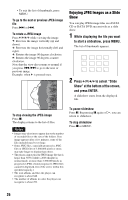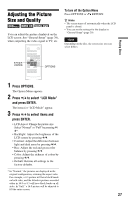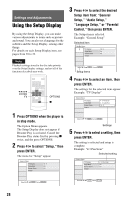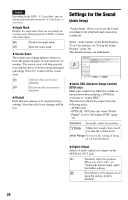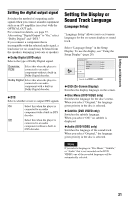Sony DVP-FX820 Operating Instructions - Page 26
Enjoying JPEG Images as a Slide, While displaying the file you want, to start a slideshow, press MENU.
 |
UPC - 027242735163
View all Sony DVP-FX820 manuals
Add to My Manuals
Save this manual to your list of manuals |
Page 26 highlights
• To exit the list of thumbnails, press MENU. To go to the next or previous JPEG image file Press > or .. To rotate a JPEG image Press C/X/x/c while viewing the image. X: Reverses the image vertically (up and down). x: Reverses the image horizontally (left and right). c: Rotates the image 90 degrees clockwise. C: Rotates the image 90 degrees counter clockwise. Note that the view also returns to normal if you press ./> to go to the next or previous image. Example: when C is pressed once. Enjoying JPEG Images as a Slide Show You can play JPEG image files on a DATA CD or DATA DVD successively as a slide show. 1 While displaying the file you want to start a slideshow, press MENU. The list of thumbnails appears. 1 2 3 4 5 6 7 8 9 10 11 12 2 Press C/X/x/c to select "Slide Show" at the bottom of the screen, and press ENTER. A slideshow starts from the displayed file. To stop viewing the JPEG image Press x. The display returns to the list of files. Notes • Images may take time to appear due to the number of recorded files or the size of the folders. If no image appears after a few minutes, some of the files included may be too large. • Some JPEG files, especially progressive JPEG files or JPEG files of 3,000,000 pixels or more, may take longer to display than others. • The player cannot play the JPEG image file that is larger than 3078 (width) x 2048 (height) in normal mode, or more than 3,300,000 pixels in progressive JPEG. (Some progressive JPEG files cannot be displayed even if the size is within this specified capacity.) • The total albums and files the player can recognize is about 648. • The number of albums in a disc the player can recognize is about 299. To pause slideshow Press X. By pressing X again or H, you can return to slideshow. To stop slideshow Press x or MENU. 26