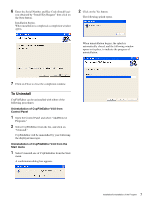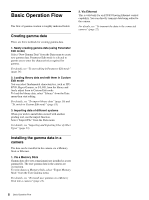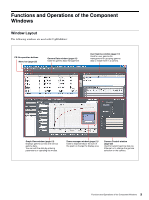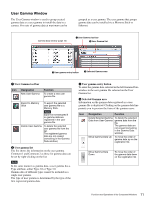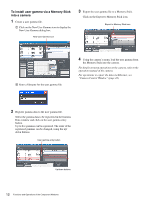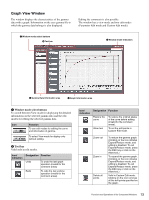Sony F35 Product Manual (CvpFileEditor V4.0) - Page 10
Gamma Data Window, To import library data - cinealta camera
 |
View all Sony F35 manuals
Add to My Manuals
Save this manual to your list of manuals |
Page 10 highlights
Gamma Data Window Manage gamma data in the Gamma Data window. a Gamma Data tool bar b Gamma Data list User Gamma window (page 11) a Gamma Data tool bar Icon Designation New Gamma Data Function To newly create gamma data. Parameter Edit mode is automatically activated. Import File Import Library To import a file (gdd, csv, or lut file) and convert it to gamma data. For details, see "Importing and Exporting Files of Other Types" (page 23). To import gamma data from the internal libraries of CvpFileEditor. Delete Gamma Data To delete the specified gamma data. b Gamma Data list Designation Contents Name Designation of the gamma data, which is displayed on the camera menu screen when being installed in a camera. Type Type of gamma data. Note that the type of gamma depends on the camera model. 3.0: F23, F35, HDC1000-series cameras 2.0: Other CineAlta cameras The gamma data type can be changed in the Graph View window when editing the gamma data. Comment1 A short comment to be displayed on the camera menu screen. You can enter up to 12 alphanumeric characters. Comment2 A comment to be recorded inside CvpFileEditor. Up to 1000 characters can be entered. Designation Contents Base Information on the original data of the gamma. If one of the libraries was used, the name of the library is displayed. For a newly created gamma, "Param" (abbreviation for Parameter Edit mode) is displayed. Update The year, month, day, and time of updating are displayed. Clicking on the title of each column changes the display order on the list. Right-clicking on a gamma data line permits you to enter comments, rename, copy, or delete the data. To import library data Clicking on the Library icon on the tool bar or selecting "Library" from the Data menu opens the Import Library window, which permits you to select internal library data. Move the Library data to be imported to the Import list by clicking on the Add button. Use the Delete button to cancel importing. If there is a gamma having the same name as a library to be imported, change the name of that gamma. 10 Functions and Operations of the Component Windows