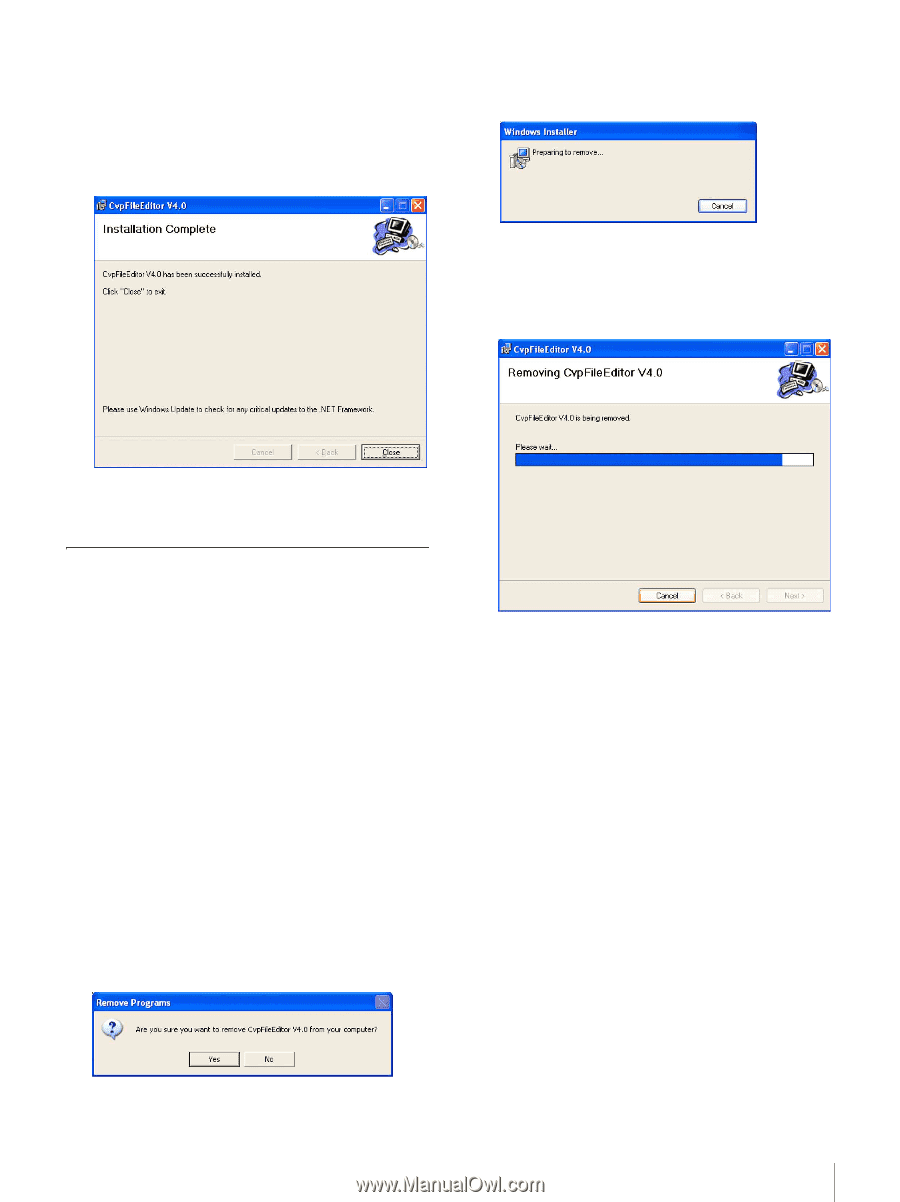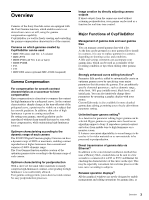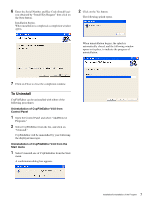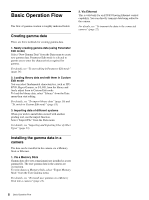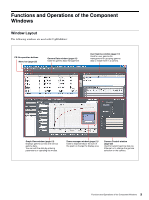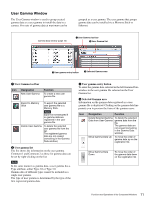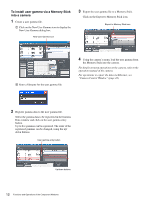Sony F35 Product Manual (CvpFileEditor V4.0) - Page 7
To Uninstall, Uninstallation of CvpFileEditor V4.0 from, Control Panel, Start menu
 |
View all Sony F35 manuals
Add to My Manuals
Save this manual to your list of manuals |
Page 7 highlights
6 Enter the Serial Number and Key Code (Install key) you obtained by "Install Key Request" then click on the Next button. Installation begins. When installation is completed, a completion window opens. 2 Click on the Yes button. The following splash opens. When uninstallation begins, the splash is automatically closed, and the following window opens in its place, to indicate the progress of uninstallation. 7 Click on Close to close the completion window. To Uninstall CvpFileEditor can be uninstalled with either of the following procedures: Uninstallation of CvpFileEditor V4.0 from Control Panel 1 Open the Control Panel and select "Add/Remove Programs." 2 Select CvpFileEditor from the list, and click on "Uninstall." CvpFileEditor will be uninstalled by your following the displayed messages. Uninstallation of CvpFileEditor V4.0 from the Start menu 1 Select Uninstall.exe of CvpFileEditor from the Start menu. A confirmation dialog box appears. 7 Installation/Uninstallation of the Program