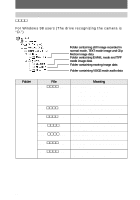Sony FD97 Operating Instructions (primary manual) - Page 42
How to change the menu settings, PLAY/STILL/MOVIE selector, Control button, STILL/MOVIE - mvc camera
 |
UPC - 027242587618
View all Sony FD97 manuals
Add to My Manuals
Save this manual to your list of manuals |
Page 42 highlights
How to change the menu settings Some of the advanced operations for your camera are executed by selecting menu items displayed on the LCD screen or on the finder with the control button. 1-3 Control button PLAY/STILL/MOVIE selector 1 Press v on the control button to display the menu bar. The menu bar appears as follows according to the position of the PLAY/STILL/ MOVIE selector. STILL/MOVIE PLAY (single mode) PLAY (INDEX mode) EFFECT FILE CAMERA SETUP SELECT OK MENU BAR OFF INDEX DELETE FILE TOOL SETUP SELECT OK MENU BAR OFF MVC-001F 2001 7 4 10:30PM DELETE FILE TOOL SETUP SELECT SINGLE DISPLAY 2 Select the desired item with v/V/b/B on the control button, then press the center z. The color of the selected item changes from blue to yellow, and when you press the center z, the settings that can be set for its item are displayed. Note The displayed items are changed according to the position of the MS/FD selector. VIDEO OUT /LANGUAGE CLOCK SET BEEP LCD BRIGHT NTSC INDEX DELETE FILE TOOL SETUP SELECT OK 3 Select the desired setting with v/V/b/B on the control button, then press the center z. To cancel the setup Press V on the control button repeatedly until the LCD screen or finder returns to the menu bar display in step 1. To clear the menu bar, press V again. 42