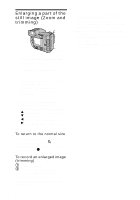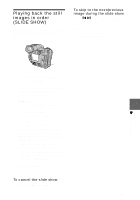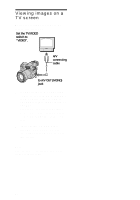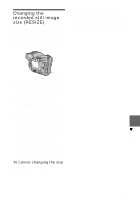Sony FD97 Operating Instructions (primary manual) - Page 62
Enlarging a part of the still image (Zoom and trimming), To return to the normal size
 |
UPC - 027242587618
View all Sony FD97 manuals
Add to My Manuals
Save this manual to your list of manuals |
Page 62 highlights
Enlarging a part of the still image (Zoom and trimming) 3 1 2, 4 1 Set the PLAY/STILL/MOVIE selector to PLAY. 2 Display the image to be enlarged. 3 Zoom in/out the image with the zoom lever. The zoom scaling indicator appears on the LCD screen or on the finder. 4 Press the control button repeatedly to select the desired portion of the image. v: The image moves downward V: The image moves upward b: The image moves rightward B: The image moves leftward To return to the normal size Zoom out with the zoom lever until the zoom scaling indicator ( ×1.1) disappears from the screen, or simply press the center z. To record an enlarged image (trimming) 1 Enlarge the image. 2 Press the shutter button. The image is recorded at 640×480 size and the image on the LCD screen or on the finder returns to the normal size after recording. 62 Notes • You cannot trim moving images, still images recorded in Clip Motion, TEXT mode, or uncompressed images. • Zoom scaling is up to 5× regardless of the original image size. • The quality of enlarged images may be deteriorated. • The original data is left even if you enlarge the image. • The enlarged image is recorded as the newest file.