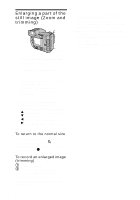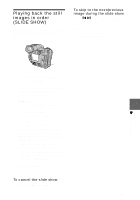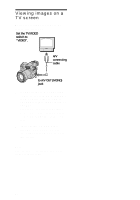Sony FD97 Operating Instructions (primary manual) - Page 59
Adjusting the white balance (WHITE BALANCE
 |
UPC - 027242587618
View all Sony FD97 manuals
Add to My Manuals
Save this manual to your list of manuals |
Page 59 highlights
Adjusting the white balance (WHITE BALANCE) Normally the white balance is automatically adjusted. 1 2 1 Set the PLAY/STILL/MOVIE selector to STILL or MOVIE. 2 Press WHITE BALANCE repeatedly to select the desired white balance setting. One-push white balance ( ) Adjusting the white balance depending on the light source OUT DOOR ( ) Recording a sunrise/sunset, night scene, neon signs, or fireworks IN DOOR (n) • Places where the lighting condition changes quickly • Under bright lighting such as photography studios • Under sodium or mercury lamps AUTO (No indicator) Adjusts the white balance automatically To shoot in one-push white balance mode 1 Press WHITE BALANCE repeatedly until the indicator appears. 2 Shoot a white object such as paper full under the same situation you will shoot. 3 Press . The indicator flashes quickly. When the white balance has been adjusted and stored in the memory, the indicator stops flashing. To reactivate auto adjustment Select [AUTO] in step 2. Note • Select [AUTO] when shooting with fluorescent lighting. • The indicator means: Slow flashing: white balance is not set. Quick flashing: white balance is being adjusted (after you pressed ). Lit steady: white balance has been set. • If the indicator keeps flashing even when you press , record in automatic white balance mode. Tips The image is susceptible to lighting conditions. The image looks blue under sunlight in the summer, and looks red under mercury lamps. Human eyes can resolve these problems. However, the camera cannot resolve the problem by making adjustments. Normally, the camera adjusts it automatically, but, if the image appears in strange colors, we recommend that you change the white balance mode. 59 B Various recording