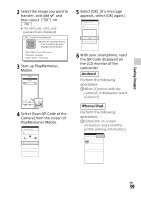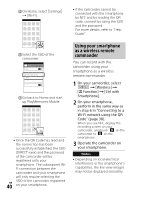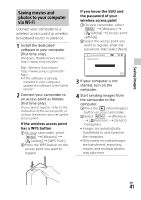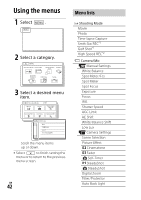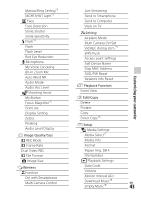Sony FDR-AX53 Operating Instructions - Page 38
Transferring MP4 movies, and photos to your, smartphone, One-touch connection, with an Android
 |
View all Sony FDR-AX53 manuals
Add to My Manuals
Save this manual to your list of manuals |
Page 38 highlights
Transferring MP4 movies and photos to your smartphone One-touch connection with an Android supporting NFC 1 On the smartphone, select [Settings], then, select [More...] to check that [NFC] is enabled. 2 On the camcorder, play back an image to be sent to the smartphone. • You can transfer MP4 movies and photos only. • To select MP4 movies when you play back movies, see "Switching to MP4" (page 28). GB 38 3 Touch the camcorder to the smartphone. Notes • Cancel the sleep mode or unlock the screen on the smartphone beforehand. • Make sure that is displayed on the LCD monitor of the camcorder and the smartphone. • Continue touching the camcorder to the smartphone without moving until PlayMemories Mobile starts (1 to 2 seconds). • If the camcorder cannot be connected with the smartphone by NFC, see "Connecting to a WiFi network using the QR Code" (page 38). Connecting to a Wi-Fi network using the QR Code 1 Press the (View Images) button, then select [Wireless] [ Function] [Send to Smartphone] [Select on This Device] image type.