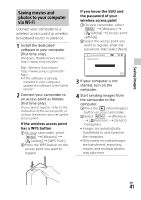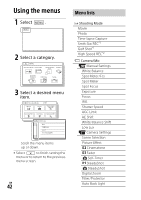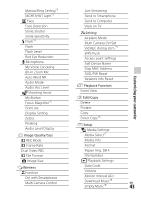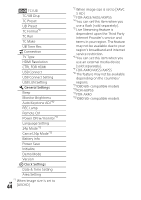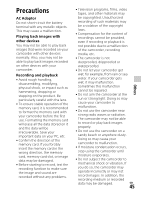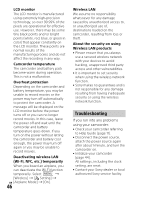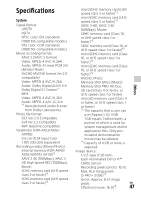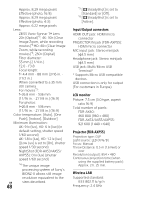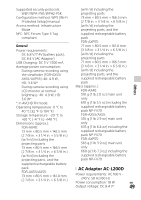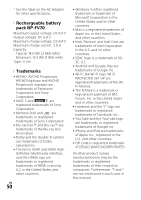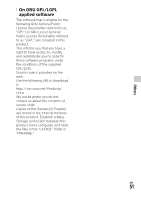Sony FDR-AX53 Operating Instructions - Page 46
Troubleshooting, Deactivating wireless LAN
 |
View all Sony FDR-AX53 manuals
Add to My Manuals
Save this manual to your list of manuals |
Page 46 highlights
LCD monitor The LCD monitor is manufactured using extremely high-precision technology, so over 99.99% of the pixels are operational for effective use. However, there may be some tiny black points and/or bright points (white, red, blue, or green in color) that appear constantly on the LCD monitor. These points are normal results of the manufacturing process and do not affect the recording in any way. Camcorder temperature The camcorder and battery pack become warm during operation. This is not a malfunction. Overheat protection Depending on the camcorder and battery temperature, you may be unable to record movies or the power may turn off automatically to protect the camcorder. A message will be displayed on the LCD monitor before the power turns off or you can no longer record movies. In this case, leave the power off and wait until the camcorder and battery temperature goes down. If you turn on the power without letting the camcorder and battery cool enough, the power may turn off again or you may be unable to record movies. Deactivating wireless LAN (Wi-Fi, NFC, etc.) temporarily When you board an airplane, you can deactivate the Wi-Fi function temporarily. Select [Wireless] [ Setting] GB [Airplane Mode] [On]. 46 Wireless LAN We assume no responsibility whatsoever for any damage caused by unauthorized access to, or unauthorized use of, destinations loaded on the camcorder, resulting from loss or theft. About the security on using Wireless LAN products • Please ensure that you always use a secured wireless network with your devices to avoid hacking, unapproved third party access and other vulnerabilities. • It is important to set security when using the wireless network function. • Sony makes no guarantees and is not responsible for any damage resulting from having inadequate security or using the wireless network function. Troubleshooting If you run into any problems using your camcorder: • Check your camcorder referring to Help Guide (page 11). • Disconnect the power source, attach the power source again after about 1 minute, and turn the camcorder on. • Initialize your camcorder (page 44). All settings, including the clock setting, are reset. • Contact your Sony dealer or local authorized Sony service facility.