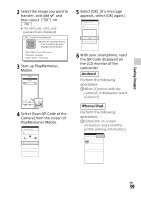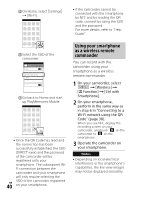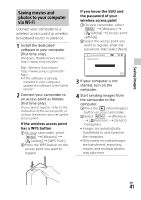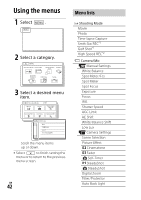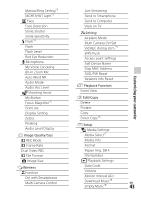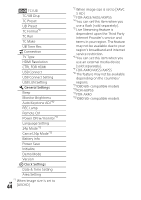Sony FDR-AX53 Operating Instructions - Page 39
Android, iPhone/iPad, Saving images
 |
View all Sony FDR-AX53 manuals
Add to My Manuals
Save this manual to your list of manuals |
Page 39 highlights
Saving images 2 Select the image you want to transfer, and add , and then select . • The QR Code, SSID, and password are displayed. 5 Select [OK]. (If a message appears, select [OK] again.) 3 Start up PlayMemories Mobile. 4 Select [Scan QR Code of the Camera] from the screen of PlayMemories Mobile. 6 With your smartphone, read the QR Code displayed on the LCD monitor of the camcorder. Android Perform the following operations. When [Connect with the camera?] is displayed, select [Connect]. iPhone/iPad Perform the following operations. Follow the on-screen instruction and install the profile (setting information). GB 39

GB
39
Saving images
2
Select the image you want to
transfer, and add
, and
then select
.
•
The QR Code, SSID, and
password are displayed.
3
Start up PlayMemories
Mobile.
4
Select [Scan QR Code of the
Camera] from the screen of
PlayMemories Mobile.
5
Select [OK]. (If a message
appears, select [OK] again.)
6
With your smartphone, read
the QR Code displayed on
the LCD monitor of the
camcorder.
Perform the following
operations.
When [Connect with the
camera?] is displayed, select
[Connect].
Perform the following
operations.
Follow the on-screen
instruction and install the
profile (setting information).
Android
iPhone/iPad