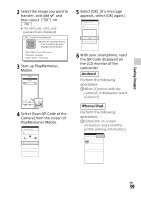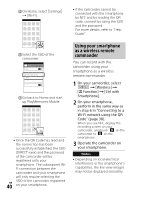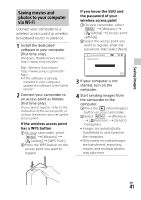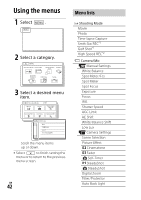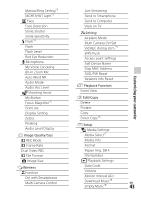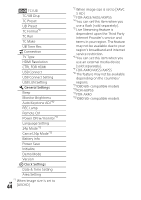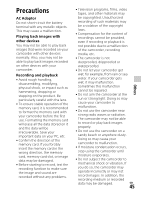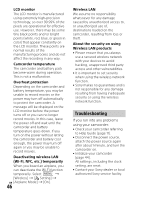Sony FDR-AX53 Operating Instructions - Page 41
Saving movies and, photos to your computer, via Wi-Fi, If the wireless access point, has a WPS button
 |
View all Sony FDR-AX53 manuals
Add to My Manuals
Save this manual to your list of manuals |
Page 41 highlights
Saving images Saving movies and photos to your computer via Wi-Fi Connect your computer to a wireless access point or wireless broadband router in advance. 1 Install the dedicated software in your computer (first time only). Windows: PlayMemories Home http://www.sony.net/pm/ Mac: Wireless Auto Import http://www.sony.co.jp/imsoft/ Mac/ • If the software is already installed in your computer, update the software to the latest version. 2 Connect your camcorder to an access point as follows (first time only). If you cannot register, refer to the instruction of the access point, or contact the person who set up the access point. If the wireless access point has a WPS button On your camcorder, select [Wireless] [ Setting] [WPS Push]. Press the WPS button on the access point you want to register. If you know the SSID and the password of your wireless access point On your camcorder, select [Wireless] [ Setting] [Access point settings]. Select the access point you want to register, enter the password, then select [Next]. 3 If your computer is not started, turn on the computer. 4 Start sending images from the camcorder to the computer. Press the (View Images) button on your camcorder. Select [Wireless] [ Function] [Send to Computer]. • Images are automatically transferred to and saved on the computer. • Only newly recorded images are transferred. Importing movies and multiple photos may take time. GB 41