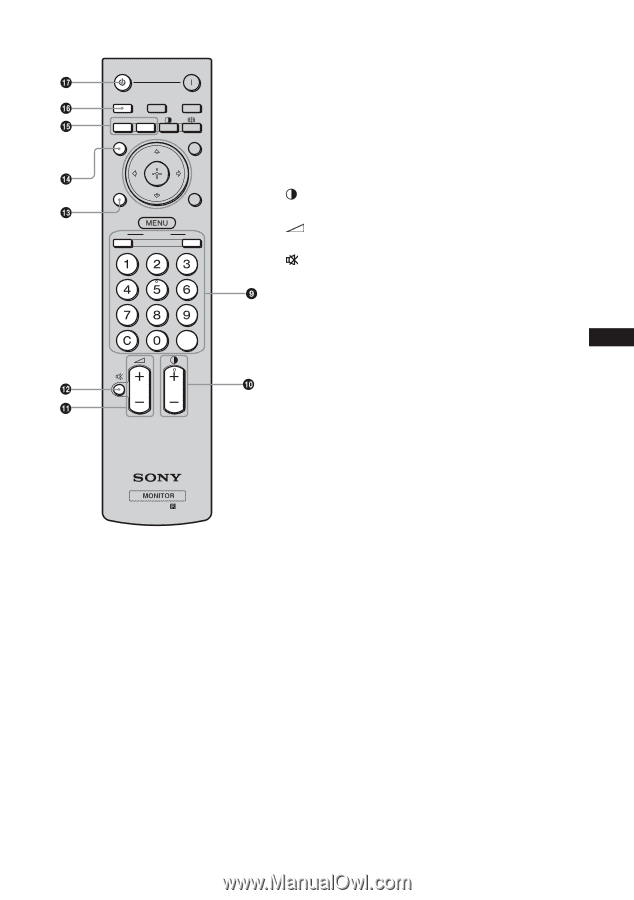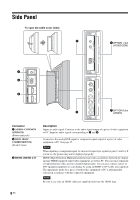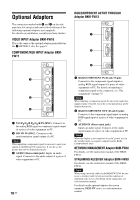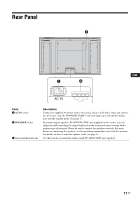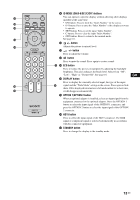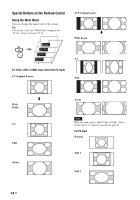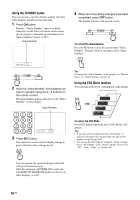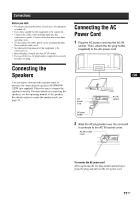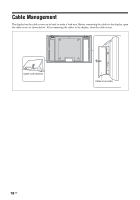Sony FWD-32LX2F Operating Instructions - Page 53
ID MODE ON/0-9/SET/C/OFF buttons, button, ECO button, DISPLAY button, OPTION 1/OPTION 2 button - specifications
 |
UPC - 027242705357
View all Sony FWD-32LX2F manuals
Add to My Manuals
Save this manual to your list of manuals |
Page 53 highlights
STANDBY ON HD15 HDMI1 OPTION1 OPTION2 DISPLAY HDMI2 PICTURE ECO SOUND ON ID MODE OFF SET RM-FW001 9 ID MODE (ON/0-9/SET/C/OFF) buttons You can operate a specific display without affecting other displays installed at the same time. • ON button: Press to show the "Index Number" on the screen. • 0-9 button: Press to enter the "Index Number" of the display you want to operate. • SET button: Press to set the input "Index Number". • C button: Press to clear the input "Index Number". • OFF button: Press to return to the normal mode. See page 16. 0 +/- button Adjusts the picture (contrast) level. qa +/- button Press to adjust the volume. qs button Press to mute the sound. Press again to restore sound. qd ECO button Press to reduce the power consumption by adjusting the backlight brightness. This also enhances the black level. Select from "Off", "Low", "High" or "Picture Off". See page 16. qf DISPLAY button Press to display the currently selected input, the type of the input signal and the "Wide Mode" setting on the screen. Press again to hide them. If this displayed information is left undisturbed for a short time, it will disappear automatically. qg OPTION 1/OPTION 2 button When an optional adaptor is installed, selects an input signal from the equipment connected to the optional adaptor. Press the OPTION 1 button to select the input signal of the OPTION 1 connector, and press the OPTION 2 button to select the input signal of the OPTION 2 connector. qh HD15 button Press to select the input signal of the HD15 connector. The RGB signal or component signal is selected automatically in accordance with the connected equipment. qj STANDBY button Press to change the display to the standby mode. GB 13 GB