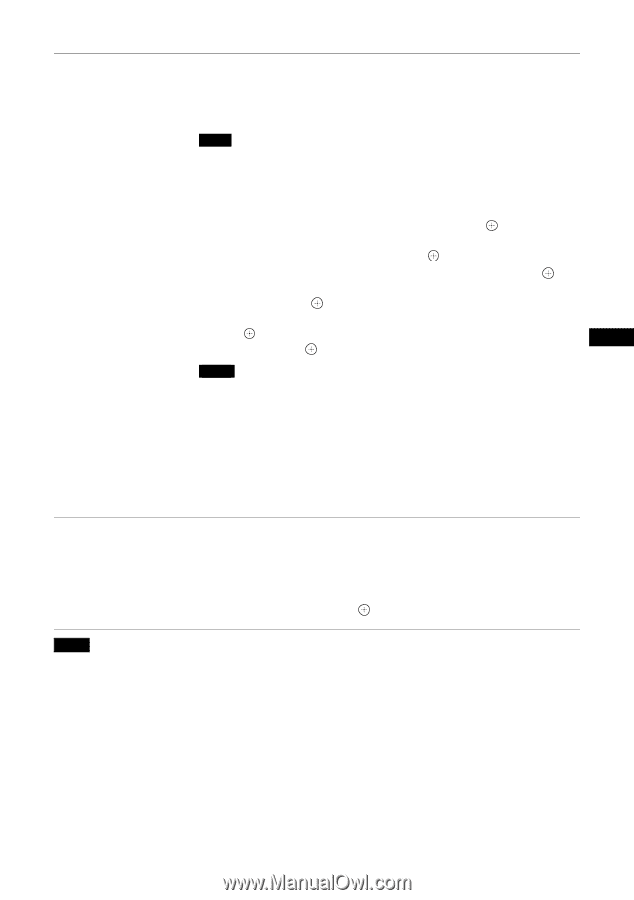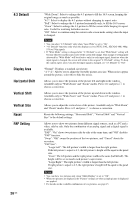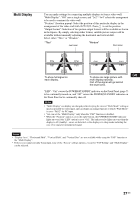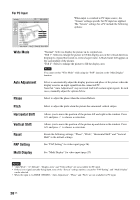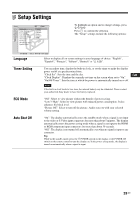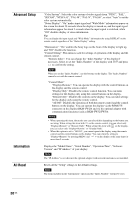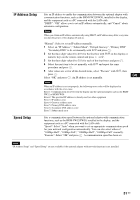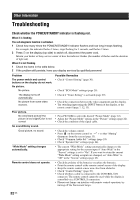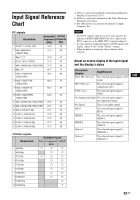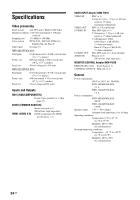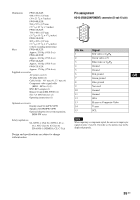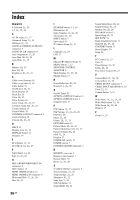Sony FWD-32LX2F Operating Instructions - Page 71
IP Address Setup, Speed Setup, Select an IP Address, Subnet Mask, Default Gateway, Primary DNS
 |
UPC - 027242705357
View all Sony FWD-32LX2F manuals
Add to My Manuals
Save this manual to your list of manuals |
Page 71 highlights
IP Address Setup Speed Setup Sets an IP address to enable the communication between the optional adaptor with communication functions, such as the BKM-FW32/FW50, installed in the display, and the equipment such as a PC connected with the LAN cable. "DHCP": "OK" allows you to set an IP address automatically, and "Cancel" aborts automatic configuration. Note When you obtain an IP address automatically using DHCP, an IP address may differ every time you turn the power of the display off and on. "Manual": Select to set an IP address manually. 1 Select an "IP Address", "Subnet Mask", "Default Gateway", "Primary DNS" "Secondary DNS" to be set manually with F/f and press . 2 Set the three digit value (0 to 255) for the first box with F/f on the display or numeric keys on the remote control and press or g. 3 Set the three digit value (0 to 255) for each of the four boxes and press . 4 Select the next item to be set manually with F/f and repeat the same procedure and press . 5 After values are set for all the desired items, select "Execute" with F/f, then press . Select "OK" and press . An IP address is set manually. GB NNoottee When an IP address is not set properly, the following error codes will be displayed in accordance with the error cause. Error 1: Communication error between the display and the optional adaptor such as the BKMFW32 or BKM-FW50 Error 2: The specified IP address is already used for other equipment Error 3: IP address error Error 4: Gateway address error Error 5: Primary DNS address error Error 6: Secondary DNS address error Error 7: Subnet mask error Sets a communication speed between the optional adaptor with communication functions, such as the BKM-FW32/FW50, installed in the display, and the equipment such as a PC connected with the LAN cable. "Speed": Select "Auto" when you want to set an appropriate communication speed for your network configuration automatically. You can also select either of "10Mbps Half", "10Mbps Full", "100Mbps Half", "100Mbps Full" manually. "Execute": Select "OK" and press . A communication speed has been set. Note "IP Address Setup" and "Speed Setup" are not available if the optional adaptor with network functions is not installed. 31 GB