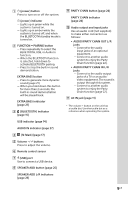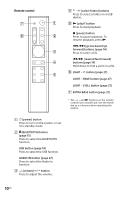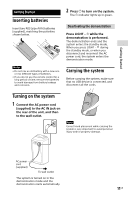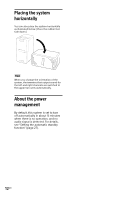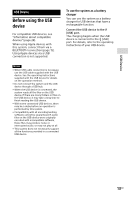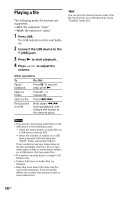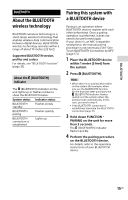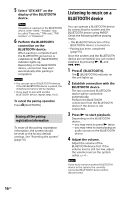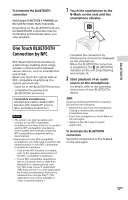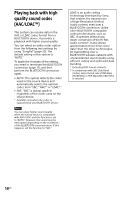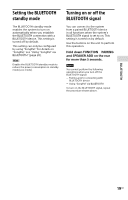Sony GTK-XB7 Operating Instructions - Page 14
Playing a file, Press USB., Connect the USB device to the, USB port., Press, to start playback.
 |
View all Sony GTK-XB7 manuals
Add to My Manuals
Save this manual to your list of manuals |
Page 14 highlights
Playing a file The following audio file formats are supported: --MP3: file extension ".mp3" --WMA: file extension ".wma" 1 Press USB. The USB indicator on the unit lights up. 2 Connect the USB device to the (USB) port. 3 Press to start playback. 4 Press +/- to adjust the volume. Other operations To Do this Pause playback Press . To resume play, press . Select a folder Press -/+ repeatedly. Select a file Press /. Find a point in a file Hold down / during playback, and release the button at the desired point. Hint You can play the desired music easily from the list of music on a USB device by using "SongPal" (page 20). Notes ••This system cannot play audio files on the USB device in the following cases; -- when the total number of audio files on a USB device exceeds 999. -- when the number of folders on a USB device exceeds 256 (including the "ROOT" folder and empty folders). These numbers may vary depending on the file and folder structure. Do not save other types of files or unnecessary folders on a USB device that has audio files. ••The system can play back to a depth of 8 folders only. ••Folders that have no audio files are skipped. ••Note that even when file name has the correct file extension, if the actual file differs, the system may produce noise or may malfunction. 14GB